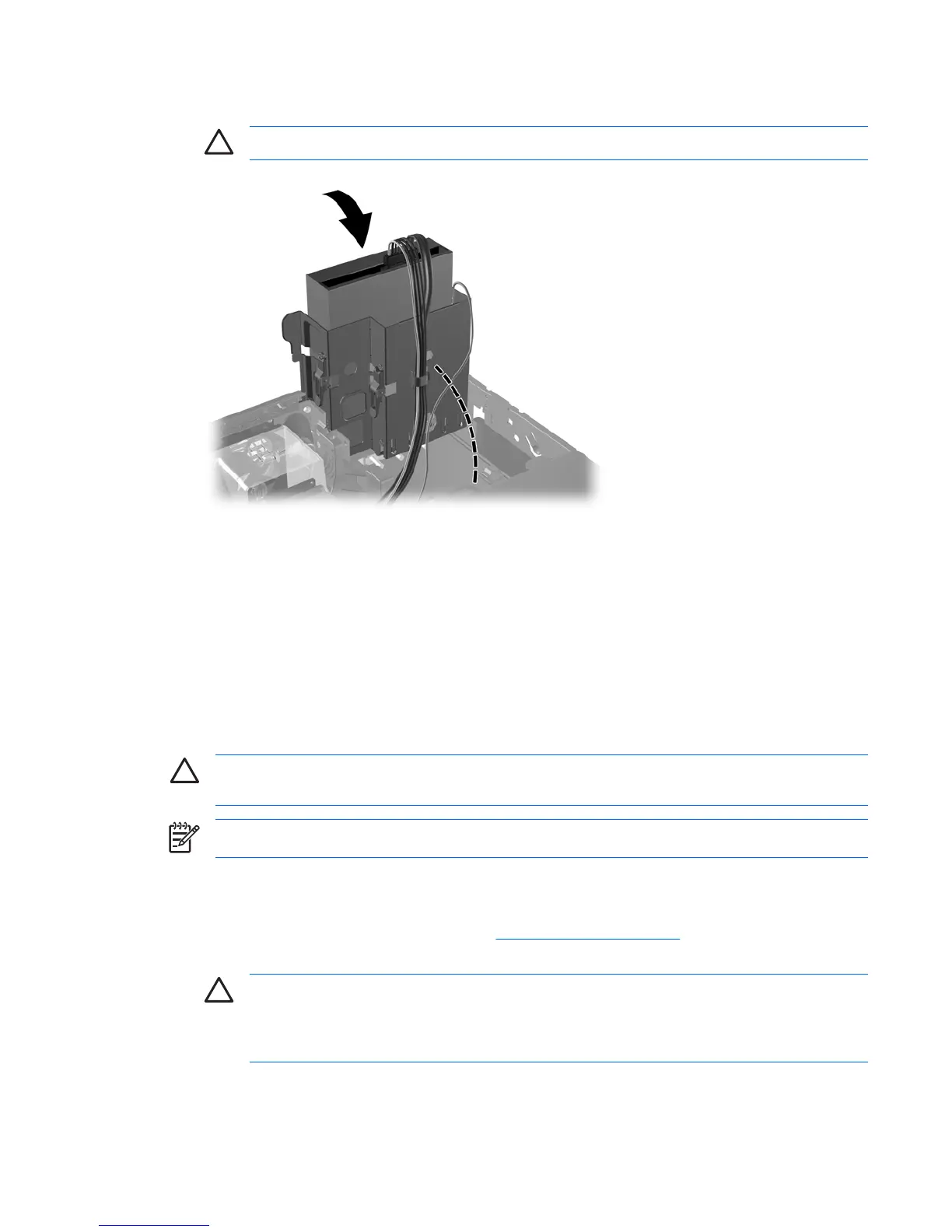13. Rotate the drive cage back down to its normal position.
CAUTION Be careful not to pinch any cables or wires when rotating the drive cage down.
Figure 2-22 Rotating the Drive Cage Down
14. Replace the computer cover.
15. If the computer was on a stand, replace the stand.
16. Reconnect the power cord and turn on the computer.
17. Lock any security devices that were disengaged when the computer cover was removed.
The system automatically recognizes the drive and reconfigures the computer.
Removing an External 3.5-inch Drive
CAUTION All removable media should be taken out of a drive before removing the drive from
the computer.
NOTE The 3.5-inch drive bay may contain a diskette drive or a media card reader.
The 3.5-inch drive is located underneath the optical drive. You must remove the optical drive before
removing the external 3.5-inch drive.
1. Follow the procedure in the above section,
Removing an Optical Drive, to remove the optical drive
and access the 3.5-inch drive.
CAUTION Ensure that the computer is turned off and that the power cord is disconnected
from the electrical outlet. After removing the computer cover, look for the LED on the system
board between the DIMM sockets. If the LED is illuminated, the system still has power. Turn
off the computer and remove the power cord before proceeding.
ENWW Installing and Removing Drives 31