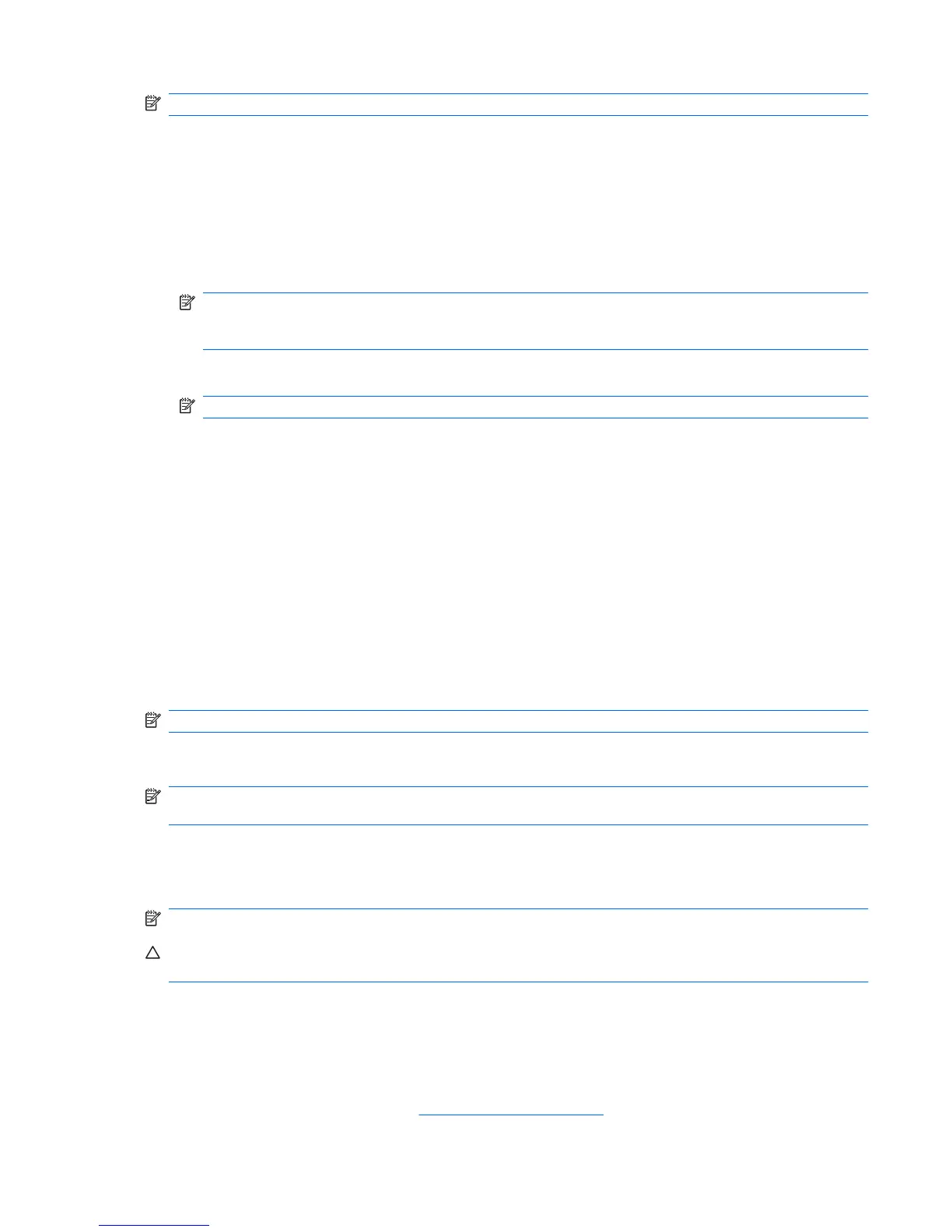NOTE: Be sure that the computer is connected to AC power before you start the backup process.
1. Select Start>All Programs> Roxio.
2. SelectBackOnTrack>BackOnTrack Home>Disaster Recovery.
3. Select Backup drive.
4. Select a drive to back up.
5. Add a comment to describe the backup.
NOTE: Comments are optional, but adding comments can help you remember the purpose of
the backup. The date and list of drives being backed up are automatically included in the
description.
6. Select a destination for the Disaster Recovery Set.
NOTE: The destination cannot be a network drive.
7. Select the action button at the bottom-right of the computer screen.
8. Follow the on-screen instructions.
Performing a recovery
In case of system failure or instability, the computer provides the following ways to recover your files:
●
BackOnTrack Disaster Recovery utility: You can use Disaster Recovery to recover your hard drive
image (including your files, programs, and operating system) after a hard drive failure.
●
BackOnTrack Instant Restore utility: You can use Instant Restore to quickly restore your computer
to a working state if a software-related problem occurs. The Instant Restore utility automatically
creates working states periodically. You can also define a working state by saving the current
computer state manually.
NOTE: For more information about computer system states, refer to the BackOnTrack software help.
Using the Disaster Recovery utility
NOTE: To perform a recovery with Disaster Recovery, you need a USB flash drive (purchased
separately). For optimum performance, the capacity of the drive should be no larger than 2 GB.
Disaster Recovery recovers data from a Disaster Recovery Set that you previously created with Roxio
BackOnTrack. Disaster Recovery is available from the HP Web site in a compressed file called a
SoftPaq.
NOTE: Running the SoftPaq makes the USB drive bootable.
CAUTION: Before performing a disaster recovery, you must download the Disaster Recovery utility
and extract it to a USB flash drive.
Downloading and extracting the Disaster Recovery utility
To download and extract Disaster Recovery, follow these steps:
1. Connect a bootable USB flash drive or external drive to a USB port on your computer.
2. Open your Web browser, go to
http://www.hp.com/support, and select your country or region.
Windows 7 backup and recovery 115