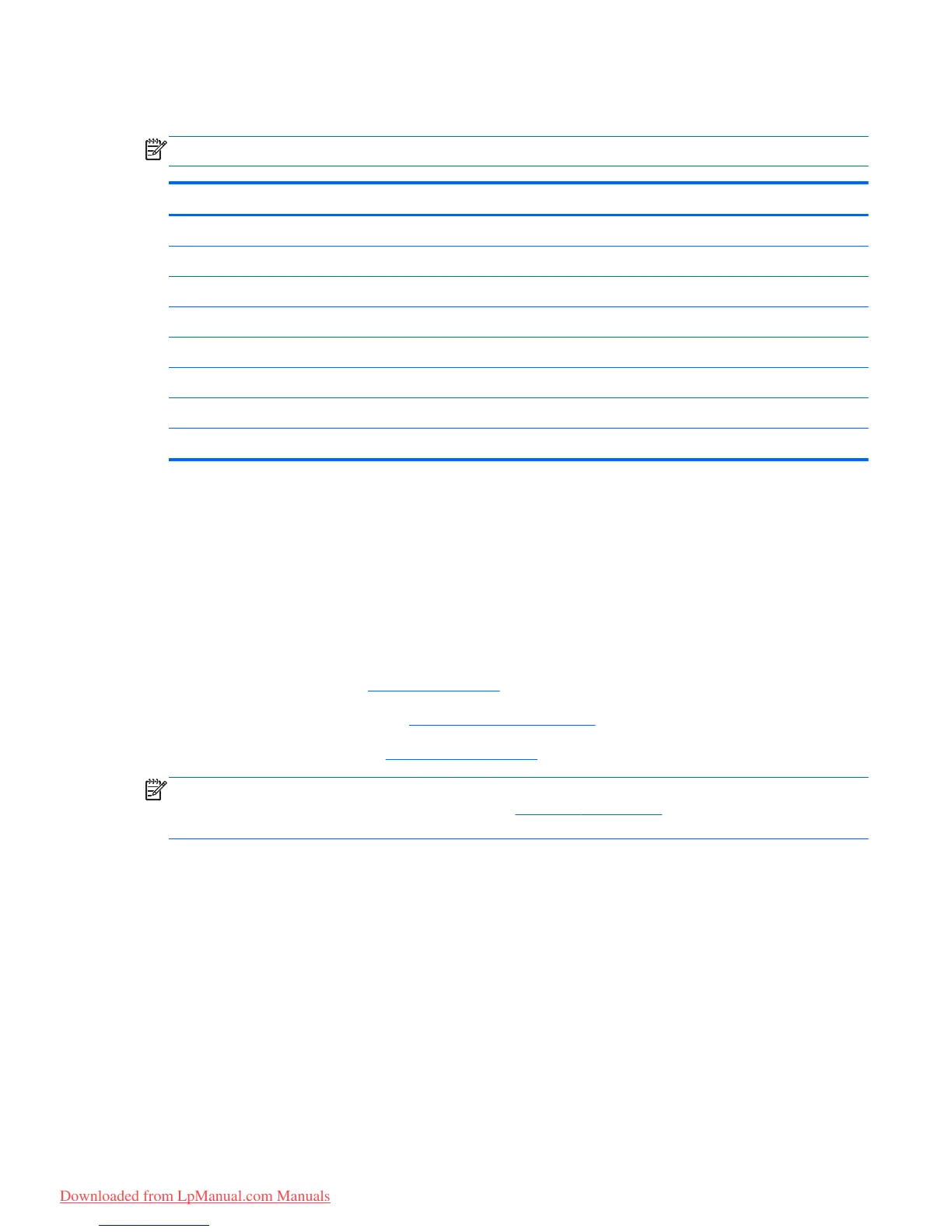Top cover
NOTE: The top cover spare part kit includes the TouchPad and TouchPad cable.
Description Spare part number
In black finish for use only on Compaq Mini CQ10 and HP Mini 110 computer models 663677-001
In charcoal finish for use only on HP Mini 210 computer models 650747-001
In crimson red finish for use only on HP Mini 210 computer models 650752-001
In luminous rose finish for use only on HP Mini 210 computer models 650751-001
In ocean drive finish for use only on HP Mini 210 computer models 650748-001
In Pacific blue finish for use only on HP Mini 110 computer models 658515-001
In Sonora red finish for use only on HP Mini 110 computer models 658513-001
In sweet purple finish for use only on HP Mini 210 computer models 654204-001
Before removing the top cover, follow these steps:
1. Shut down the computer. If you are unsure whether the computer is off or in Hibernation, turn
the computer on, and then shut it down through the operating system.
2. Disconnect all external devices connected to the computer.
3. Disconnect the power from the computer by first unplugging the power cord from the AC outlet
and then unplugging the AC adapter from the computer.
4.
Remove the battery (see
Battery on page 50).
5.
Remove the service cover (see
WLAN module on page 52).
6. Remove the keyboard (see
Keyboard on page 61).
NOTE: When replacing the top cover, be sure to remove the speakers from the defective top cover
and install them on the replacement top cover. See
Speakers on page 73 for speaker removal and
replacement instructions.
Remove the top cover:
1. Close the computer.
2. Turn the computer upside down, with the front toward you.
Component replacement procedures
67
Downloaded from LpManual.com Manuals