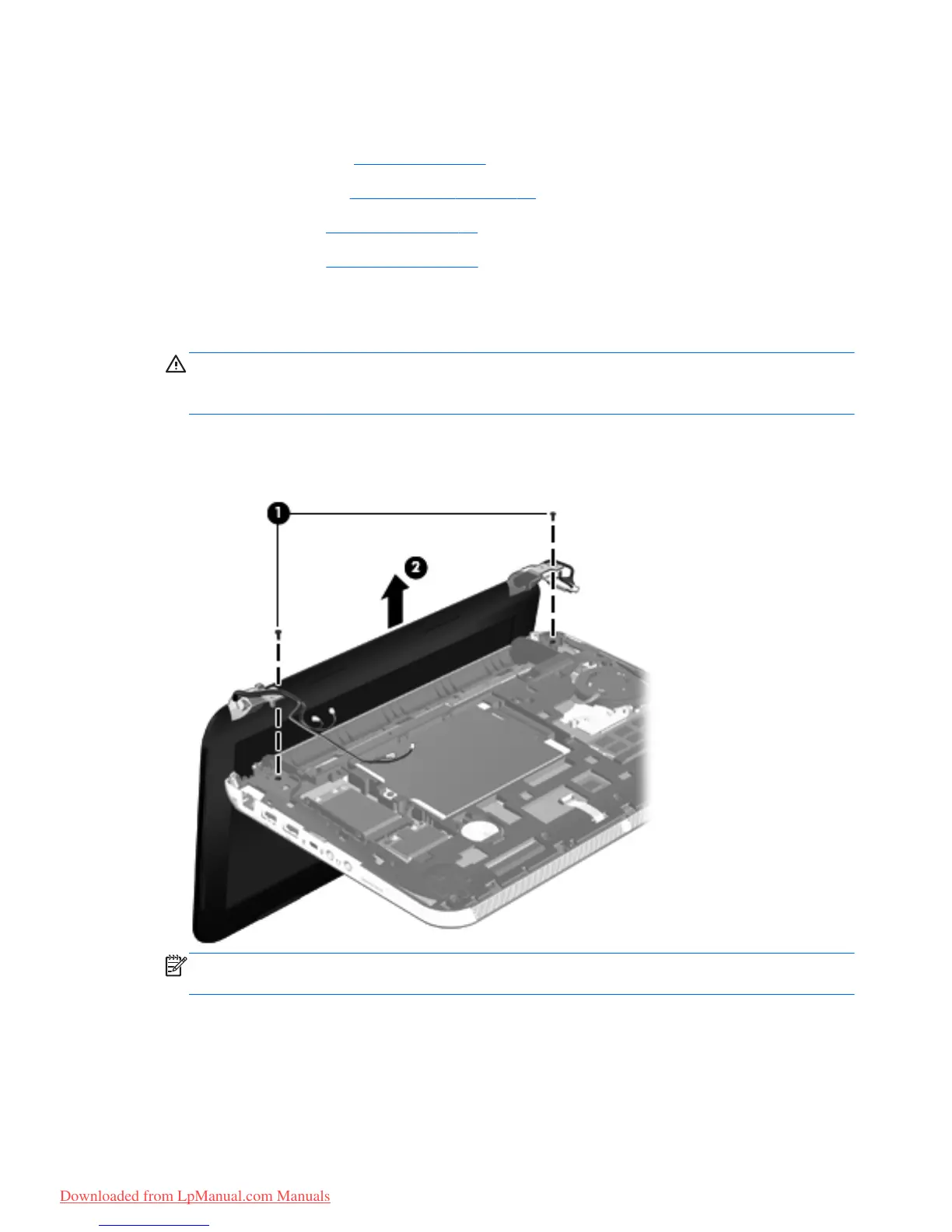3.
Disconnect the power from the computer by first unplugging the power cord from the AC outlet
and then unplugging the AC adapter from the computer.
4. Remove the battery (see
Battery on page 50), and then remove the following components:
●
Service cover (see
WLAN module on page 52)
●
Keyboard (see
Keyboard on page 61)
●
Top cover (see
Top cover on page 67)
Remove the display assembly:
1. Position the computer upside down, with the front toward you.
CAUTION: Support the open display assembly when removing the following screws. Failure to
support the display assembly can result in damage to the display assembly and other computer
components.
2.
Remove the two Phillips PM2.0×5.7 screws (1) that secure the display assembly to the computer.
3.
Remove the display assembly (2).
NOTE: Steps 4 through 9 apply only to Compaq Mini CQ10 and HP Mini 110 computer
models.
4. If it is necessary to replace the display bezel or any of the display assembly subcomponents:
a. Flex the inside edges of the top edge (1), the left and right sides (2), and the
bottom edge (3) of the display bezel until the bezel disengages from the display enclosure.
82 Chapter 4 Removal and replacement procedures
Downloaded from LpManual.com Manuals