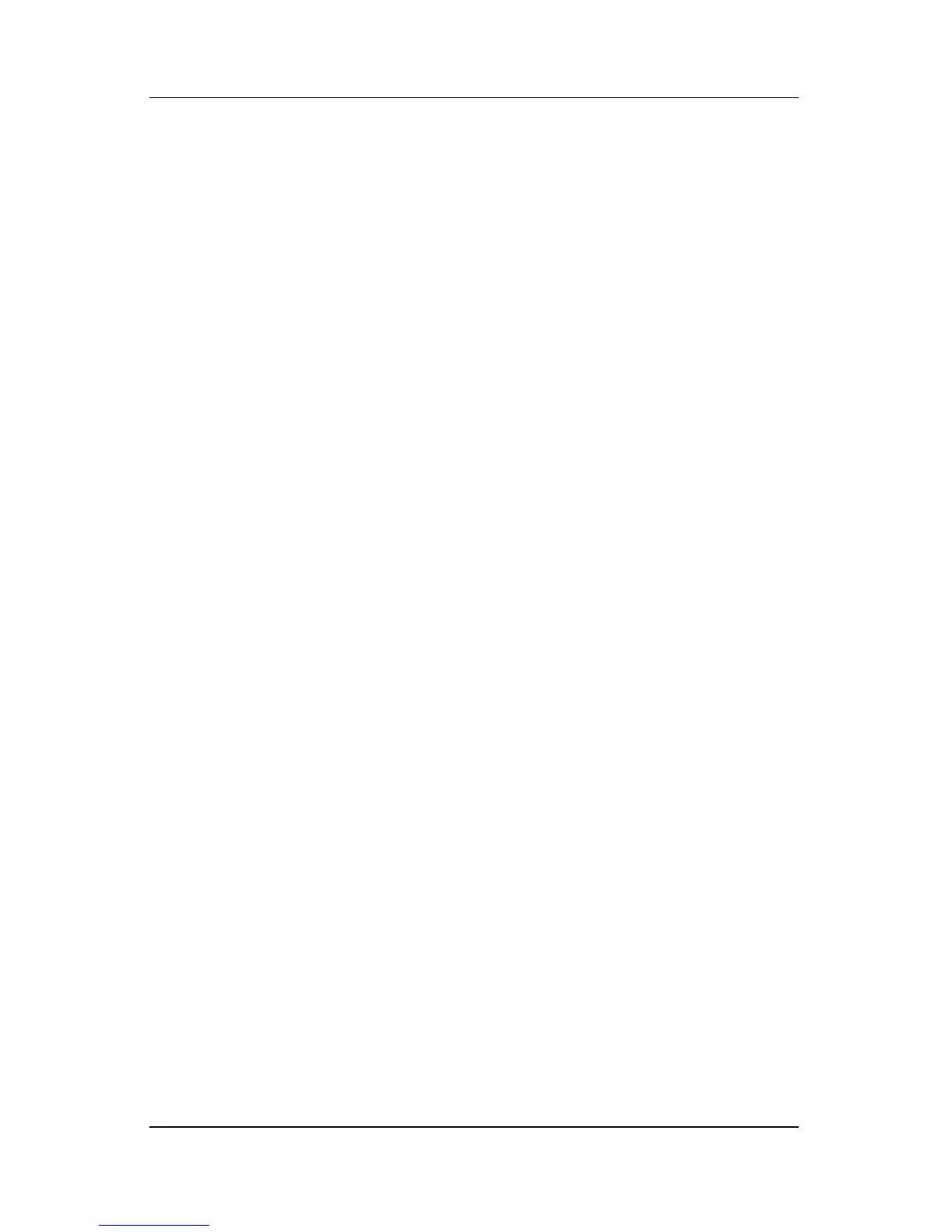Pointing Devices and Keyboard
Hardware and Software Guide 3–14
Presentation Mode Settings
You can modify the Presentation mode settings using the Quick
Launch Buttons software. To change the Presentation Mode
settings, open the Quick Launch Buttons software.
The Program to Start field enables you to indicate a file, an
application, a Web site, or a folder to open when the Presentation
mode button is pressed. You can browse for an item by clicking
the Browse button, or you can indicate a recently programmed
item by clicking the down arrow in the Program to Start field.
The Power Scheme field enables you to control the power
properties for Presentation mode. Click the down arrow to choose
a power options profile. The Adjust Power Properties button
next to
the Power Scheme field launches Windows Power
Options, where you can view or change the power scheme.
You can also indicate whether you want the notebook to
automatically search for an external display. If the Automatically
switch to external display box is checked and there is no
external video device connected to the notebook, the specified file
is launched, but the notebook does not attempt to switch video to
an external display. If this box is not checked, the notebook
launches the file specified in the Program to Start field.