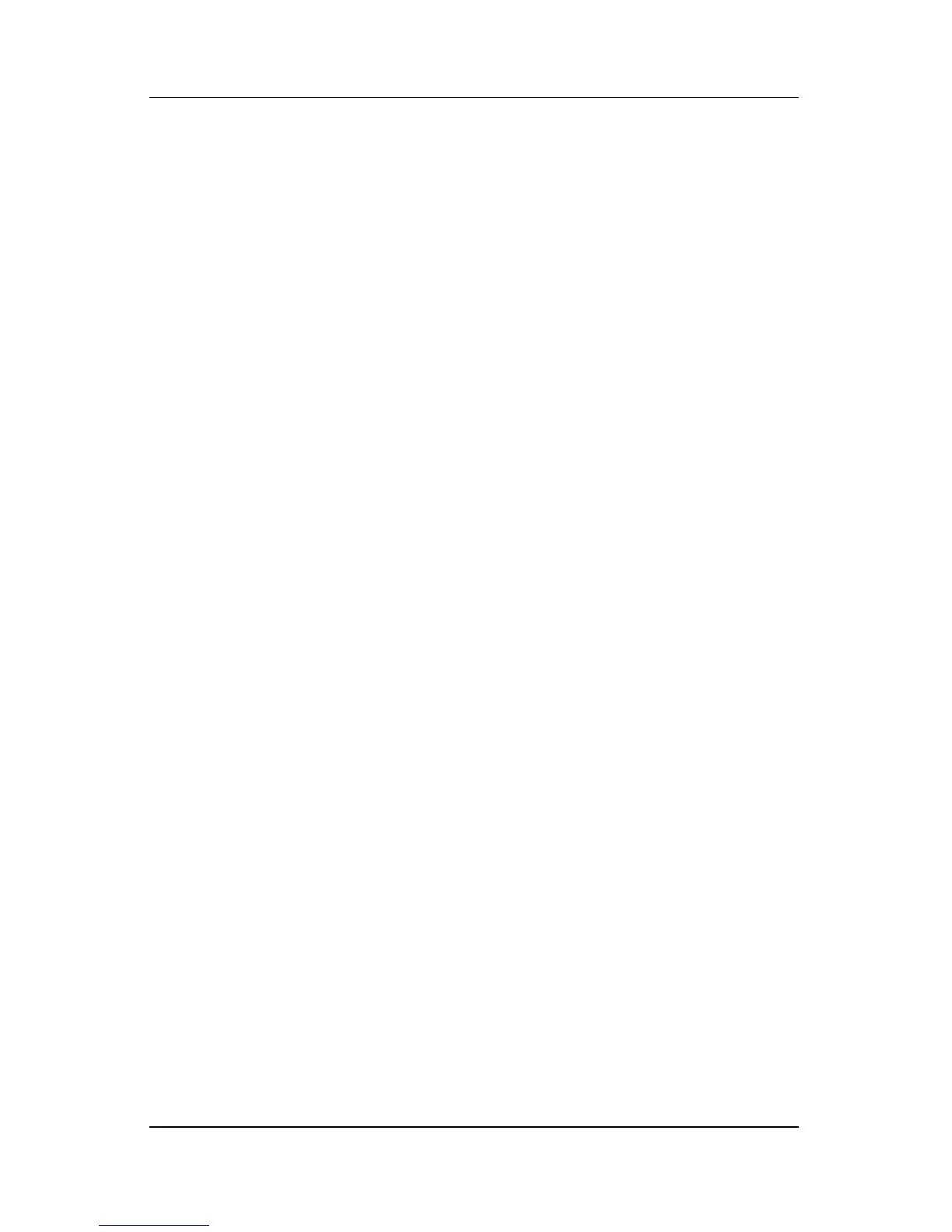Multimedia
Hardware and Software Guide 4–9
Your notebook may include additional multimedia software. Be
sure to explore
■ Your desktop icons.
■ The software listed at Start > All Programs.
■ The preloaded items that may be available at Start > All
Programs > SW Setup.
Observing the Copyright Warning
It is a criminal offense, under applicable copyright laws, to make
unauthorized copies of copyright-protected material, including
computer programs, films, broadcasts, and sound recordings.
This notebook should not be used for such purposes.
Installing Software
To install software included with the notebook from an
optical
disc:
1. Insert an appropriate optical drive into the notebook
MultiBay II as instructed in the
“Inserting an Optical Drive”
section of Chapter 5, “Drives.”
2. Connect the notebook to a reliable electrical outlet.
3. Close any open applications.
4. Insert a software disc into the optical drive.
❏ If autorun is enabled, an installation wizard is displayed.
❏ If autorun is disabled, select Start > Run. Enter:
x:\setup.exe
(where x is your optical drive designation), and then
select OK.