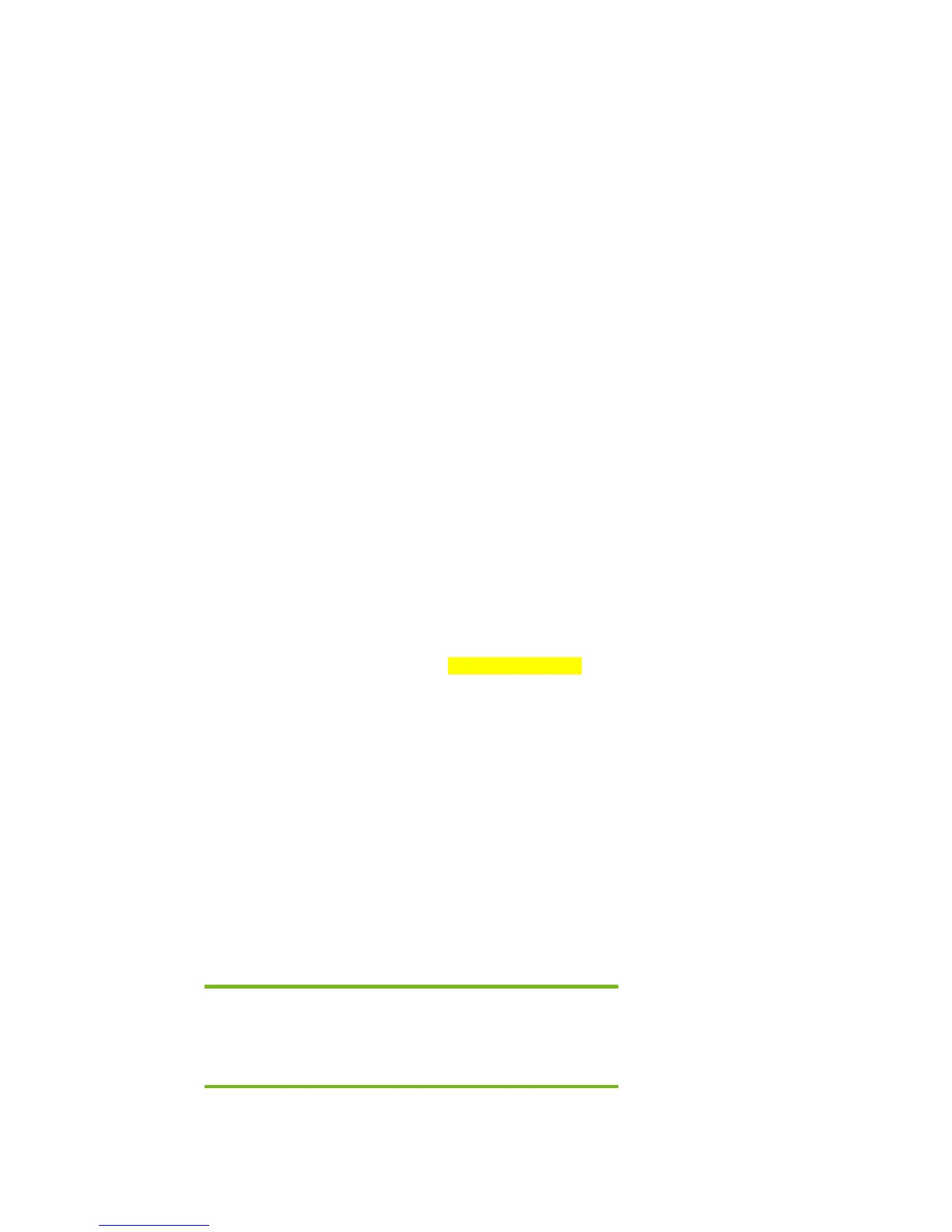4) On the system you intend to Sysprep, add the first 5 files (a through e, from above)
to the PnP drivers store (example: c:\drivers\sata).
5) Add the following section to your c:\sysprep\sysprep.inf file:
[SysprepMassStorage]
PCI\VEN_8086&DEV_27C1&CC_0106 = %systemdrive%\drivers\sata\iaahci.inf ; Intel(R)
82801GR/GH SATA AHCI Controller (Desktop ICH7R/DH)
PCI\VEN_8086&DEV_27C5&CC_0106 = %systemdrive%\drivers\sata\iaahci.inf ; Intel(R)
82801GBM SATA AHCI Controller (Mobile ICH7M)
PCI\VEN_8086&DEV_2652&CC_0106 = %systemdrive%\drivers\sata\iaahci.inf ; Intel(R)
82801FR SATA AHCI Controller (Desktop ICH6R)
PCI\VEN_8086&DEV_2653&CC_0106 = %systemdrive%\drivers\sata\iaahci.inf ; Intel(R)
82801FBM SATA AHCI Controller (Mobile ICH6M)
PCI\VEN_8086&DEV_27C3&CC_0104 = %systemdrive%\drivers\sata\iastor.inf ; Intel(R)
82801GR/GH SATA RAID Controller (Desktop ICH7R/DH)
PCI\VEN_8086&DEV_24DF&CC_0104 = %systemdrive%\drivers\sata\iastor.inf ; Intel(R)
82801ER SATA RAID Controller (Desktop ICH5R)
PCI\VEN_8086&DEV_25B0&CC_0104 = %systemdrive%\drivers\sata\iastor.inf ; Intel(R)
6300ESB SATA RAID Controller
PCI\VEN_8086&DEV_2652&CC_0104 = %systemdrive%\drivers\sata\iastor.inf ; Intel(R)
82801FR SATA RAID Controller (Desktop ICH6R)
Please note that each line to be added starts with PCI\. These lines are continued over
to a second row in this paper due to space limitations.
6) Add or edit the following section of sysprep.inf to add the SATA drivers to the PnP
drivers path.
[Unattended]
OemSkipEula=Yes
OemPnPDriversPath=drivers\sata;<your driver list will come
here>
ConfirmHardware=No
OverwriteOemFilesOnupgrade=No
DriverSigningPolicy = Ignore
oempreinstall=yes
updateInstalledDrivers=Yes
7)
At this point, the Windows installation is ready for deployment. Run Sysprep on the updated
OS, capture an image, and deploy the image to systems using SATA hardware set to the
default AHCI SATA Native mode.
Adding SATA drivers to RIS Installation Points
Where these guidelines are applicable
IMPORTANT:
Follow the installation instructions in the order provided. Failure to
complete these steps in the proper order can result in an unsuccessful or
unstable installation.
This section provides guidelines for customers who need to add SATA support to a Remote Installation
Service distribution point.
4