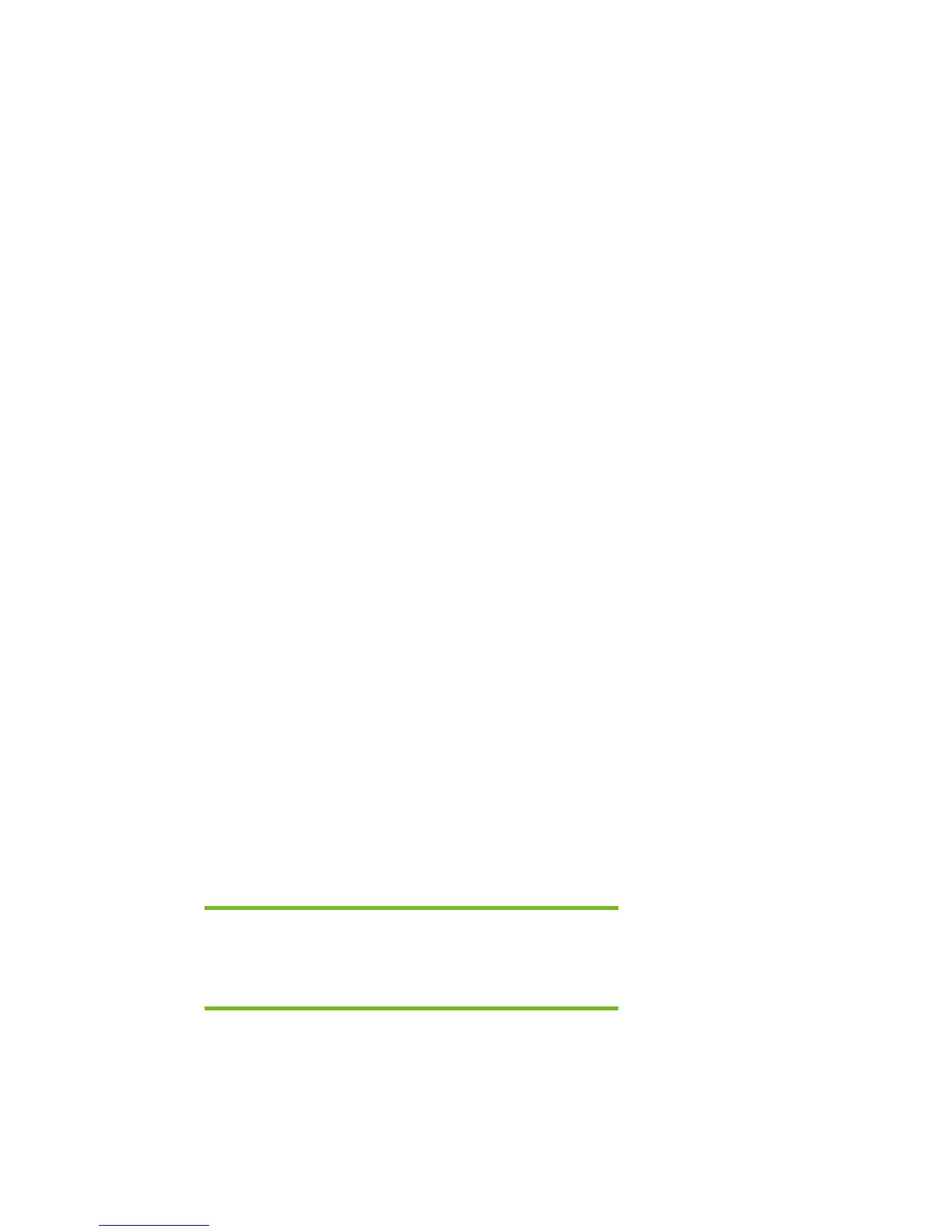7) Open c:\winpe\i386\txtsetup.sif in Notepad.
8) Go to the end of the file. There will be several blank lines
9) Move the cursor up a few lines. This is necessary because there is a hidden marker at the end
of the file.
10) Add the following lines to the txtsetup.sif:
[SourceDisksFiles]
iastor.sys= 1,,,,,,4_,4,1,,,1,4
iaAHCI.cat=1,,,,,,,20,0,0
iaAHCI.inf=1,,,,,,,20,0,0
iaSTOR.cat=1,,,,,,,20,0,0
iaSTOR.inf=1,,,,,,,20,0,0
[HardwareIdsDatabase]
PCI\VEN_8086&DEV_27C5&CC_0106 = "iaStor"
PCI\VEN_8086&DEV_27C3&CC_0104 = "iaStor"
PCI\VEN_8086&DEV_27C1&CC_0106 = "iaStor"
PCI\VEN_8086&DEV_2652&CC_0104 = "iaStor"
PCI\VEN_8086&DEV_2652&CC_0106 = "iaStor"
PCI\VEN_8086&DEV_2653&CC_0106 = "iaStor"
PCI\VEN_8086&DEV_24DF&CC_0104 = "iaStor"
PCI\VEN_8086&DEV_25B0&CC_0104 = "iaStor"
[SCSI.Load]
iaStor = iaStor.sys,4
[SCSI]
iaStor = "Intel(R) 82801 SATA RAID/AHCI Controller
(ICH5,6,7)"
11) Save the file and exit Notepad.
12) Create the WinPE .ISO file or DOK from c:\winpe. This is done in the usual manner.
Modifying a Windows XP installation to support SATA
Native Mode
Where these guidelines are applicable
IMPORTANT:
Follow the installation instructions in the order provided. Failure to
complete these steps in the proper order can result in an unsuccessful or
unstable installation.
This section provides guidelines for customers who have built an image with SATA AHCI Native
Mode disabled in F10 Setup, and need to modify the image to support SATA AHCI Native Mode
enabled (the default mode). This section is intended for customers who have not yet modified their
overall process using one of the previous methods, and need an expedient method of imaging a
system.
9