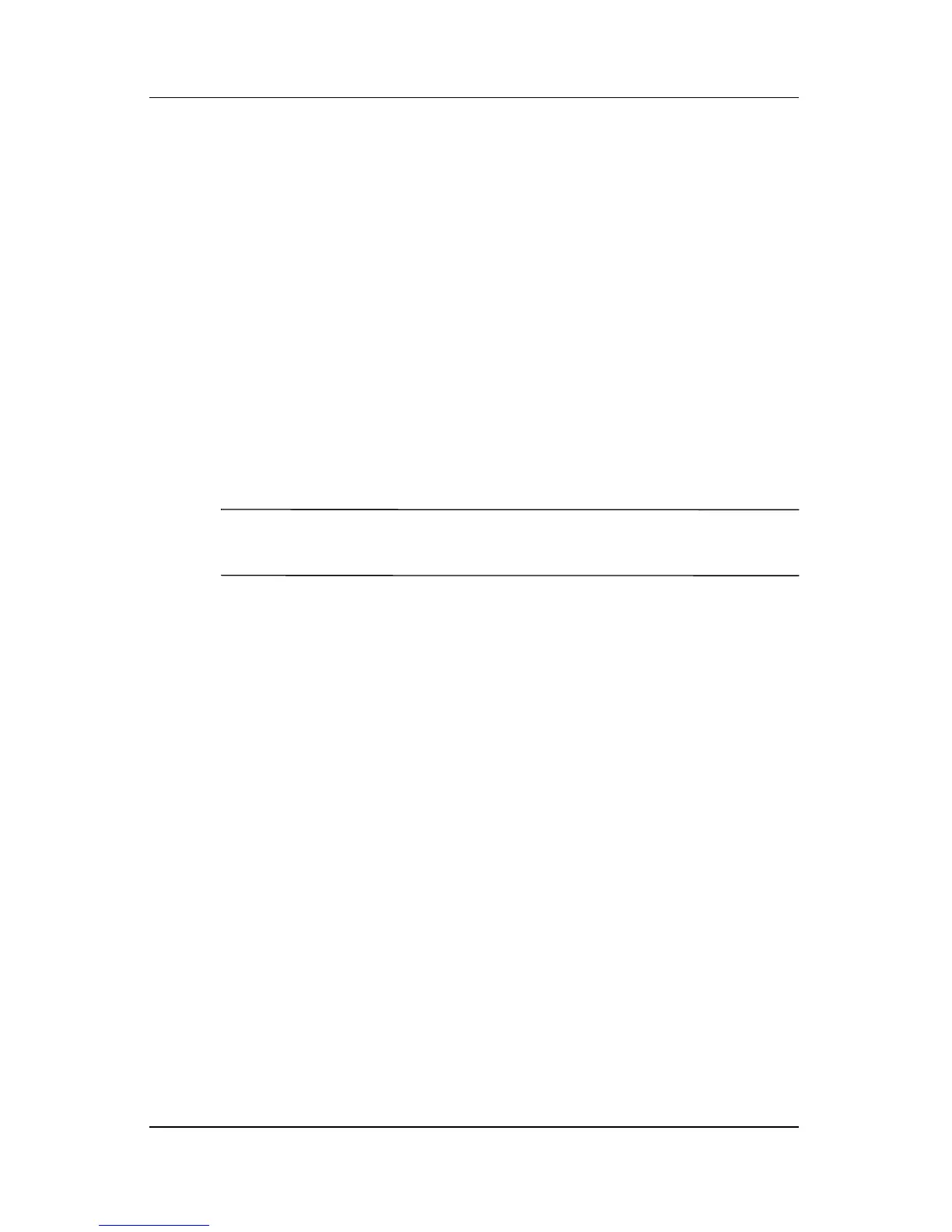B–2 Maintenance and Service Guide
Software Backup and Recovery
Backing Up the System
Using HP Backup and Restore Manager, you can
■ Back up specific files and folders.
■ Back up the entire system.
■ Back up modifications since your last backup, using
HP system restore points.
■ Schedule backups.
Backing Up Specific Files or Folders
You can back up specific files or folders to the hard drive, to an
optional external hard drive, or to discs.
✎
This process will take several minutes, depending on the file
size and the speed of the computer.
To back up specific files or folders:
1. Select Start > All Programs > HP Backup & Recovery >
HP Backup and Recovery Manager.
2. Click Next.
3. Click Back up to protect system settings and important
data files, and then click Next.
4. Click Back up individual files and folders, and then click
Next.
The Backup Wizard opens.
5. Click Next.
6. Click Backup selected files from most common locations
(Recommended).
– or –
Click Advanced Backup (Experienced users) to access
advanced filtering techniques.
7. Click Next.
8. Follow the on-screen instructions.