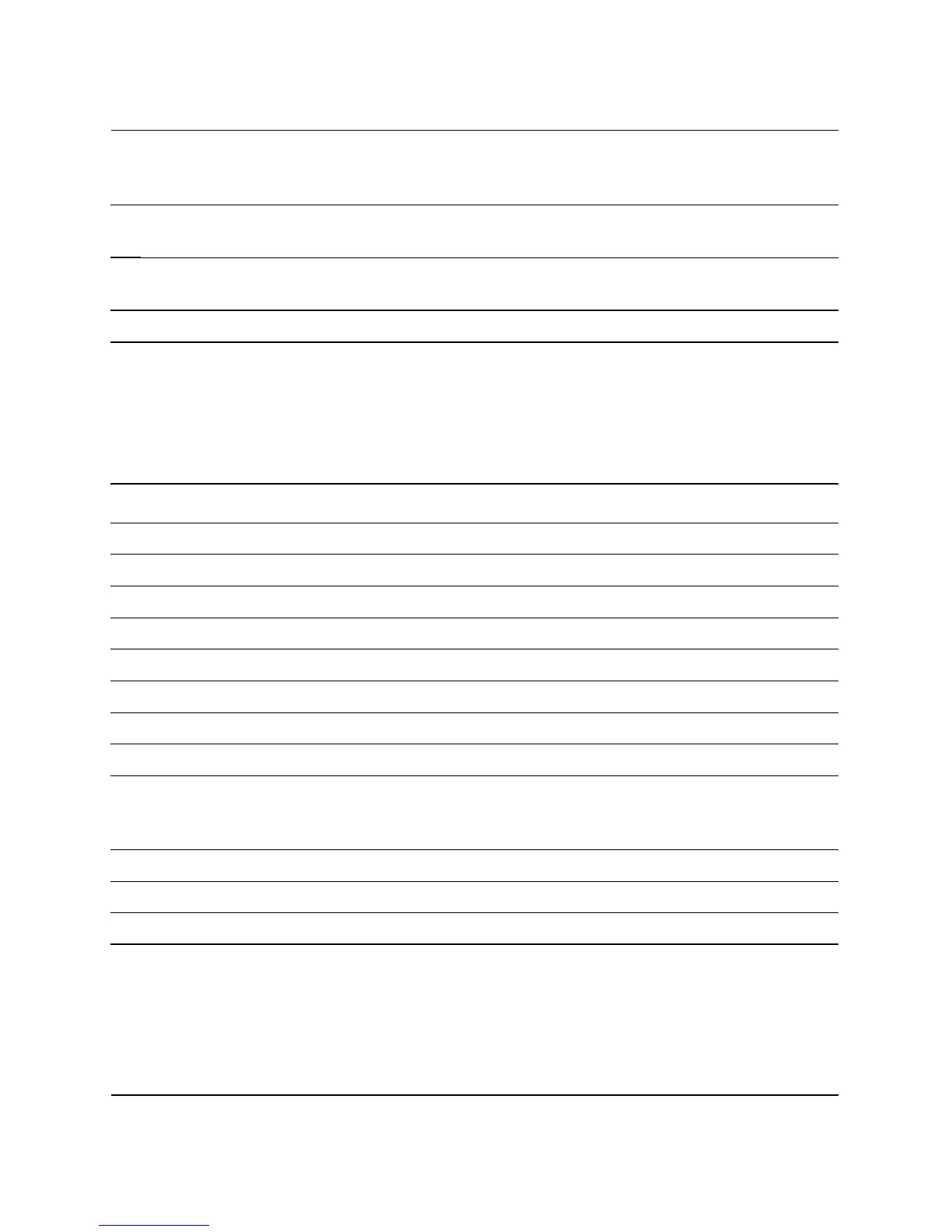Hardware Reference Guide www.hp.com 1–5
Product Features
Windows Logo Key
Use the Windows Logo key in combination with other keys to
perform certain functions available in the Windows operating system.
Refer to the “Keyboard” section to identify the Windows Logo key.
8 Windows Logo Key* Used to open the Start menu in Microsoft Windows. Used in
combination with other keys to perform other functions.
9 Alt Key Used in combination with another key; its effect depends on the
application software you are using.
*Keys available in select geographic regions.
Keyboard Components (Continued)
Windows Logo Key Functions
Windows Logo Key Displays or hides the Start menu.
Windows Logo Key + d Displays the Desktop.
Windows Logo Key + m Minimizes all open applications.
Shift + Windows Logo Key + m Undoes Minimize All.
Windows Logo Key + e Launches My Computer.
Windows Logo Key + f Launches Find Document.
Windows Logo Key + Ctrl + f Launches Find Computer.
Windows Logo Key + F1 Launches Windows Help.
Windows Logo Key + l Locks the computer if you are connected to a
network domain, or allows you to switch users if you
are not connected to a network domain.
Windows Logo Key + r Launches the Run dialog box.
Windows Logo Key + u Launches the Utility Manager.
Windows Logo Key + Tab Activates the next Taskbar button.