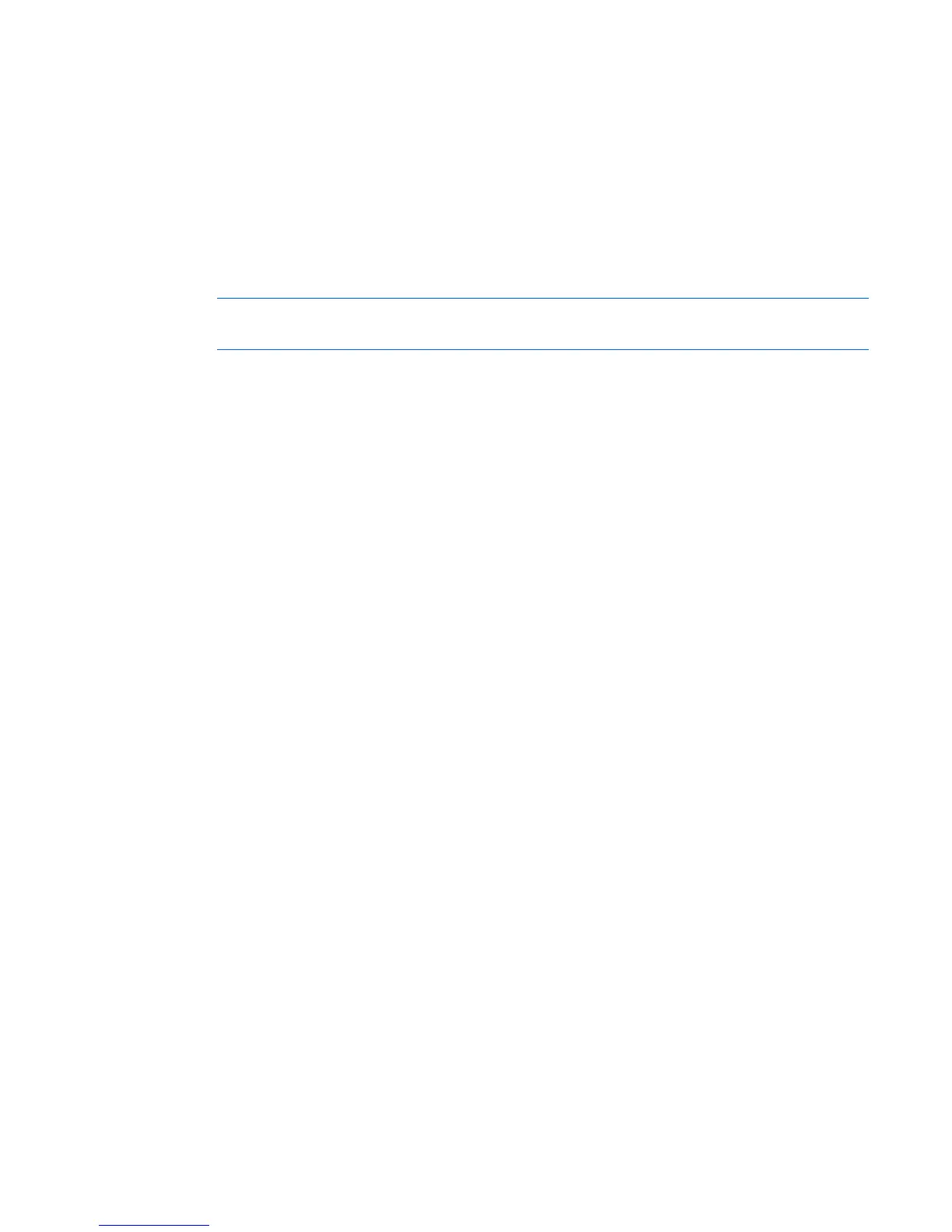Troubleshooting 59
•
Refer to the tape drive documentation to be sure the type of tape being used is supported by the
drive.
Server cannot find the DLT drive
Action:
•
Be sure a device conflict does not exist. Check for duplicate SCSI IDs in use and refer to the
documentation of the DLT drive and the array controller to be sure they are compatible.
•
Be sure the maximum number of drives per controller has not been exceeded. Refer to the controller
documentation to determine the capacity of the controller.
NOTE: It is recommended that no more than two DLT drives per bus exist.
•
If using an external DLT drive that requires a SCSI terminator to be secured to the unused SCSI IN
connector on the back of the drive, be sure the SCSI terminator is connected.
DLT drives can be daisy chained, but do not connect more than three units per SCSI controller. The
last DLT drive in the chain requires the SCSI terminator.
•
Check cables for damaged or bent connectors.
An error occurs during backup, but the backup is completed
Action: Contact the software vendor for more information about the message. If the error does not disrupt
the backup, you may be able to ignore the error.
Fan problems
General fan problems are occurring
Action:
1.
Be sure the fans are properly seated and working.
a.
Follow the procedures and warnings in the server documentation for removing the access panels
and accessing and replacing fans.
b.
Unseat, and then reseat, each fan according to the proper procedures.
c.
Replace the access panels, and then attempt to restart the server.
2.
Be sure the fan configuration meets the functional requirements of the server. Refer to the server
documentation.
3.
Be sure no ventilation problems exist. If you have been operating the server for an extended period
of time with the access panel removed, airflow may have been impeded, causing thermal damage
to components. Refer to the server documentation for further requirements.
4.
Be sure no POST error messages are displayed while booting the server that indicate temperature
violation or fan failure information. Refer to the server documentation for the temperature
requirements for the server.
5.
Replace any required non-functioning fans and restart the server. Refer to the server documentation
for specifications on fan requirements.
6.
Be sure all fan slots have fans or blanks installed. Refer to the server documentation for requirements.
7.
Verify the fan airflow path is not blocked by cables or other material.
