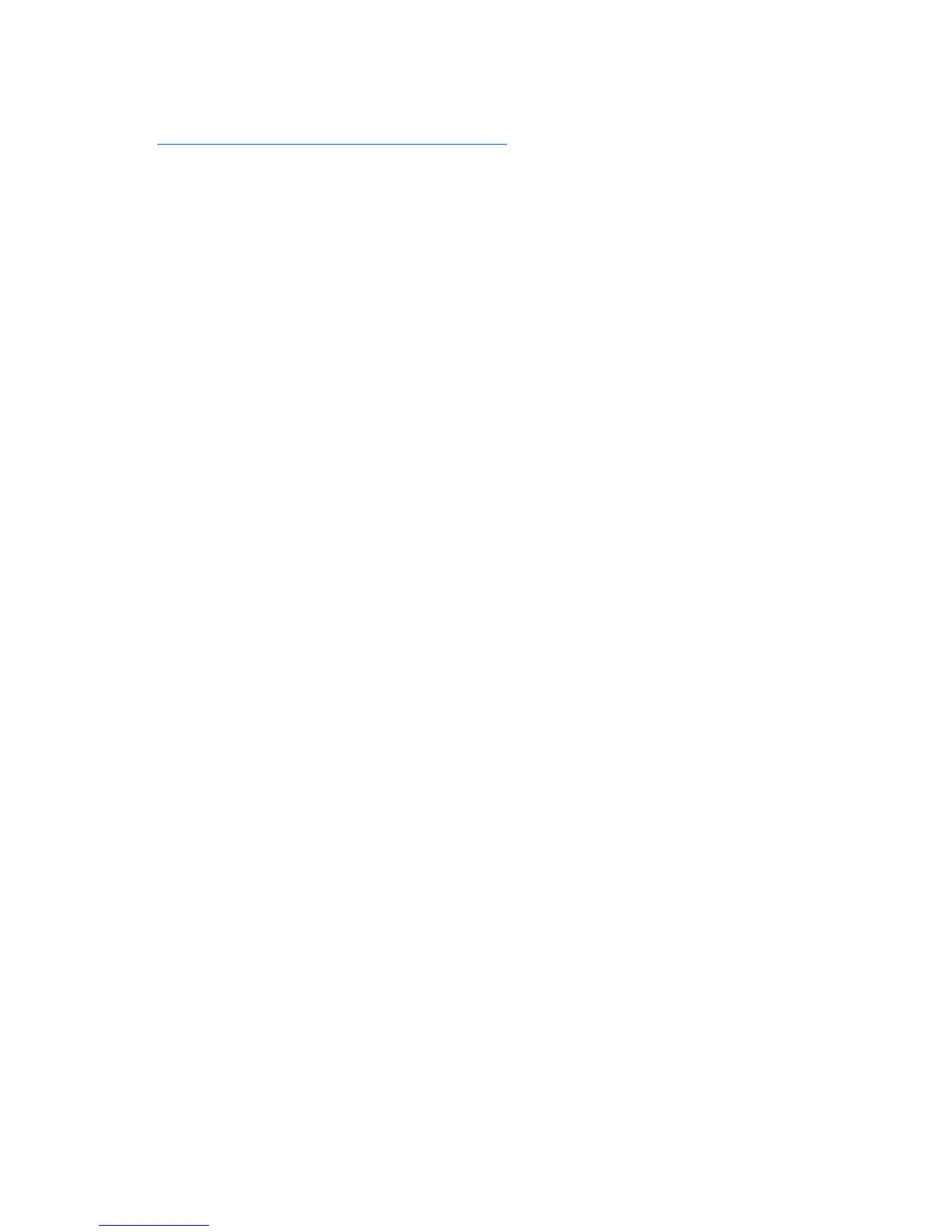Troubleshooting 70
3.
Install the current drivers.
If you apply the update and have problems, refer to the Software and Drivers Download website
(http://h18007.www1.hp.com/support/files/server
) to find files to correct the problems.
Operating system problems
Operating system locks up
Action: Scan for viruses with an updated virus scan utility.
Errors are displayed in the error log
Action: Follow the information provided in the error log, and then refer to the operating system
documentation.
Problems occur after the installation of a service pack
Action: Follow the instructions for updating the operating system ("Operating system updates" on page
69).
Restoring to a backed-up version
If you recently upgraded the operating system or software and cannot resolve the problem, you can try
restoring a previously saved version of the system. Before restoring the backup, make a backup of the
current system. If restoring the previous system does not correct the problem, you can restore the current
set to be sure you do not lose additional functionality.
Refer to the documentation provided with the backup software.
When to reconfigure or reload software
If all other options have not resolved the problem, consider reconfiguring the system. Before you take this
step:
1.
Weigh the projected downtime of a software reload against the time spent troubleshooting
intermittent problems. It may be advantageous to start over by removing and reinstalling the problem
software.
2.
Be sure the server has adequate resources (processor speed, hard drive space, and memory) for the
software.
3.
Be sure the server ROM is current and the configuration is correct.
4.
Be sure you have printed records of all troubleshooting information you have collected to this point.
5.
Be sure you have two good backups before you start. Test the backups using a backup utility.
6.
Check the operating system and application software resources to be sure you have the latest
information.
7.
If the last-known functioning configuration does not work, try to recover the system with operating
system recovery software:
o
Microsoft® operating systems:
Windows Server™ 2003—Automated System Recovery Diskette. If the operating system was
factory-installed, click Start>All Programs>Accessories>System Tools to access the backup utility.
Refer to the operating system documentation for more information.
