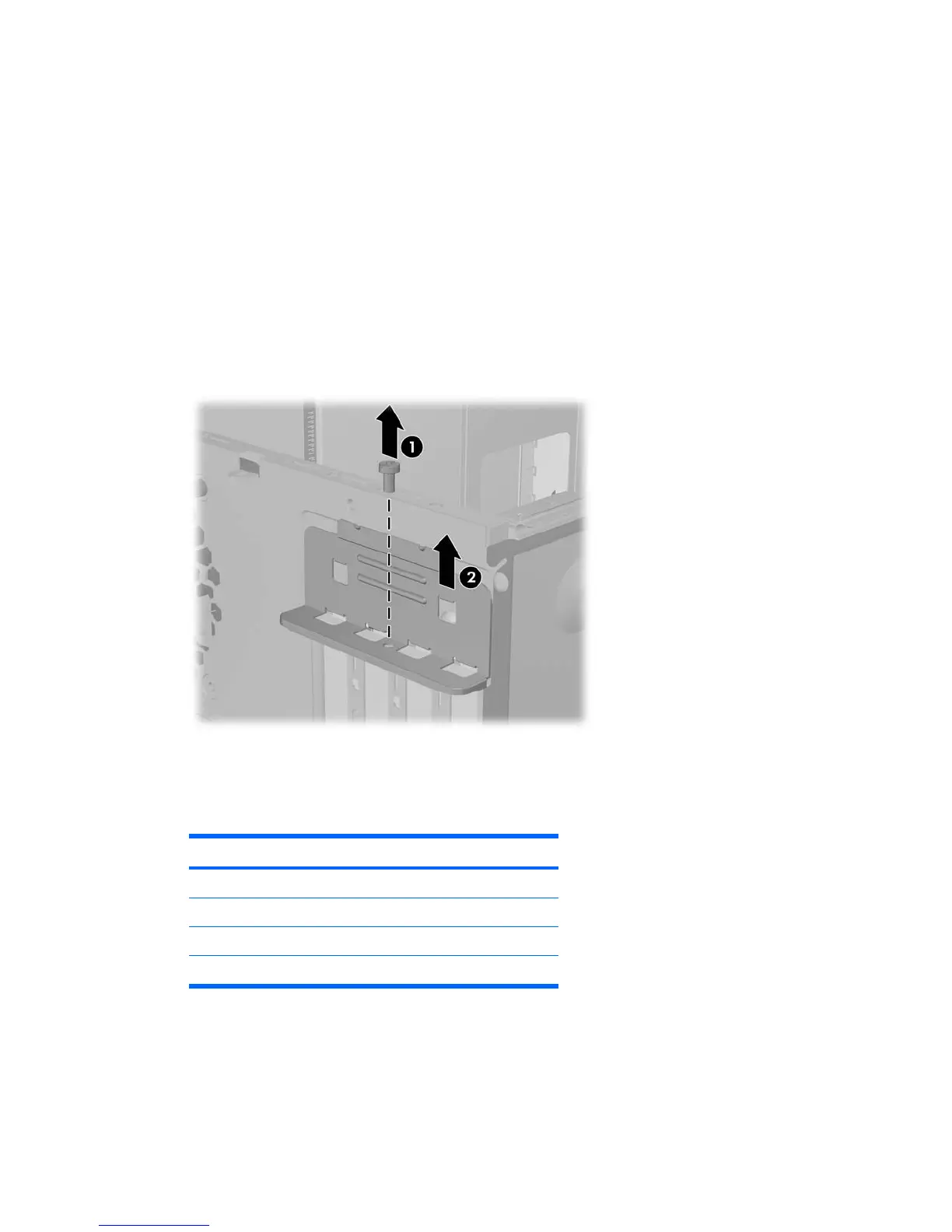Installing an Expansion Card
The computer has two standard PCI expansion slots that can accommodate an expansion card up to
17.46 cm (6.875 inches) in length. The computer also has one PCI Express x1 expansion slot and one
PCI Express x16 expansion slot.
1. Turn off the computer properly through the operating system, then turn off any external devices.
2. Disconnect the power cord from the power outlet and the computer, and disconnect any external
devices.
3. Remove the access panel and lay the computer on its side with the opening to internal parts facing
up.
4. On the rear panel of the computer, remove the screw that secures the slot cover lock in place (1)
and slide the slot cover lock up and away from the slots to remove it from the computer (2).
Figure 2-6 Releasing the Slot Cover Lock
5. If you are installing an expansion card for the first time, you must use a flatblade screwdriver to pry
out the metal shield on the rear panel that covers the expansion slot. Be sure to remove the
appropriate shield for the expansion card you are installing.
Removable Shield Expansion Card Type
Top shield PCI Express x16
Second shield PCI Express x1
Third shield PCI Express x1
Bottom shield PCI
10 Chapter 2 Hardware Upgrades ENWW