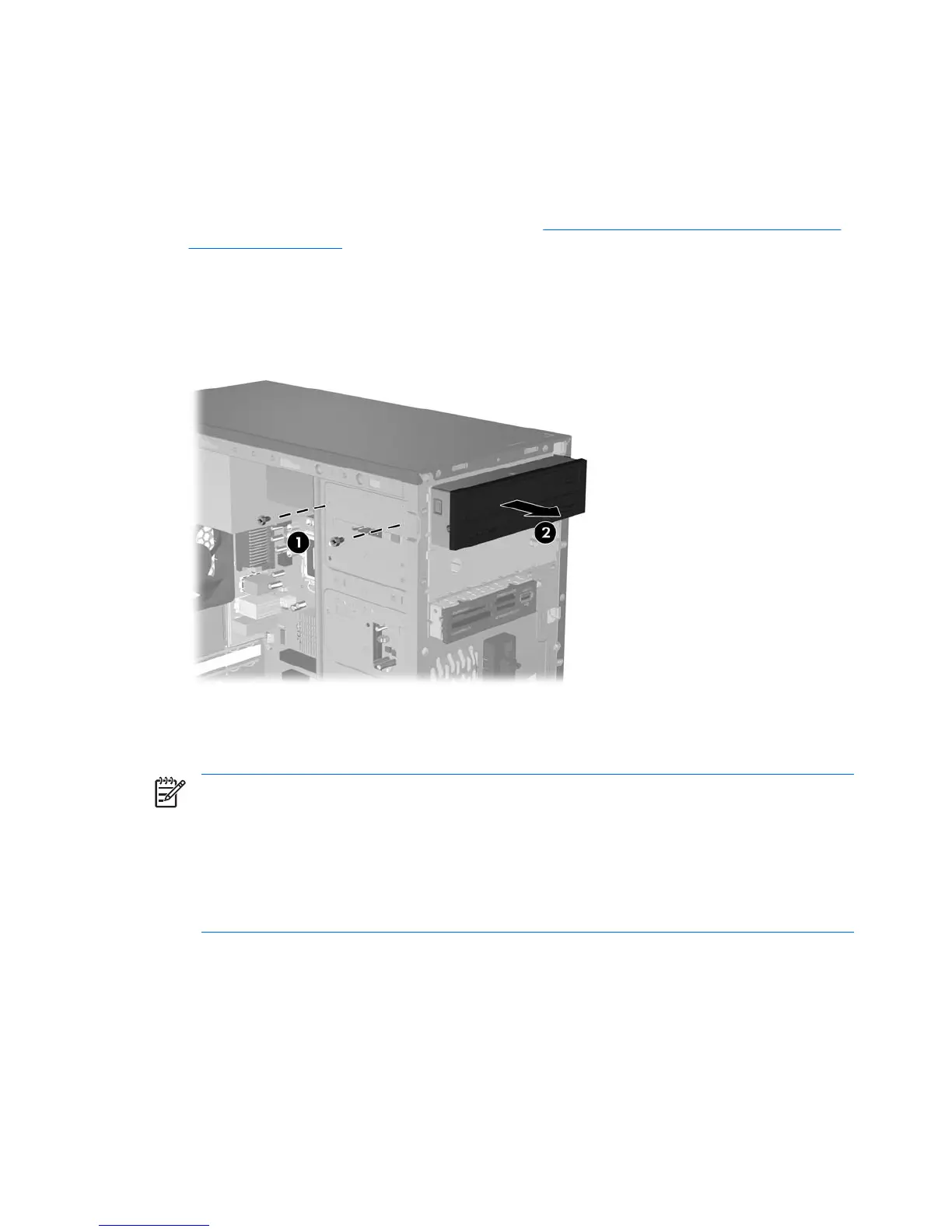Removing a 5.25" Optical Drive
1. Turn off the computer properly through the operating system, then turn off any external devices.
2. Disconnect the power cord from the power outlet and the computer, and disconnect any external
devices.
3. Remove the access panel and front bezel. Refer to
Removing the Computer Access Panel and
Front Bezel on page 3.
4. Disconnect the power and data cables from the back of the drive.
5. Remove the two retainer screws that secure the drive to the bay (1) then slide the drive forward
and out of the bay (2).
Figure 2-10 Removing a 5.25” External Drive
To install a drive, reverse the removal procedure. Be sure to install a guide screw on the front right side
of a new drive. The guide screw helps secure the drive in place.
NOTE: If you are installing a drive in the bottom 5.25" drive bay, remove the metal shield that
covers the bay by pressing inward on the silver tab on the left side of the chassis then pulling the
shield out from the front of the chassis.
There are a total of eight extra guide/retainer screws on the front of the chassis behind the bezel.
Four have 6-32 standard threads and four have M3 metric threads. Standard screws are used
for hard drives and have a silver finish. Metric screws are used for all other drives and have a
black finish. Be sure to install the appropriate guide screws into the drive.
14 Chapter 2 Hardware Upgrades ENWW