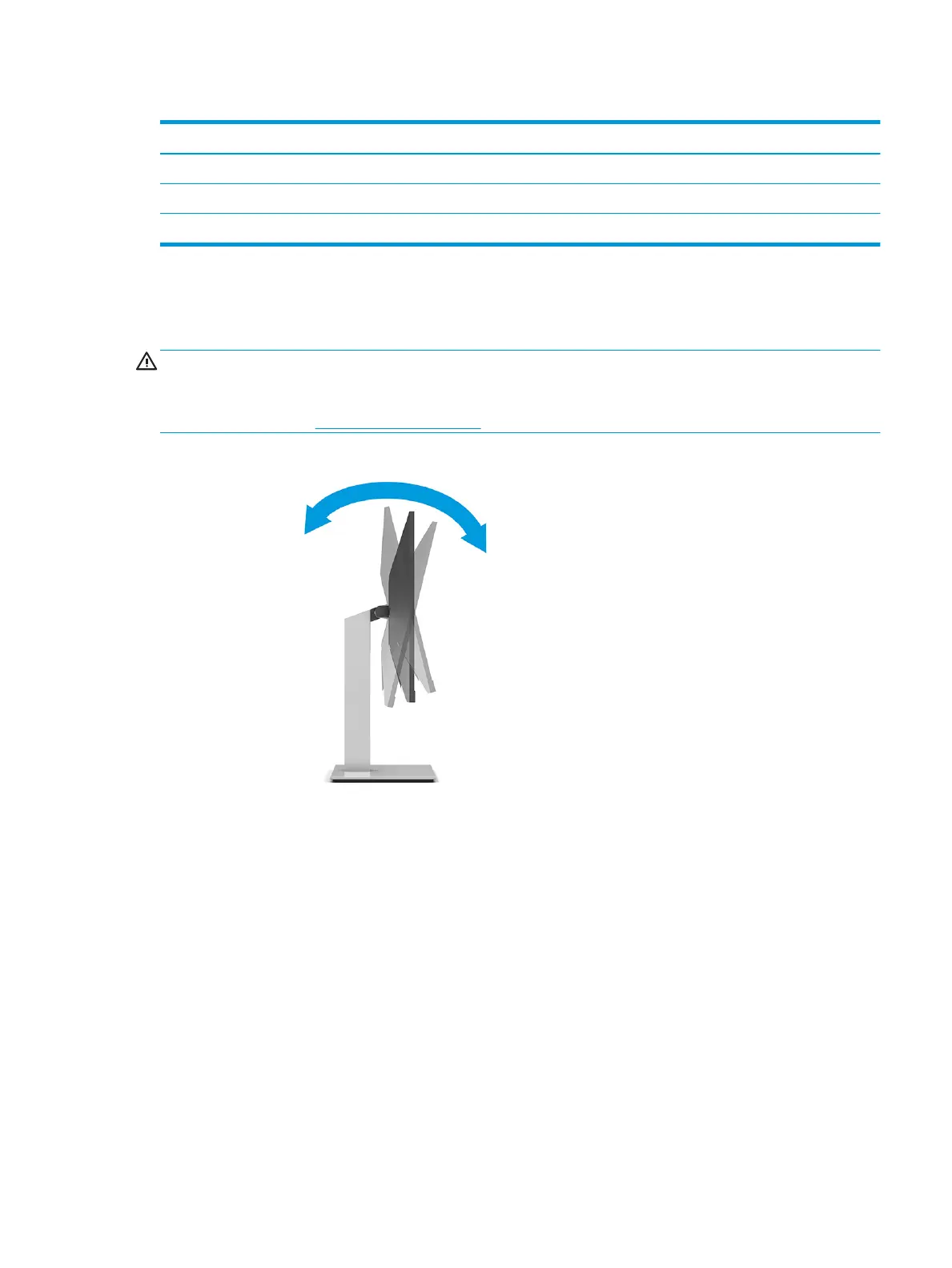Table 1-4 USB port locations
USB Ports
(1) USB Type-A downstream ports (2)
(2) USB Type-C upstream port from computer
(3) USB Type-A downstream ports (2)
Adjusting the monitor (select products only)
To support an ergonomic work space, your monitor oers the adjustment options outlined in this section.
WARNING! To reduce the risk of serious injury, read the Safety & Comfort Guide. It describes proper
workstation setup and proper posture, health, and work habits for computer users. The Safety & Comfort
Guide also provides important electrical and mechanical safety information. The Safety & Comfort Guide is
available on the web at http://www.hp.com/ergo.
1. Tilt the monitor head forward or backward to set it to a comfortable eye level.
Setting up the monitor 13