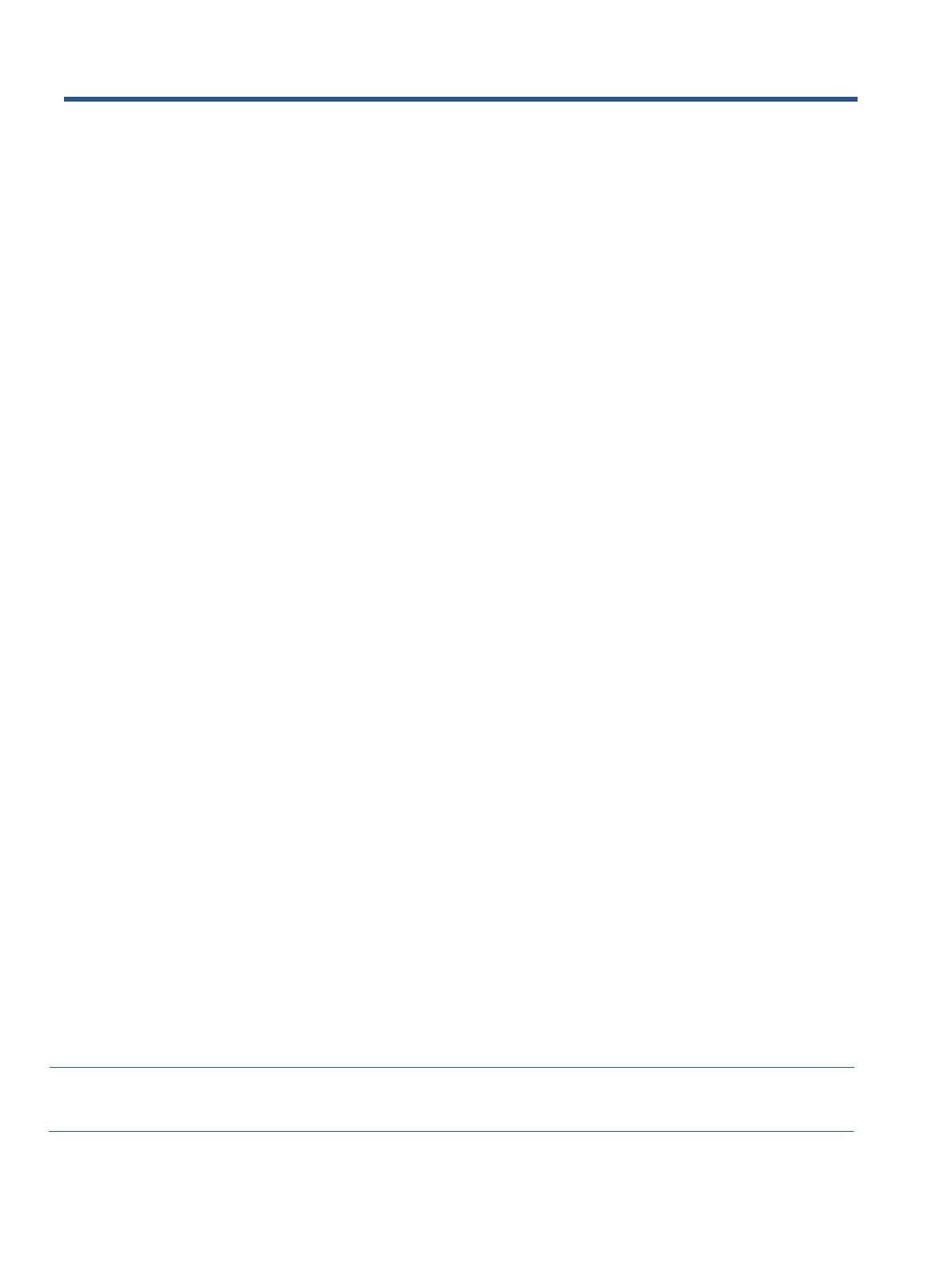3
2 Monitor features
This chapter provides an overview of the monitor’s features.
Features
Depending on the model, your monitor might include the following features:
60.5 cm (23.8 in) diagonal viewable screen area with 1920 × 1080 resolution, plus full-screen support for lower
resolutions
Pop-up camera and microphone for online collaboration
Nonglare panel with an LED backlight
Wide viewing angle to allow viewing from a sitting or standing position, while moving from side to side
On-screen display (OSD) adjustments in several languages for easy setup and screen optimization
Plug and Play capability, if supported by your operating system
Tilt, swivel, and height adjustment capabilities
Pivot capability to rotate the monitor head from landscape to portrait orientation
Removable stand (optional) for flexiblemonitor head mounting solutions
USB Type-C® and USB Type-A docking for legacy and current HP notebooks
One DisplayPort™ video output for daisy-chaining a second monitor
HDMI (High-DefinitionMultimedia Interface) and VGA video inputs
Audio-in microphone jack on rear and audio-out (headset) jack on side
Up to 90 W DC power OUT port for charging your legacy HP notebook (USB Type-A notebooks only)
USB Type-C upstream port for high-speed data and network, audio and video, and power delivery (up to 65 W)
Four USB Type-A (5 Gbps) downstream ports (two rear ports and two side ports)
RJ-45 (network) jack
Security cable slot on rear of monitor for optional security cable
HP Display Assistant software for adjusting monitor settings and enabling theft-deterrence features
HDCP (High-bandwidth Digital Content Protection) used on all digital inputs
Power Saver mode to meet requirements for reduced power consumption
Four on-screen display (OSD) buttons, three that you can reconfigureto quickly allow selection of the most
commonly used operations
Energy saver feature to meet requirements for reduced power consumption
NOTE: For safety and regulatory information, refer to the Product Notices provided in your documentation kit. To access
the latest user guides or manuals for your product, go to http://www.hp.com/support and follow the instructions to find
your product. Then select Manuals.