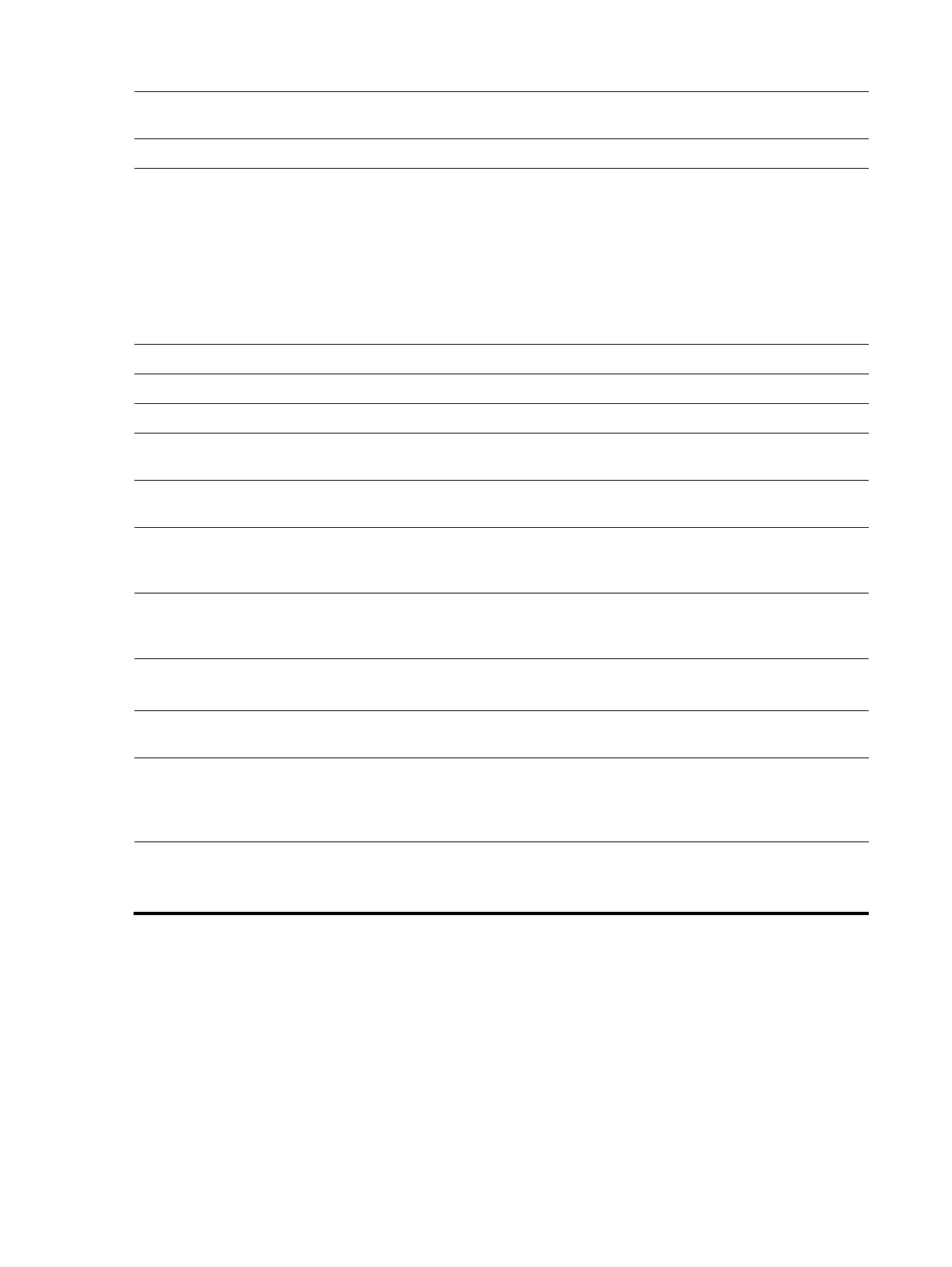8
NOTE: When a device is connected to the jack,
the speakers are disabled.
2 Power button Turns the monitor on or off.
3 OSD buttons (assignable) When the OSD menu is open, press the
buttons to navigate through the menu. The
function light icons indicate the default button
functions. For a description of these functions,
see Using the OSD function buttons on page
19. You can reassign the function buttons to
quickly select the most commonly used
operations. See Reassigning the function
buttons on page 20.
4 Menu button Press to open the OSD menu.
5 Security cable slot Connects an optional security cable.
6 Power connector Connects a power cord.
7 HDMI Port Connects an HDMI cable from the source
device to the monitor.
8 DisplayPort IN port Connects a DisplayPort cable from the source
device to the monitor.
NOTE: Use a standard USB Type-A charging
cable or cable adapter (purchased separately)
when charging a small external device.
9 USB Type C Connects a USB Type C cable from the source
device to the monitor. Serves as a single
connection when docking an HP notebook.
10 DisplayPort OUT port
(For 23.8” and 27” monitor only)
Connects a DisplayPort cable from the monitor
to a secondary monitor.
11 Network jack Connects an RJ-45 Ethernet cable to the
monitor.
12 USB port (2)
Connects a USB device, provides high-speed
data transfer, and charges small devices such
as a smartphone, even when the computer is
off with OSD Performance mode on.
13 USB port (2) Connect USB devices to the monitor
NOTE: The upper port supports USB battery
charging.