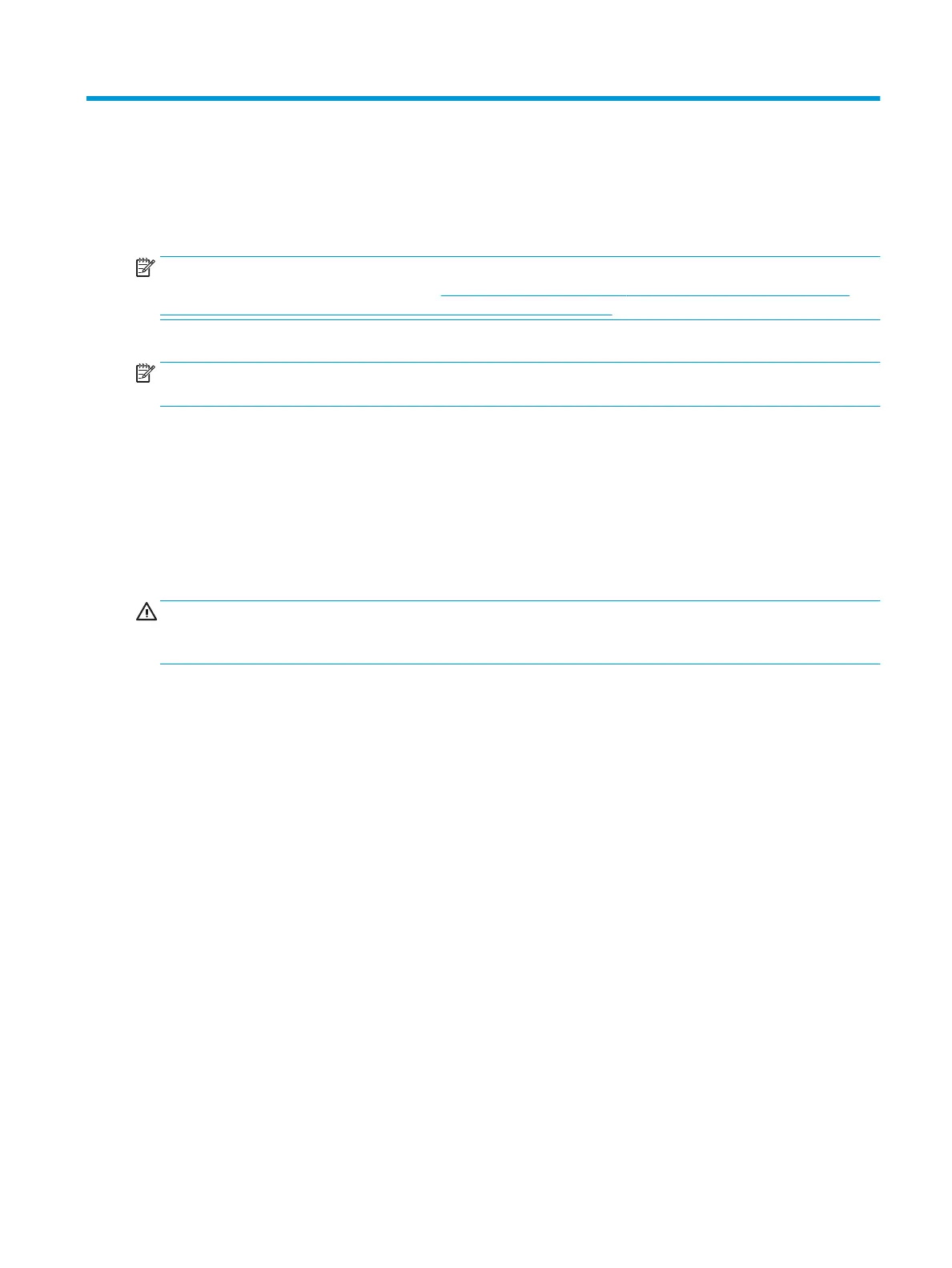Getting started
Activating and customizing the software
NOTE: On select products, the computer does not boot into Windows 10. To do this, you must exit the
current system. For more information, see https://docs.microsoft.com/en-us/skypeforbusiness/manage/
skype-room-systems-v2/room-systems-v2-operations#AdminMode.
Additional information is available in online help after you activate the operating system.
NOTE: Be sure that there is a 10.2 cm (4 inch) clearance at the back of the unit and above the monitor to
permit the required airow.
Activating the Windows Operating System
The rst time you turn on the computer, the operating system is set up and activated automatically. This
process takes about 5 to 10 minutes. Carefully read and follow the instructions on the screen to complete the
activation.
We recommend that you register your computer with HP during operating system set up so you can receive
important software updates, facilitate support questions, and sign up for special oers. You can also register
your computer with HP using the Register with HP app on the Start screen.
CAUTION: After the activation process has begun, DO NOT TURN OFF THE COMPUTER UNTIL THE PROCESS IS
COMPLETE. Turning o the computer during the activation process may damage the software that runs the
computer or prevent its proper installation.
Downloading Windows updates
Microsoft may release updates to the operating system. To help keep the computer running optimally, HP
recommends checking for the latest updates during the initial installation and periodically throughout the life
of the computer.
Run Windows Update as soon as possible after you set up your computer.
1. From the taskbar, type Windows Update, and then from the Search window, select Check for
updates
.
2. Select Update & recovery, and then select Check for updates.
3. Run Windows Update monthly thereafter.
– or –
1. Select the question mark icon in the taskbar.
2. Select My notebook, select the Updates tab, and then select Check for updates and messages.
3. Follow the on-screen instructions.
Customizing the monitor display
If you wish, you can select or change the monitor refresh rates, screen resolution, color settings, font sizes,
and power management settings.
Activating and customizing the software 1