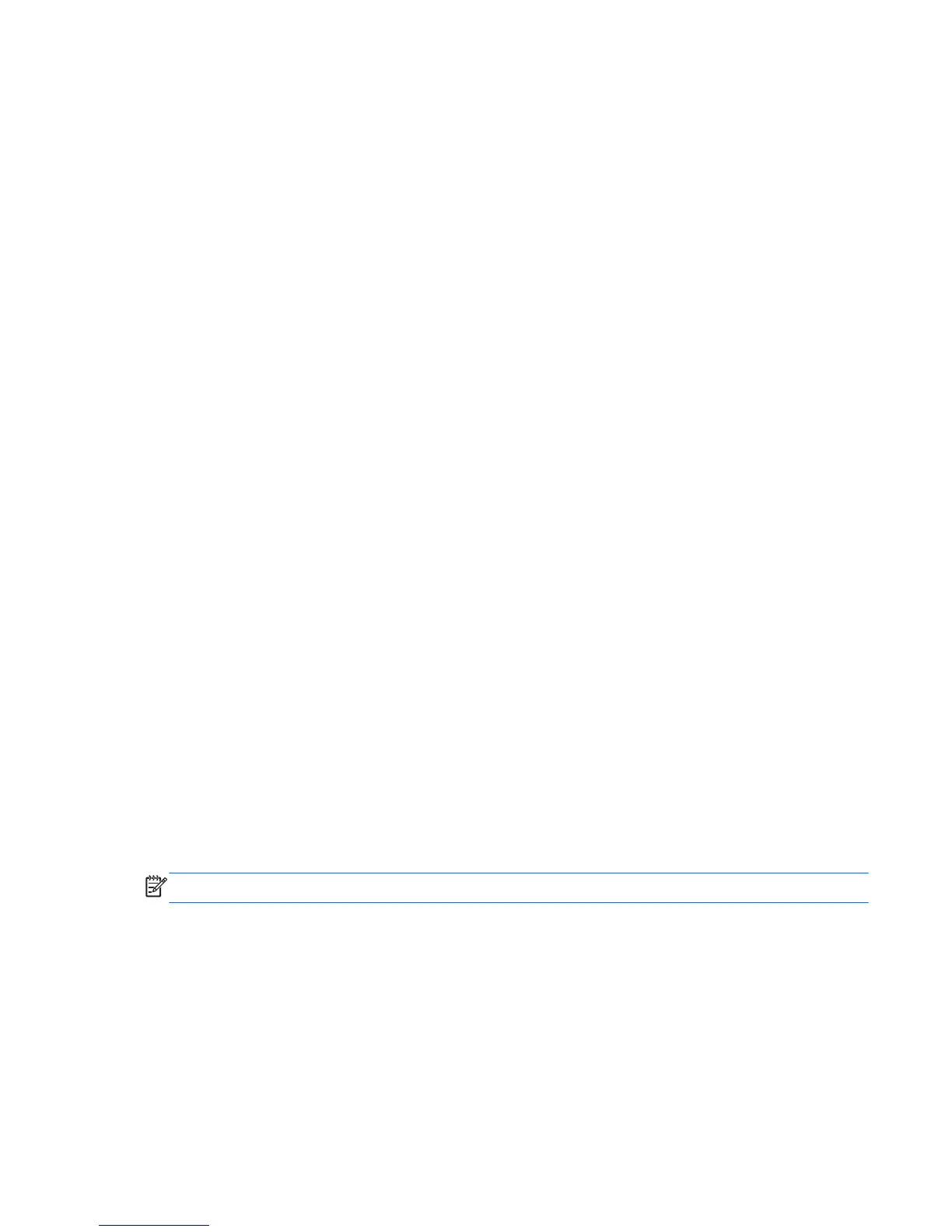Using the wireless button
The computer has a wireless button, one or more wireless devices, and one or two wireless lights,
depending on the model. All of the wireless devices on your computer are enabled at the factory, so
the wireless light is off when you turn on the computer.
The wireless light indicates the overall power state of your wireless devices, not the status of
individual devices. If the wireless light is off, at least one wireless device is on. If the wireless light is
amber, all wireless devices are off.
Because the wireless devices are enabled at the factory, you can use the wireless button to turn on or
turn off the wireless devices simultaneously.
Using operating system controls
The Network and Sharing Center allows you to set up a connection or network, connect to a network,
and diagnose and repair network problems.
To use operating system controls:
1. From the Start screen, type control panel, and then select Control Panel.
2. Select Network and Internet, and then select Network and Sharing Center.
For more information, access HP Support Assistant. To access HP Support Assistant, from the Start
screen, select the HP Support Assistant app.
Using Intel Wireless Gigabit Dock Manager
Intel Wireless Dock Manager provides information and notifications on connection status and power
status. Status information and notifications are provided in the notification area, at the far right of the
taskbar.
To open Wireless Dock Manager:
▲
Click the Wireless Dock Manager icon in the taskbar.
– or –
Select Start > All Programs > Intel WiDock Connection Utility > WiGig Connection Utility. For more
information, see the wireless dock user guide.
Using a WLAN
With a WLAN device, you can access a wireless local area network (WLAN), which is composed of
other computers and accessories that are linked by a wireless router or a wireless access point.
NOTE: The terms
wireless router
and
wireless access point
are often used interchangeably.
●
A large-scale WLAN, such as a corporate or public WLAN, typically uses wireless access points
that can accommodate a large number of computers and accessories and can separate critical
network functions.
●
A home or small office WLAN typically uses a wireless router, which allows several wireless and
wired computers to share an Internet connection, a printer, and files without requiring additional
pieces of hardware or software.
To use the WLAN device in your computer, you must connect to a WLAN infrastructure (provided
through a service provider or a public or corporate network).
Connecting to a wireless network 19