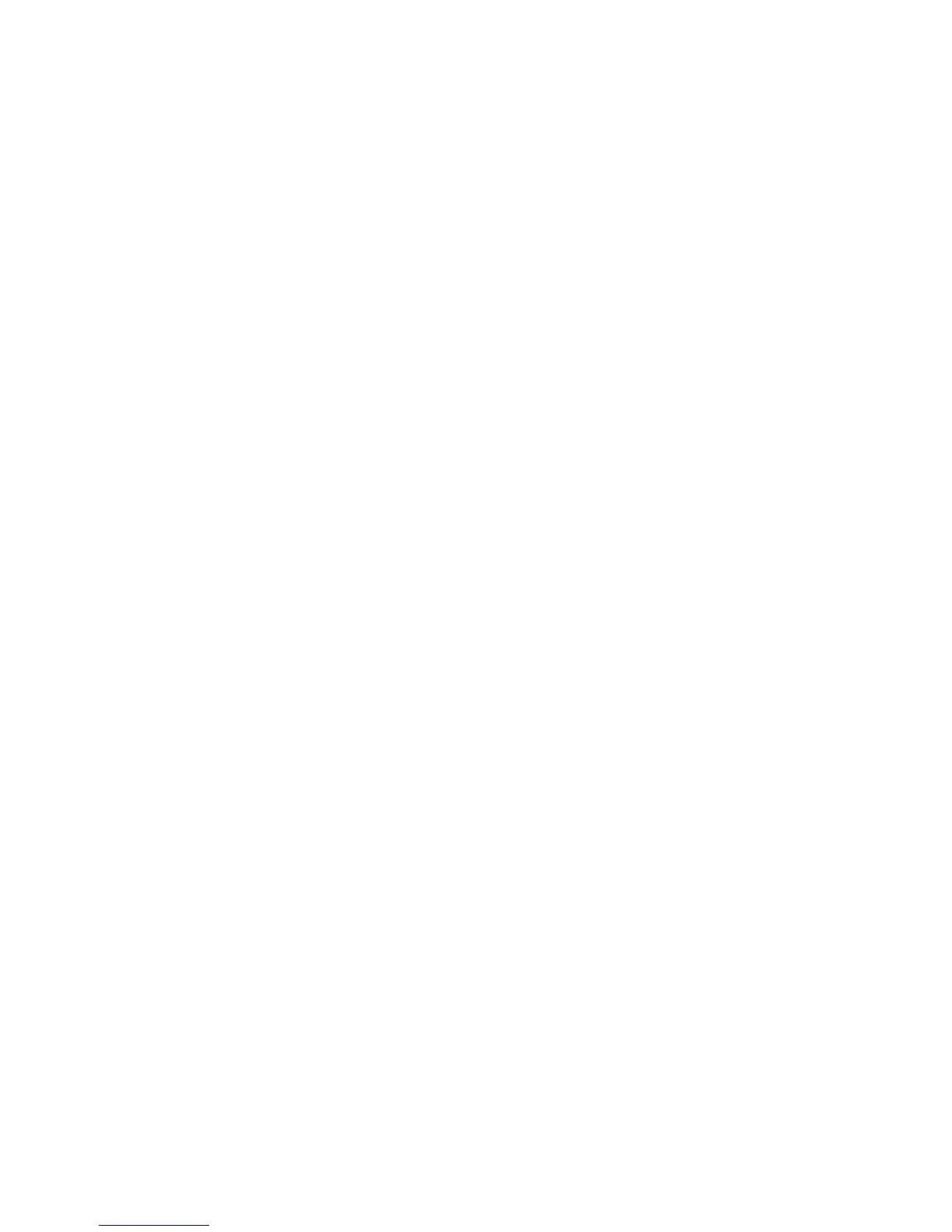Choosing MultiBoot preferences
You can use MultiBoot in the following ways:
●
To set a new boot order that the computer uses each time it is turned on, by changing the boot
order in Computer Setup.
●
To dynamically choose the boot device, by pressing esc or the volume down button while the
“Hold the Volume Down button to enter the BIOS Startup Menu” message is displayed at the
bottom of the screen, and then pressing or tapping f9 to enter the Boot Device Options menu.
●
To use MultiBoot Express to set variable boot orders. This feature prompts you for a boot device
each time the computer is turned on or restarted.
Setting a new boot order in Computer Setup
To start Computer Setup and set a boot device order that the computer uses each time it is turned on
or restarted, follow these steps:
1. Turn on or restart the computer, and then press esc or hold down the volume button while the
“Hold the Volume Down button to enter the BIOS Startup Menu” message is displayed at the
bottom of the screen.
2. Press or tap f10 to enter Computer Setup.
3. Select one of the following options, and then follow the on-screen instructions:
●
Advanced > Boot Options > UEFI Boot Order > UEFI Hybrid
●
Advanced > Boot Options > UEFI Boot Order > UEFI Native Boot mode
●
Advanced > Boot Options > Legacy Boot Order > Legacy Boot Mode
Press enter.
4. To move the device up in the boot order, use a pointing device or touch screen to click the up
arrow, or press the + key.
– or –
To move the device down in the boot order, use a pointing device or touch screen to click the
down arrow, or press the - key.
5. To save your changes and exit Computer Setup, click the Save icon in the lower-left corner of
the screen, and then follow the on-screen instructions.
– or –
Select Main > Save Changes and Exit, and then follow the on-screen instructions.
Using MultiBoot 79