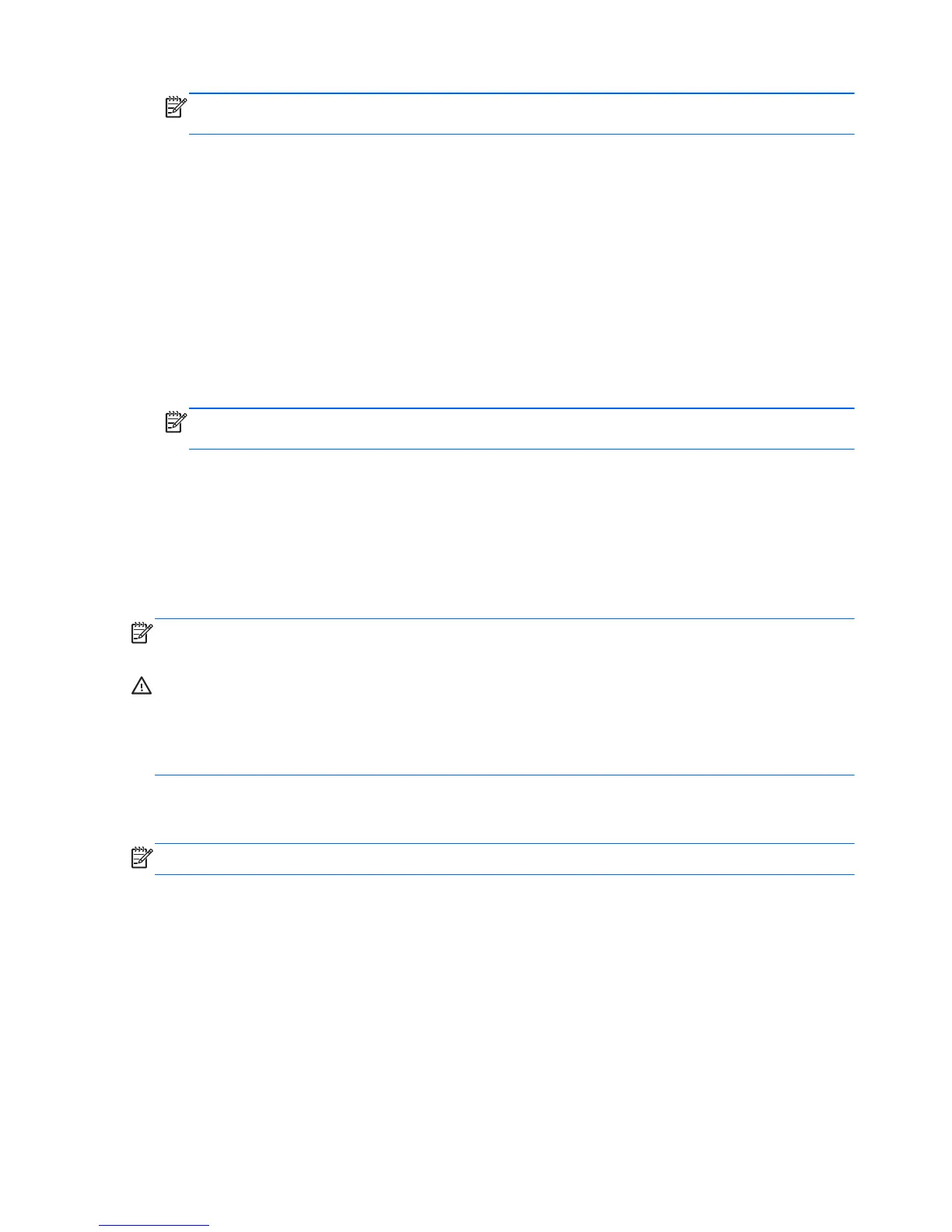NOTE: Before you back up your information, be sure you have designated a location to save
the backup files.
4. Click Save and Backup to start the backup and to save the backup settings.
To restore backup files:
1. Select Computer > More Applications > Tools > Backup Manager Restore.
2. Click Backup Source, and then select the location of the backup files.
3. Click Restore Destination, and then select the destination to restore the files.
4. To restore all files from the selected location, click Restore all files. To restore select files only,
click Restore selected files, click Select Files and then select the files to be restored.
5. Under Restore Point, click the time and date of the backup.
NOTE: If multiple backups have been performed, click Use the latest version to restore the
latest version.
6. Click Restore to start restoring the files, or click Cancel to cancel the operation.
Performing a system recovery
Recovery allows you to repair or restore the computer to its original factory state. You can create an HP
Factory Image, using an installed or an external DVD±RW optical drive.
NOTE: Your computer may not come equipped with an internal optical drive. In order to create the
HP Factory Image, you may need to plug in an external optical drive.
CAUTION: Using Recovery completely erases hard drive contents and reformats the hard drive. All
files you have created and any software installed on the computer are permanently removed. The
recovery tool reinstalls the original operating system and HP programs and drivers that were installed at
the factory. Software, drivers, and updates not installed by HP must be manually reinstalled. Personal
files must be restored from a backup.
To restore the computer using the HP Factory Image, you must first create the recovery ISO file and then
burn it to an optical disc.
NOTE: HP recommends that you create the HP Factory Image in the event of a system failure.
1. Select Computer > More Applications.
2. In the left pane, click Tools, and then click Create HP Factory Image in the right pane.
3. Enter the root password when prompted.
4. Right-click on the HP_Recovery.iso file and select Open with Brasero.
5. Insert a blank DVD disc and select Burn. This creates the HP Factory Image Restore DVD.
140 Chapter 12 Backup and Recovery in SUSE Linux
