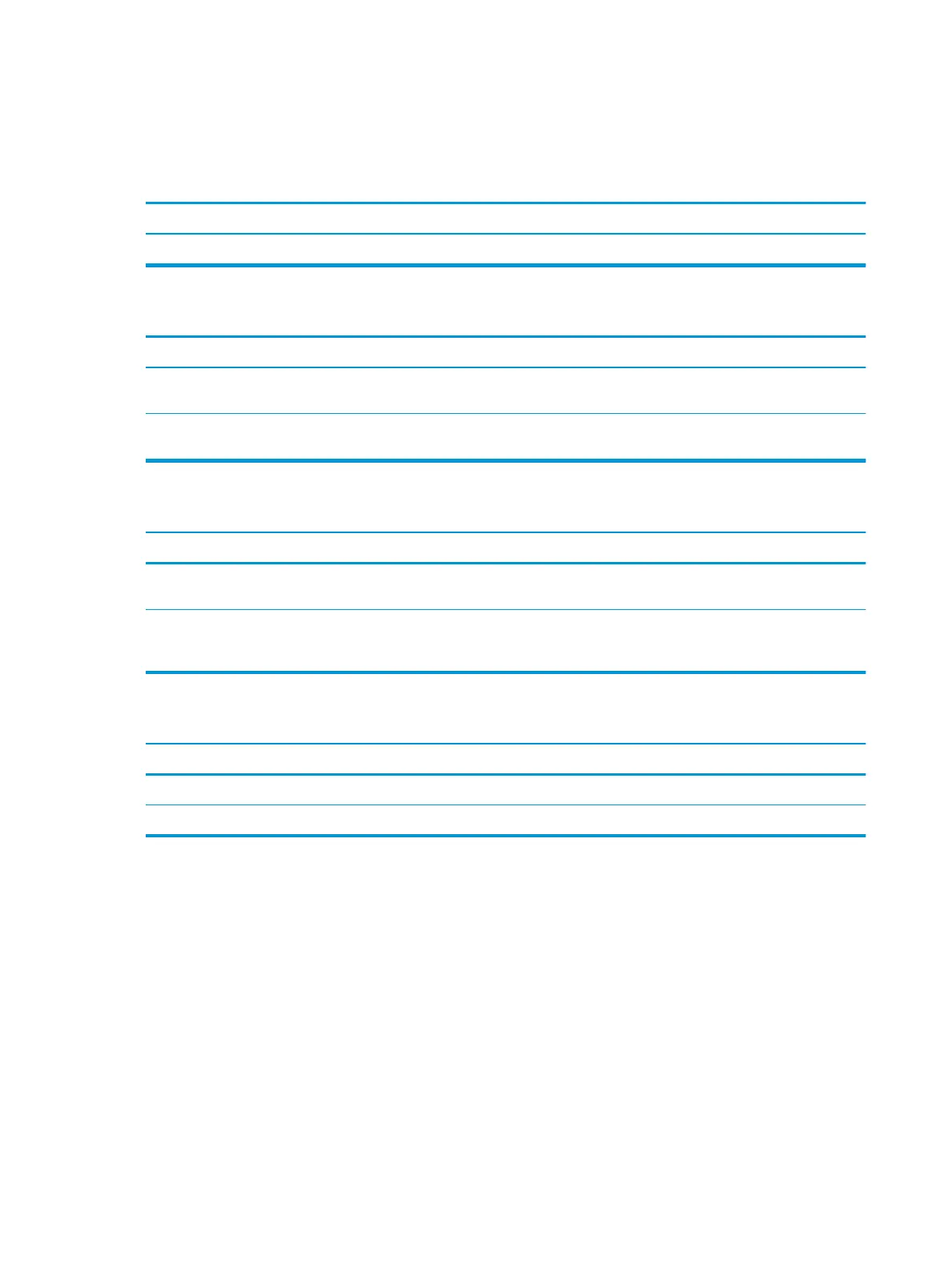Solving USB ash drive problems
If you encounter USB ash drive problems, common causes and solutions are listed in the following table.
USB ash drive is not seen as a drive letter in Windows.
Cause Solution
The drive letter after the last physical drive is not available. Change the default drive letter for the ash drive in Windows.
USB ash drive not found (identied).
Cause Solution
The device is attached to a USB port that has been hidden in
Computer Setup.
Run the Computer Setup utility and enable USB ports in Advanced
> Port Options.
The device was not properly seated before power-up. Ensure the device is fully inserted into the USB port before
applying power to the system
System will not boot from USB ash drive.
Cause Solution
Boot order is not correct. Run the Computer Setup utility and change boot sequence in
Advanced > Boot Options.
Removable Media Boot is disabled in the Computer Setup utility. Run the Computer Setup utility and enable booting to removable
media in Advanced > Boot Options. Ensure USB is enabled in
Storage > Boot Order.
The computer boots to DOS after making a bootable ash drive.
Cause Solution
Flash drive is bootable. Install the ash drive only after the operating system boots.
Flash drive is defective. Try a dierent ash drive.
108 Chapter 6 Troubleshooting without diagnostics