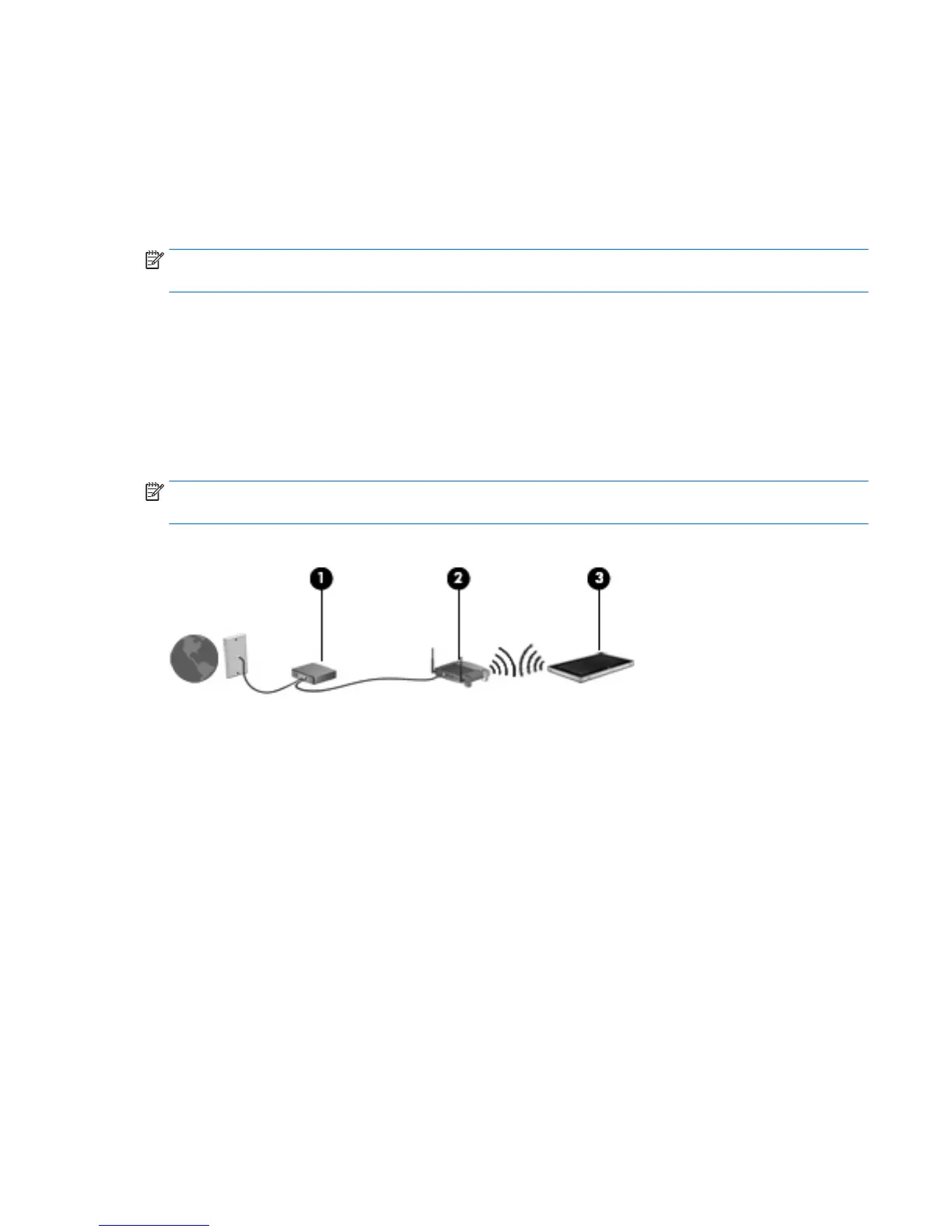To use the WLAN device in your tablet, you must connect to a WLAN infrastructure (provided through a service
provider or a public or corporate network).
Using an Internet service provider
When you are setting up Internet access in your home, you must establish an account with an Internet service
provider (ISP). To purchase Internet service and a modem, contact a local ISP. The ISP will help set up the
modem, install a network cable to connect your wireless tablet to the modem, and test the Internet service.
NOTE: Your ISP will give you a user ID and a password to use for Internet access. Record this information
and store it in a safe place.
Setting up a WLAN
To set up a WLAN and connect to the Internet, you need the following equipment:
●
A broadband modem (either DSL or cable) (1) and high-speed Internet service purchased from an
Internet service provider
●
A wireless router (2) (purchased separately)
●
A wireless tablet (3)
NOTE: Some modems have a built-in wireless router. Check with your ISP to determine what type of modem
you have.
The illustration below shows an example of a wireless network installation that is connected to the Internet.
As your network grows, additional wireless and wired computers can be connected to the network to access
the Internet.
For help in setting up your WLAN, see the information provided by your router manufacturer or your ISP.
Conguring a wireless router
For help in setting up a WLAN, see the information provided by your router manufacturer or your ISP.
Protecting your WLAN
When you set up a WLAN or access an existing WLAN, always enable security features to protect your network
from unauthorized access. WLANs in public areas (hotspots) like coee shops and airports may not provide
any security. If you are concerned about the security of your tablet in a hotspot, limit your network activities
to email that is not condential and basic Internet surng.
Wireless radio signals travel outside the network, so other WLAN devices can pick up unprotected signals.
Take the following precautions to protect your WLAN:
●
Use a rewall.
Connecting to a wireless network 13