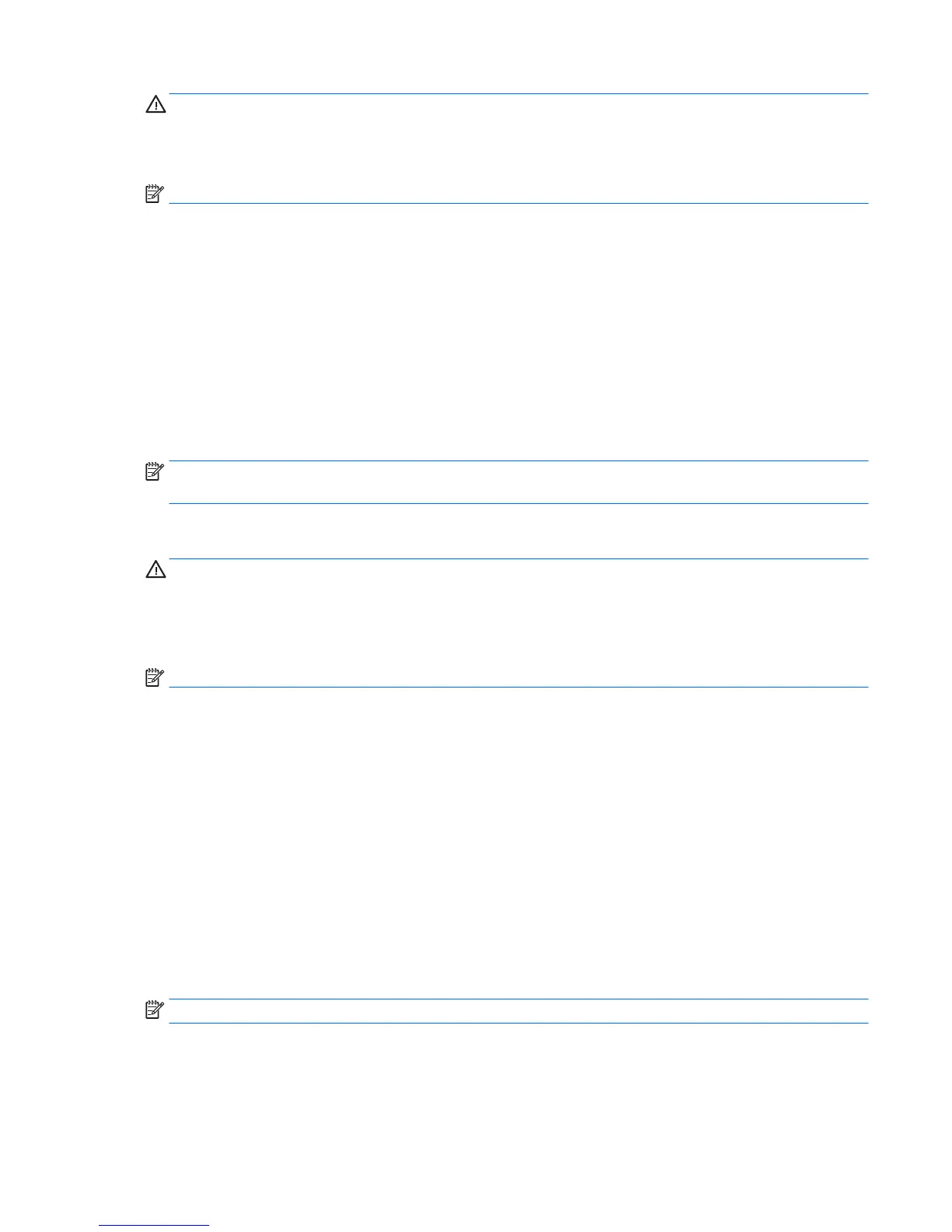CAUTION: Some Startup Repair options will completely erase and reformat the hard drive. All les you have
created and any software installed on the tablet are permanently removed. When reformatting is complete,
the recovery process restores the operating system, as well as the drivers, software, and utilities from the
backup used for recovery.
NOTE: An external keyboard, mouse, and external ash drive may be required to perform this procedure.
1. If possible, back up all personal les.
2. If possible, check for the presence of the Recovery Image partition and the Windows partition. Swipe
from the right edge of the touch screen, tap Search, and then tap the search box. Type file, and then
tap
File Explorer.
3. If the Windows partition and the Recovery Image partition are listed, shut down the tablet.
4. To power on the tablet, press the Power button and Volume down button simultaneously.
The Startup menu is displayed.
5. Select Troubleshoot, select Advanced Options, and then select Startup Repair.
6. Follow the on-screen instructions.
NOTE: For additional information on recovering information using the Windows tools, perform a search for
these topics in Windows Help and Support.
Using f11 recovery tools
CAUTION: Using f11 completely erases hard drive contents and reformats the hard drive. All les that you
have created and any software that you have installed on the tablet are permanently removed. The f11
recovery tool reinstalls the operating system, drivers, Windows updates, and language packs that were
installed at the factory. All other software applications must be downloaded from HP.com or the Windows
Store.
NOTE: An external keyboard, mouse, and external ash drive may be required to perform this procedure.
To recover the original hard drive image using f11:
1. If possible, back up all personal les.
2. If possible, check for the presence of the HP Recovery partition: Swipe from the right edge of the touch
screen, tap Search, and then tap the search box. Type pc, and then tap This PC.
3. If the HP Recovery partition is listed, shut down the tablet.
4. To power on the tablet, press the Power button and Volume down button simultaneously.
The Startup menu is displayed.
5. Tap F11 HP Recovery, and then follow the on-screen instructions.
Changing the boot device order
To change the boot order so that you can boot from an external device:
NOTE: An external ash drive is required to perform this procedure.
1. If possible, back up all personal les.
2. Shut down the tablet.
3. Connect the external ash drive.
Performing a system recovery 53