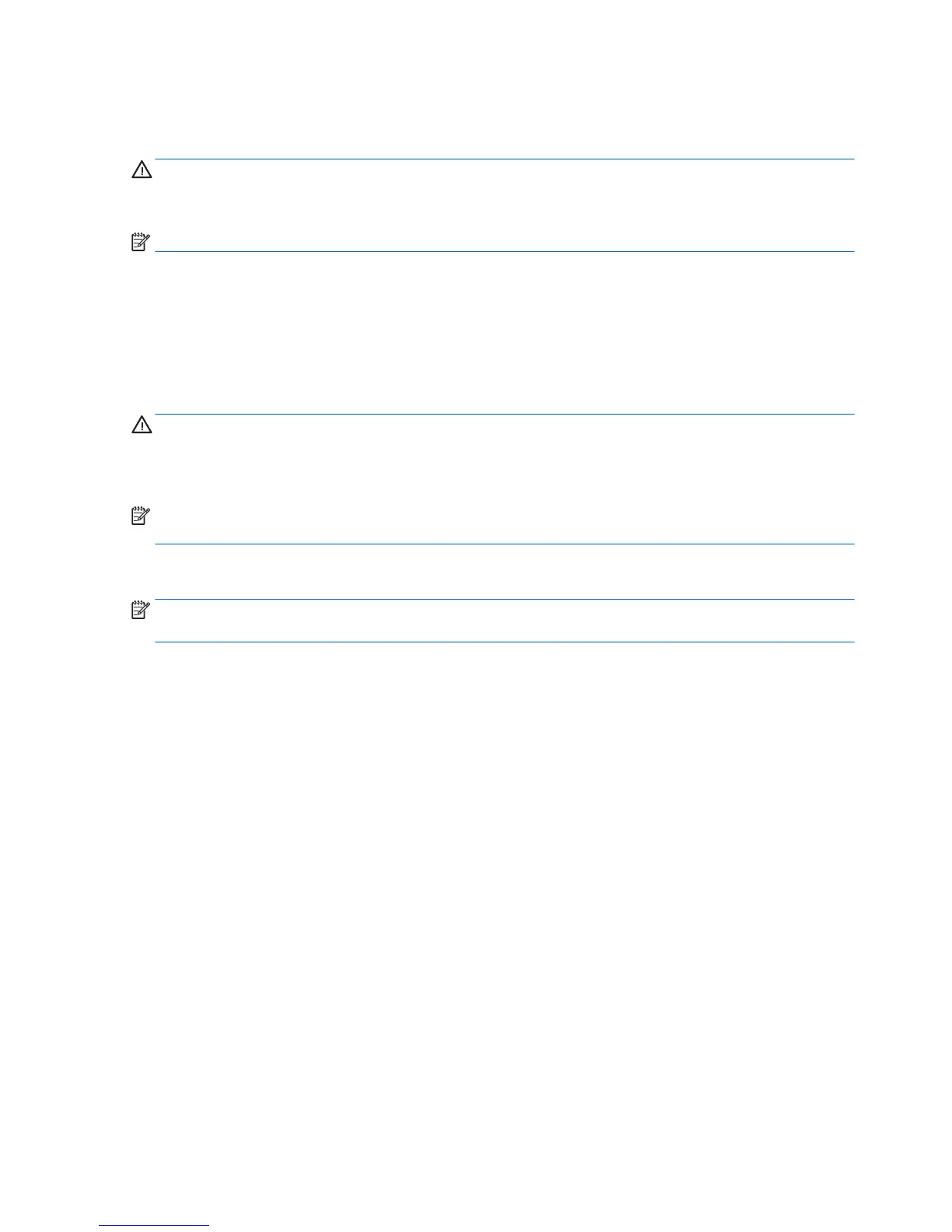Adjusting the volume
You can adjust the volume using the volume buttons on the back of the tablet.
WARNING! To reduce the risk of personal injury, adjust the volume before putting on headphones, earbuds,
or a headset. For additional safety information, see the Regulatory, Safety and Environmental Notices. To
access this guide, from the Start screen, type support, and then select the HP Support Assistant app.
NOTE: Volume can also be controlled through the operating system and some programs.
Connecting headphones and microphones
You can connect wired headphones or headsets to the audio-out (headphone)/audio-in (microphone) jack on
your tablet. Many headsets with integrated microphones are commercially available.
Only vertical 6.3 mm headphone jacks are compatible with this tablet.
To connect wireless headphones or headsets to your tablet, follow the device manufacturer's instructions.
WARNING! To reduce the risk of personal injury, lower the volume setting before putting on headphones,
earbuds, or a headset. For additional safety information, see the Regulatory, Safety and Environmental
Notices. To access this guide, from the Start screen, type support, and then select the HP Support
Assistant app.
NOTE: If the audio functions are not working correctly, see your tablet user guide for troubleshooting
suggestions.
Checking audio functions on the tablet
NOTE: For best results when recording, speak directly into the microphone and record sound in a setting
free of background noise.
To check the audio functions on your tablet, follow these steps:
1. Swipe from the right edge of the touch screen to display the charms, tap Search, and then tap the search
box.
2. In the search box, type c, and then tap Control Panel.
3. Tap Hardware and Sound, and then tap Sound.
When the Sound window opens, tap the Sounds tab. Under Program Events, tap any sound event, such
as a beep or alarm and then tap Test. You should hear sound through the speakers or through connected
headphones.
To check the recording functions on your tablet, follow these steps:
1. Swipe from the right edge of the touch screen to display the charms, tap Search, and then tap the search
box
2. In the search box, type so, and then tap Sound Recorder.
3. Tap Start Recording and speak into the microphone.
4. Save the le to your Windows desktop.
5. Open a multimedia program and play back the recording.
28 Chapter 5 Detailed functions