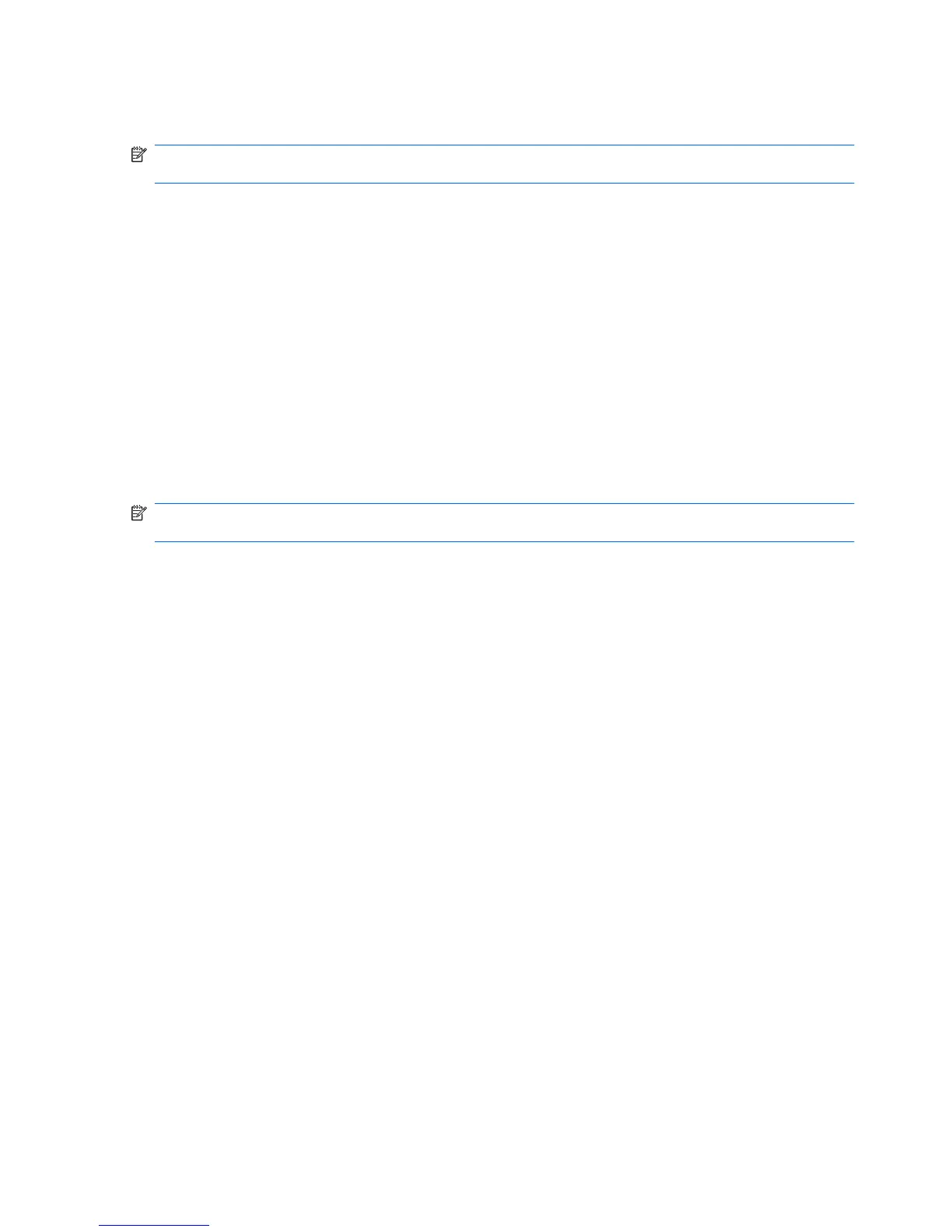When the computer exits Sleep, the power light turns on and your work returns to the screen where you
stopped working.
NOTE: If you have set a password to be required on wakeup, you must enter your Windows password
before your work will return to the screen.
Initiating and exiting Hibernation
The system is set at the factory to initiate Hibernation after 1,080 minutes (18 hours) of inactivity when
running on battery power, 1,080 minutes (18 hours) of inactivity when running on external power, or
when the battery reaches a critical battery level.
Power settings and timeouts can be changed using Power Options in Windows Control Panel.
To initiate Hibernation:
▲
Click Start, click the arrow next to the Shut down button, and then click Hibernate.
To exit Hibernation:
▲
Briefly press the power button.
The power light turns on and your work returns to the screen where you stopped working.
NOTE: If you have set a password to be required on wakeup, you must enter your Windows password
before your work will return to the screen.
Conserving power
●
Select the Power saver power plan through Power Options under System and Security in
Windows Control Panel.
●
Turn off wireless and local area network (LAN) connections and exit modem applications when you
are not using them.
●
Disconnect external devices that are not plugged into an external power source, when you are not
using them.
●
Stop, disable, or remove any external media cards that you are not using.
●
Use the screen brightness keys to adjust screen brightness as needed.
●
If you leave your work, initiate Sleep or Hibernation, or shut down the computer.
Using the battery meter
The battery meter is located in the notification area, at the far right of the taskbar. The battery meter
allows you to quickly access power settings, view remaining battery charge, and select a different power
plan.
●
To display the percentage of remaining battery charge and the current power plan, move the pointer
over the battery meter icon.
●
To access Power Options, or to change the power plan, click the battery meter icon and select an
item from the list.
44 Chapter 6 Power management
