
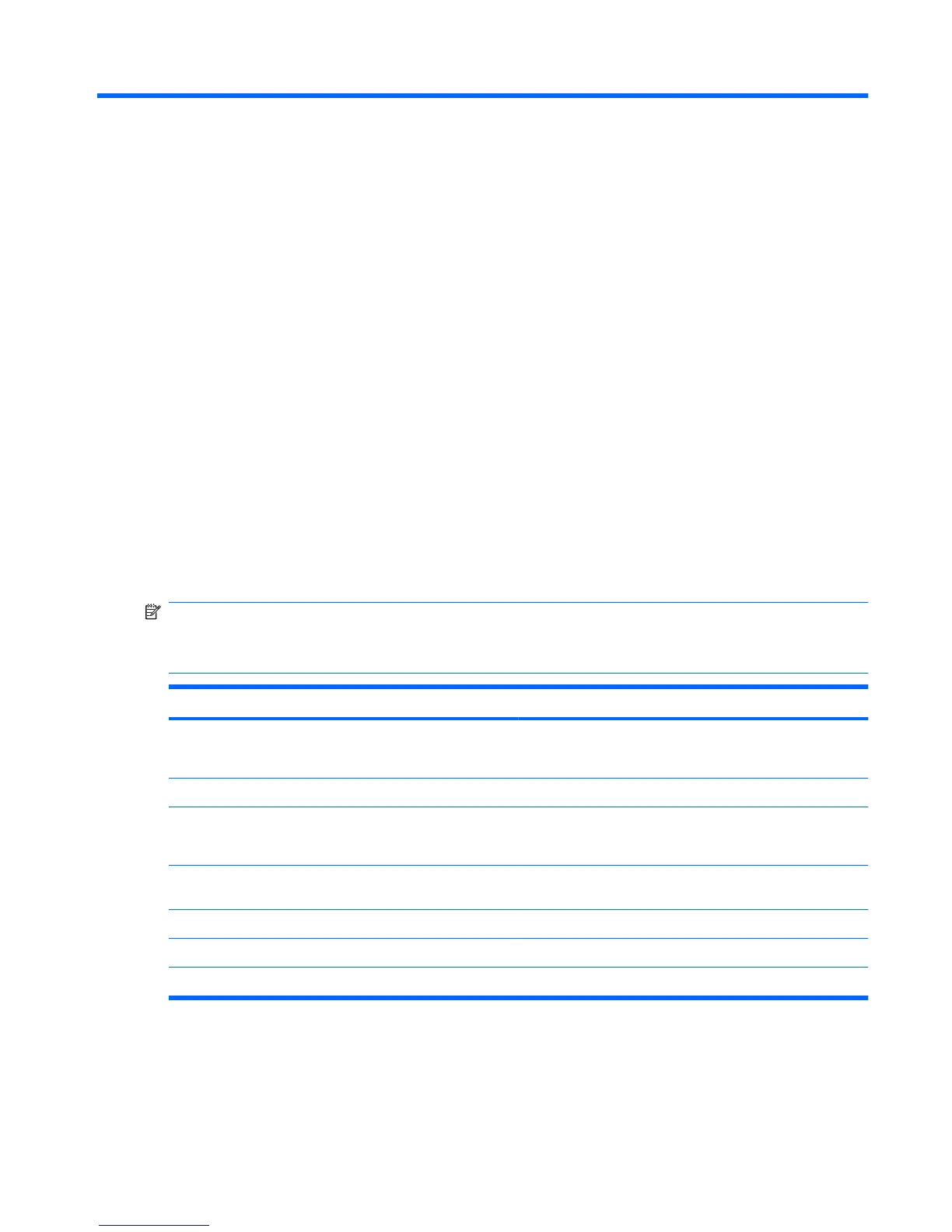 Loading...
Loading...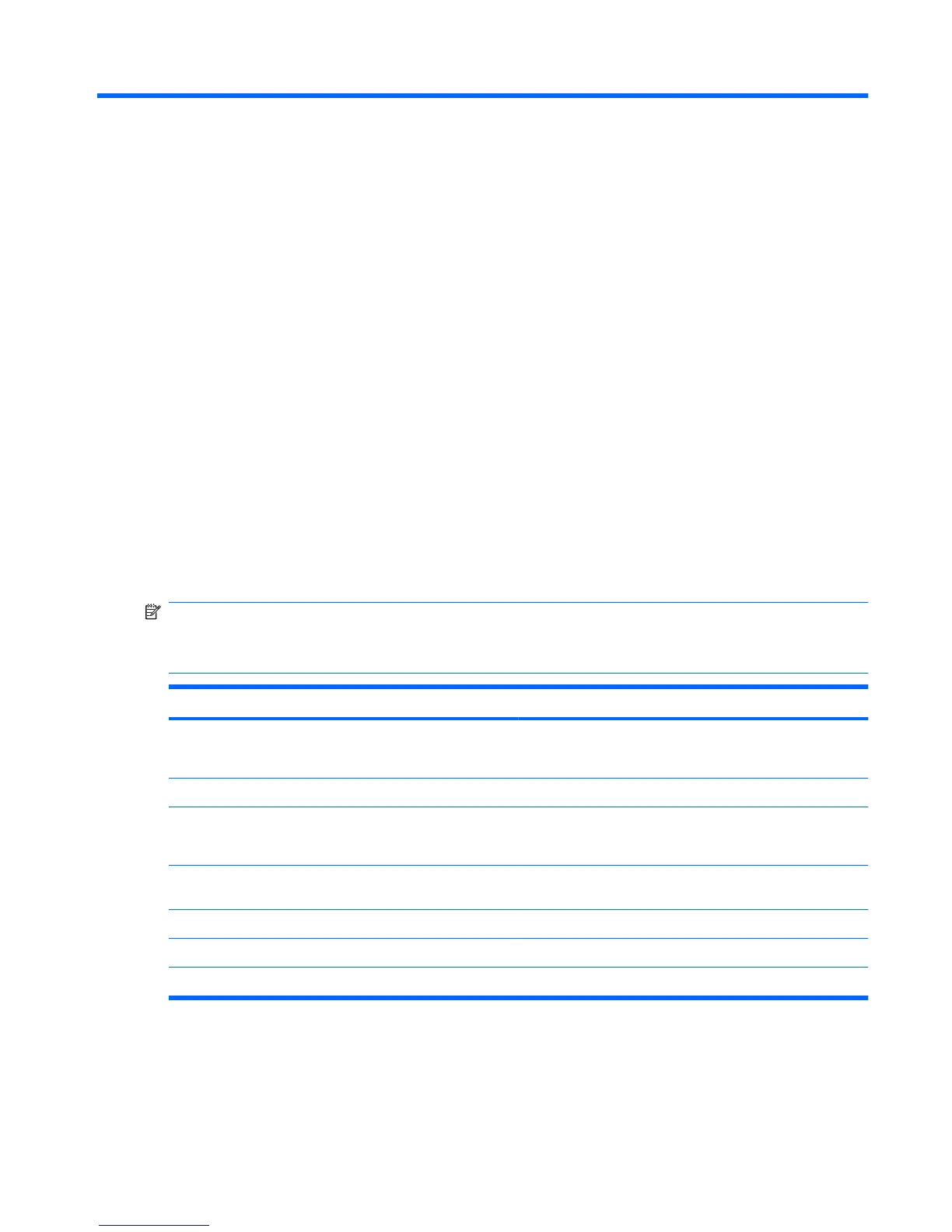
Do you have a question about the HP Envy 15-1050 and is the answer not in the manual?
Explains moving the pointer, scrolling, pinching, and rotating with the TouchPad.
Use customized keys for system functions.
Instructions for maintaining the cleanliness of the TouchPad and keyboard.
Learn to adjust volume and use media control keys for playback.
Information on preinstalled multimedia software like HP MediaSmart.
How to connect external speakers, headphones, and microphones.
Verify sound output and utilize the Beats Audio feature for enhanced bass.
Connect monitors or projectors using the HDMI port.
Set up audio playback for devices connected via HDMI.
Use the webcam for photos/videos and adjust its properties.
Understand adaptive brightness and webcam IR light for low-light conditions.
Learn to initiate and exit Sleep and Hibernation modes.
Check battery status and manage power plans for energy conservation.
Steps to connect to AC power and test the adapter functionality.
Learn about batteries and use the Battery Check tool.
Procedures for handling the primary battery, including charging.
Step-by-step guide for installing and removing the accessory battery.
Understand battery charging order and calibration procedures.
Information on installed drives, handling, and performance improvement.
Learn about protecting your hard drive with HP ProtectSmart.
Connect, use, and safely remove USB devices.
Connect and safely remove eSATA devices.
Insert and remove digital cards from the media slot.
Step-by-step guide for installing or replacing RAM modules.
Overview of security features and risks.
Set and manage passwords for Windows and Setup Utility.
Access and move through menus in the Setup Utility.
View system info, restore defaults, and exit Setup Utility.
Overview of Main, Security, System Configuration, and Diagnostics menus.
Create recovery discs and perform regular data backups.
Create and restore system points to revert changes.
Restore your system from discs or a recovery partition.
Learn about RAID 0 for improved storage performance.
Procedure to safely disable RAID 0, erasing drive contents.