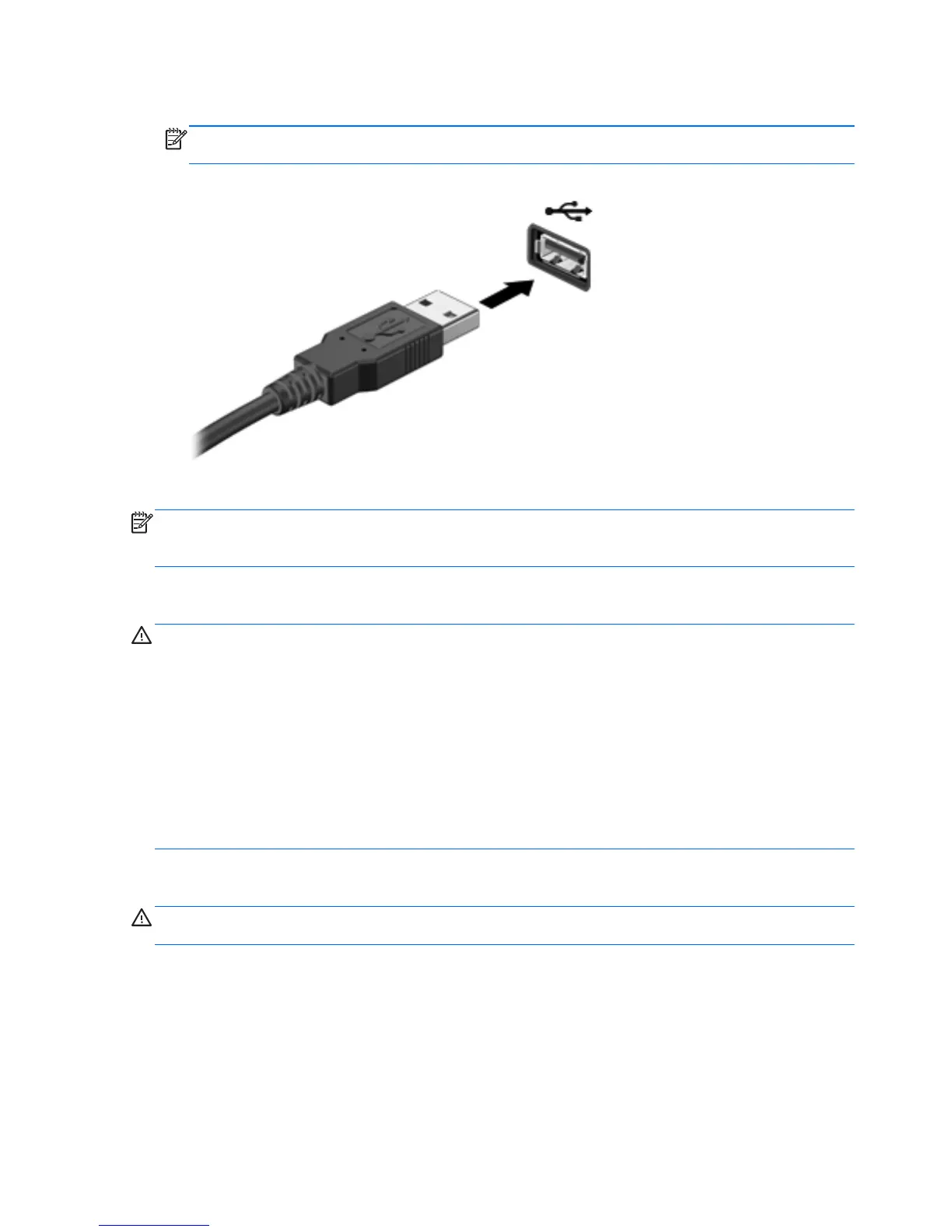▲
Connect the USB cable for the device to the USB port.
NOTE: The USB port on your computer may look slightly different from the illustration in this
section.
A sound indicates that the device has been detected.
NOTE: The first time you connect a USB device, a message displays on the Windows desktop and
an icon appears in the notification area, letting you know that the device is recognized by the
computer.
Removing a USB device
CAUTION: To reduce the risk of damage to a USB connector, do not pull on the cable to remove
the USB device.
CAUTION: To reduce the risk of loss of information or an unresponsive system, use the following
procedure to safely remove the USB device.
1. Save your information and close all programs associated with the device.
2. From the Windows desktop, tap or click the hardware icon in the notification area, at the far right of
the taskbar. A message, Safely Remove Hardware and Eject Media displays. Follow the on-screen
instructions.
3. Tap or click the USB icon and follow the on-screen instructions.
Connecting a powered USB device
CAUTION: To reduce the risk of damage to the equipment when connecting a powered device, be
sure that the device is turned off and its AC power cord is unplugged.
1. Connect the device to the computer.
2. Plug the device power cord into a grounded AC outlet.
3. Turn on the device.
To disconnect an unpowered external device, stop the device, and then disconnect it from the
computer. To disconnect a powered external device, turn off the device, disconnect it from the
computer, and then unplug the AC power cord.
60 Chapter 7 Managing and sharing information