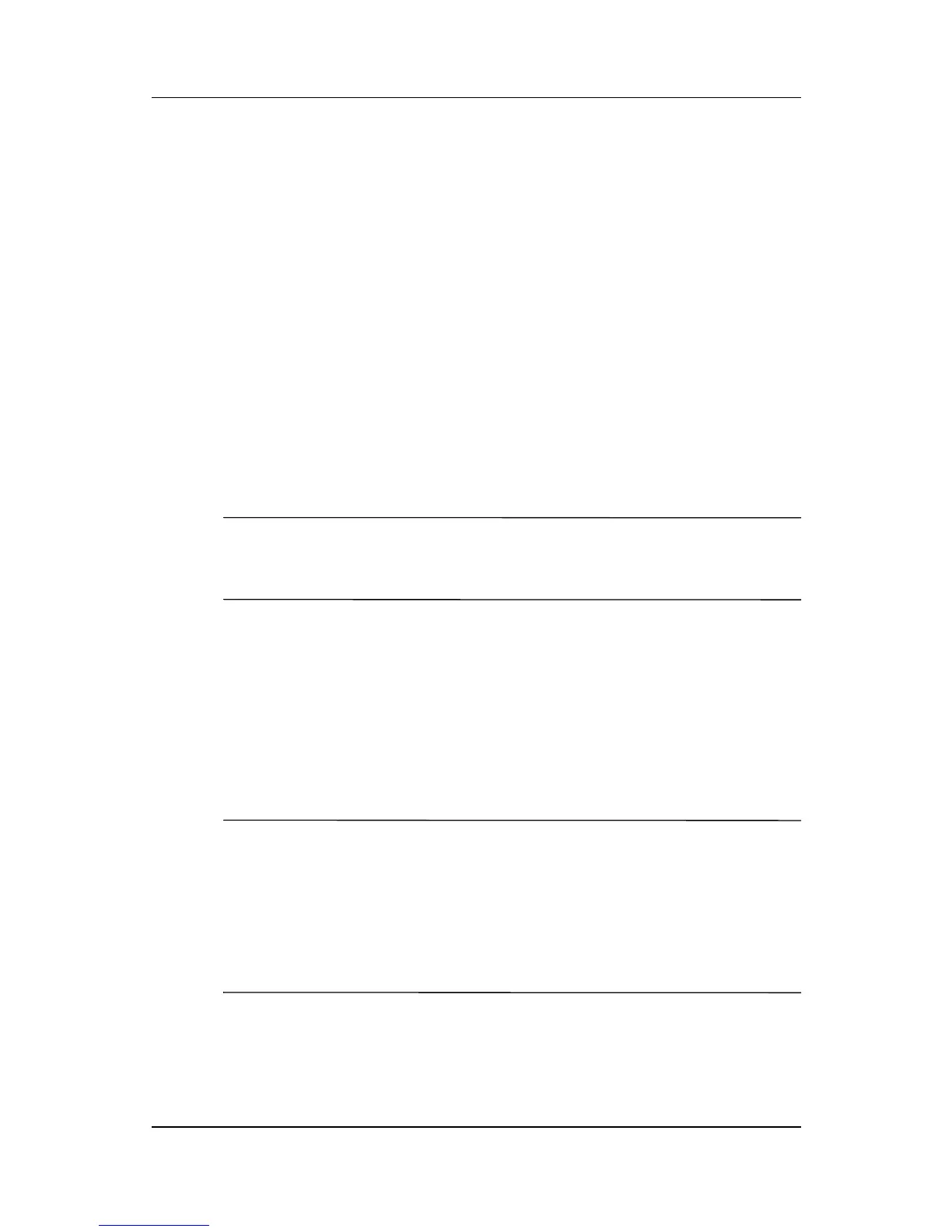2–2 Reference Guide
Connecting
DRAFT - Revised 10/16/02
hp CONFIDENTIAL 11/27/02
File: ch2-Connecting.fm PN: 293146-001
Use Microsoft ActiveSync to:
■ Synchronize information manually or automatically with
applications on your computer
■ Synchronize information on your server while connected to
your computer
■ Move files to and from your computer
■ Install applications on your iPAQ h2200 unit
■ Back up and restore information on your computer using the
Microsoft ActiveSync Backup/Restore utility
Synchronizing with Your Computer
Ä
CAUTION: For synchronization to work properly, install Microsoft
ActiveSync on your host computer before you connect your iPAQ
h2200 unit to your computer.
During ActiveSync installation, you can:
■ Create partnerships which enable you to synchronize
information with multiple computers.
■ Select information to be synchronized with your iPAQ h2200
(for example, Contacts, Calendar, Inbox, Tasks, Favorites,
Files, Notes, and AvantGo).
✎
If you select to synchronize files, you can drag and drop the
selected files from your computer to the synchronized folder on
your iPAQ h2200 desktop. If you named your h2200 unit “PC1”
when you created your partnership, then the synchronized folder
is named “PC1.” When you synchronize, the files move to your
iPAQ h2200.
