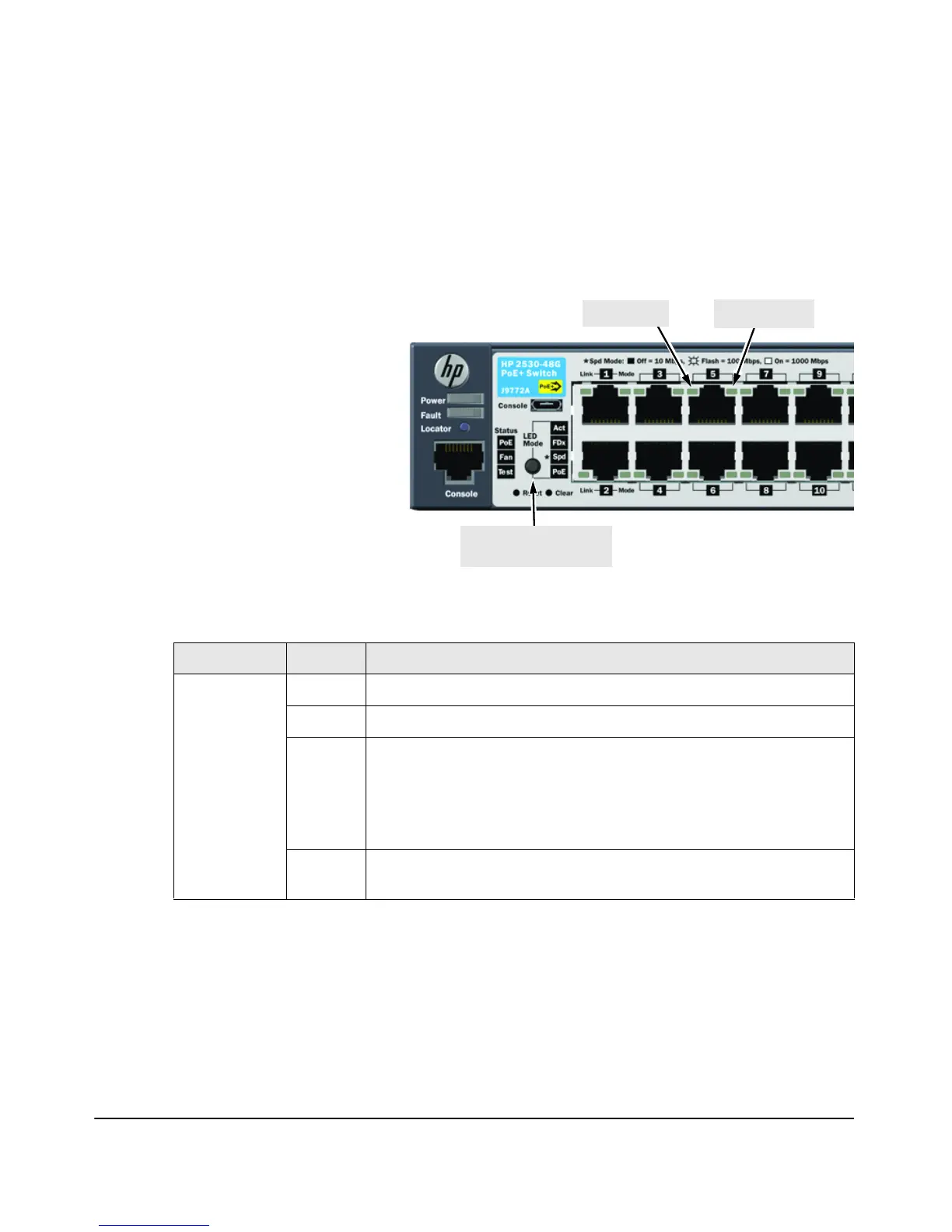1-9
Introducing the Switch
Front of the Switch
LED Mode Select Button and Indicator LEDs
To optimize the amount of information that can be displayed for each of the
switch ports in the limited space available, the HP 2530 Switches use multiple-
display LEDs for each port.
Table 1-4. Multiple-Display Port LEDs
When Save Power mode is enabled and all port LEDs are off, press the LED
Mode select button to turn the port LEDs on. Press the LED Mode select button
again to step through each view mode. Press the LED Mode select button after
the PoE view mode to turn LEDs off.
If the port LEDs are left on when Save Power mode is enabled, they turn off
automatically after 10 minutes.
Mode LED
Link LED
LED Mode select button
and indicator LEDs
The HP 2530 Switches have two LEDs
per port. The Link LED shows the port
link status in all modes except PoE
mode. In PoE mode, it shows whether
the port is configured to provide PoE
power. The operation of the Mode LED
is controlled by the LED Mode select
button, and the current setting is
indicated by the LED Mode indicator
LEDs near the button. Press the
button to step from one view mode to
the next. The default view is
Activity (Act).
Switch LEDs Mode Meaning
Port Mode
indicator LEDs
(4 green LEDs)
Act Indicates the Port LEDs are displaying network activity information.
FDx Indicates the Port LEDs are lit for ports that are in full-duplex mode.
Spd Indicates the Port LEDs are displaying the connection speed at which each
port is operating:
• if the Port LED is off, the port is operating at 10 Mbps.
• if the Port LED is flashing, the port is operating at 100 Mbps.
• if the Port LED is on continuously, the port is operating at 1000 Mbps.
PoE Indicates the Port LEDs are lit for ports that are providing PoE power to the
connected device.