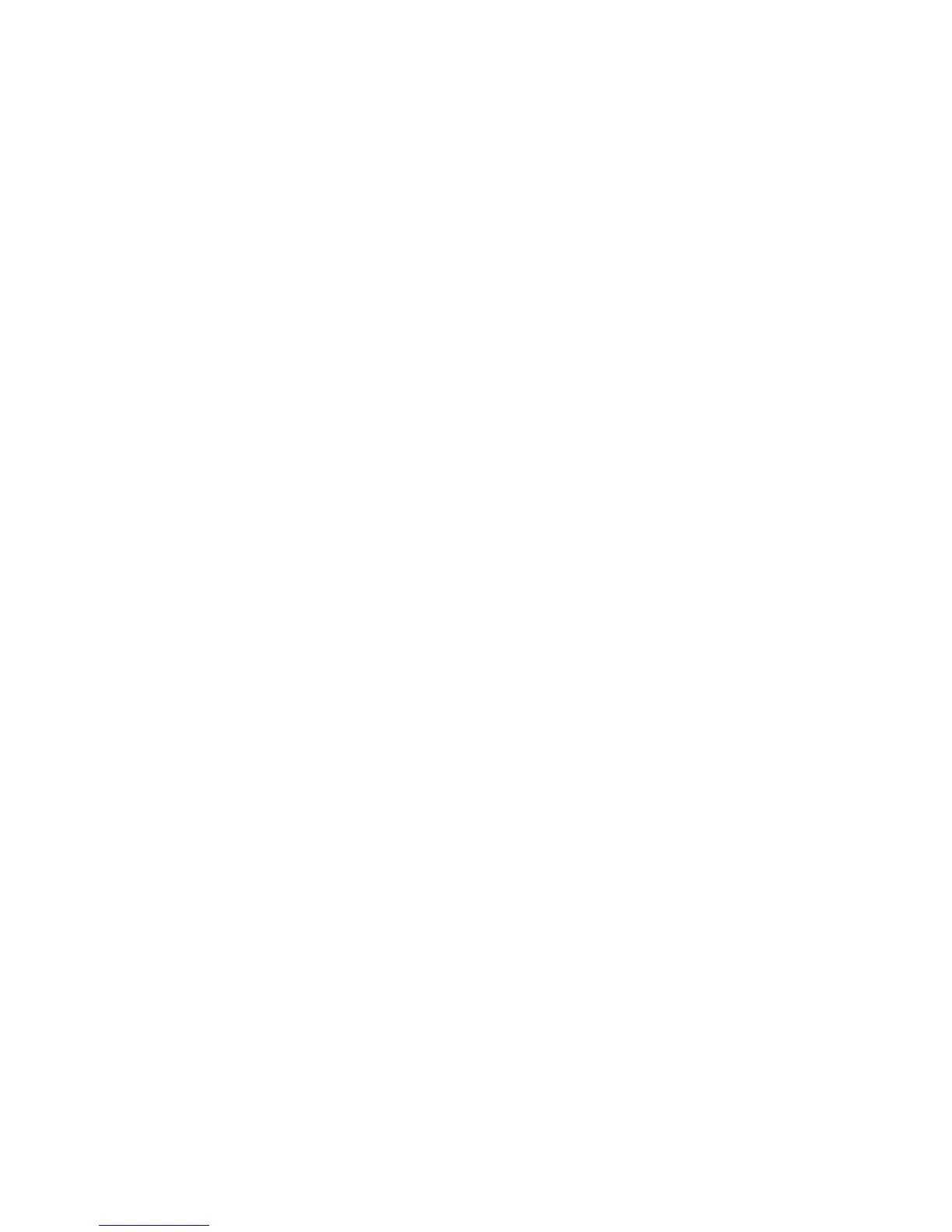An external device is not working
Follow these suggestions if an external device does not function as expected:
●
Turn on the device according to the manufacturer's instructions.
●
Be sure that all device connections are secure.
● Be sure that the device is receiving electrical power.
●
Be sure that the device, especially if it is older, is compatible with the operating system.
●
Be sure that the correct drivers are installed and updated.
The wireless network connection is not working
If a wireless network connection is not working as expected, follow these suggestions:
● To enable or disable a wireless or wired network device, right-click the Network Connection
icon on the Windows desktop in the notification area, at the far right of the taskbar. To enable
devices, select the check box from the menu option. To disable the device, clear the check box.
●
Be sure that the wireless device is turned on.
●
Be sure that the computer wireless antennas are free from obstructions.
●
Be sure that the cable or DSL modem and its power cord are properly connected and that the
lights are on.
● Be sure that the wireless router or access point is properly connected to its power adapter and to
the cable or DSL modem, and that the lights are on.
●
Disconnect and then reconnect all cables, and turn the power off and then back on.
The optical disc tray does not open for removal of a CD or DVD
1. Insert the end of a paper clip (1) into the release access in the front bezel of the drive.
2. Press in gently on the paper clip until the disc tray is released, and then pull out the tray (2) until
it stops.
108 Appendix B Troubleshooting