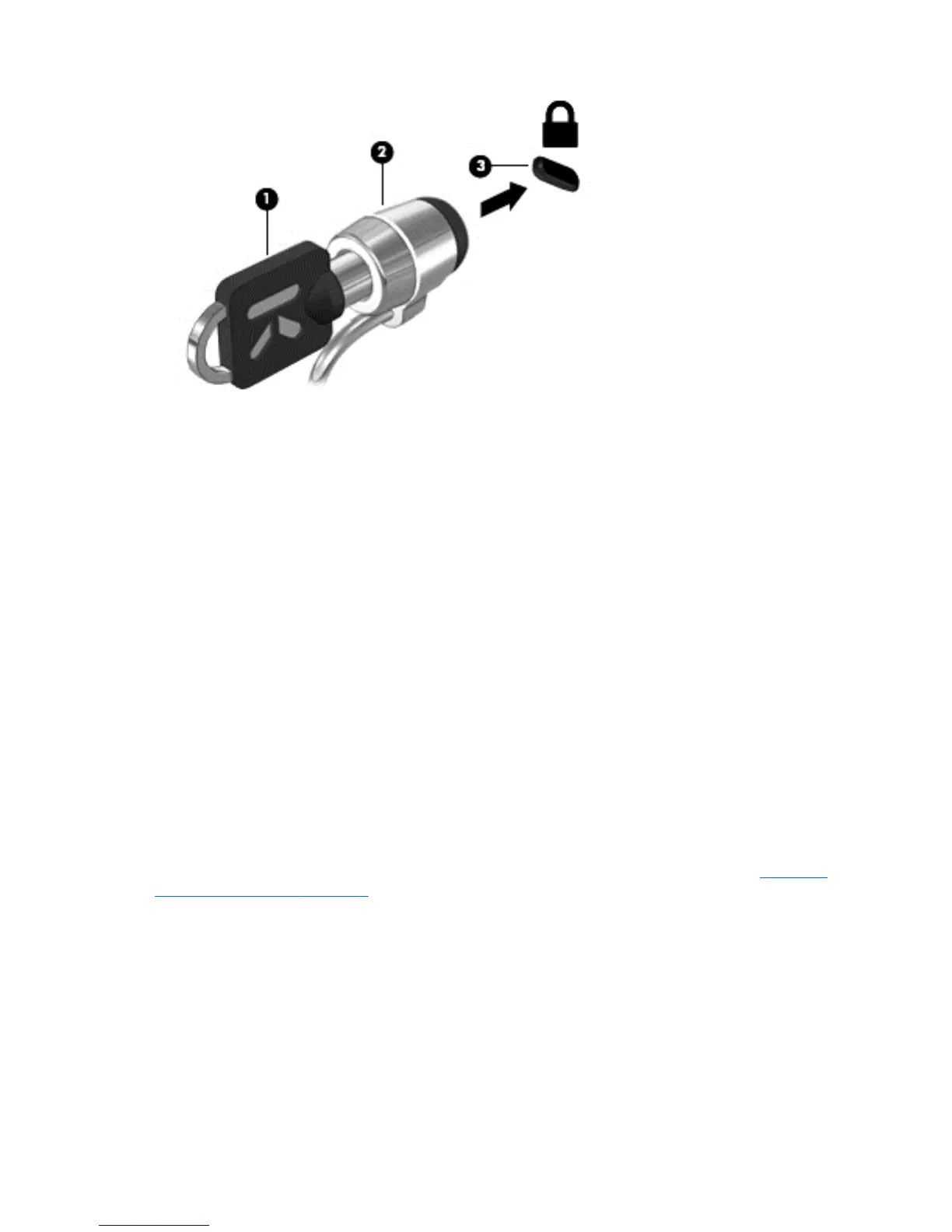Using the fingerprint reader (select models only)
Integrated fingerprint readers are available on select computer models. In order to use the fingerprint
reader, you must set up a user account with a password on the computer. This account allows you to
log on to your computer with a swipe of a designated finger. You may also use the fingerprint reader
to fill in password fields on websites and other programs that require a logon. Refer to the fingerprint
software Help for instructions.
After you create your fingerprint identity, you can set up a Single Sign On service that allows you to
use your fingerprint scanner to create credentials for any application that requires a user name and
password.
Locating the fingerprint reader
The fingerprint reader is a small metallic sensor that is located in one of the following areas of your
computer:
●
Near the bottom of the TouchPad
● On the right side of the keyboard
●
On the upper-right side of the display
●
On the left side of the display
Depending on your computer model, the reader may be oriented horizontally or vertically. Both
orientations require that you swipe your finger perpendicular to the metallic sensor. See
Getting to
know your computer on page 4 for the location of the fingerprint reader on your computer.
86 Chapter 9 Security