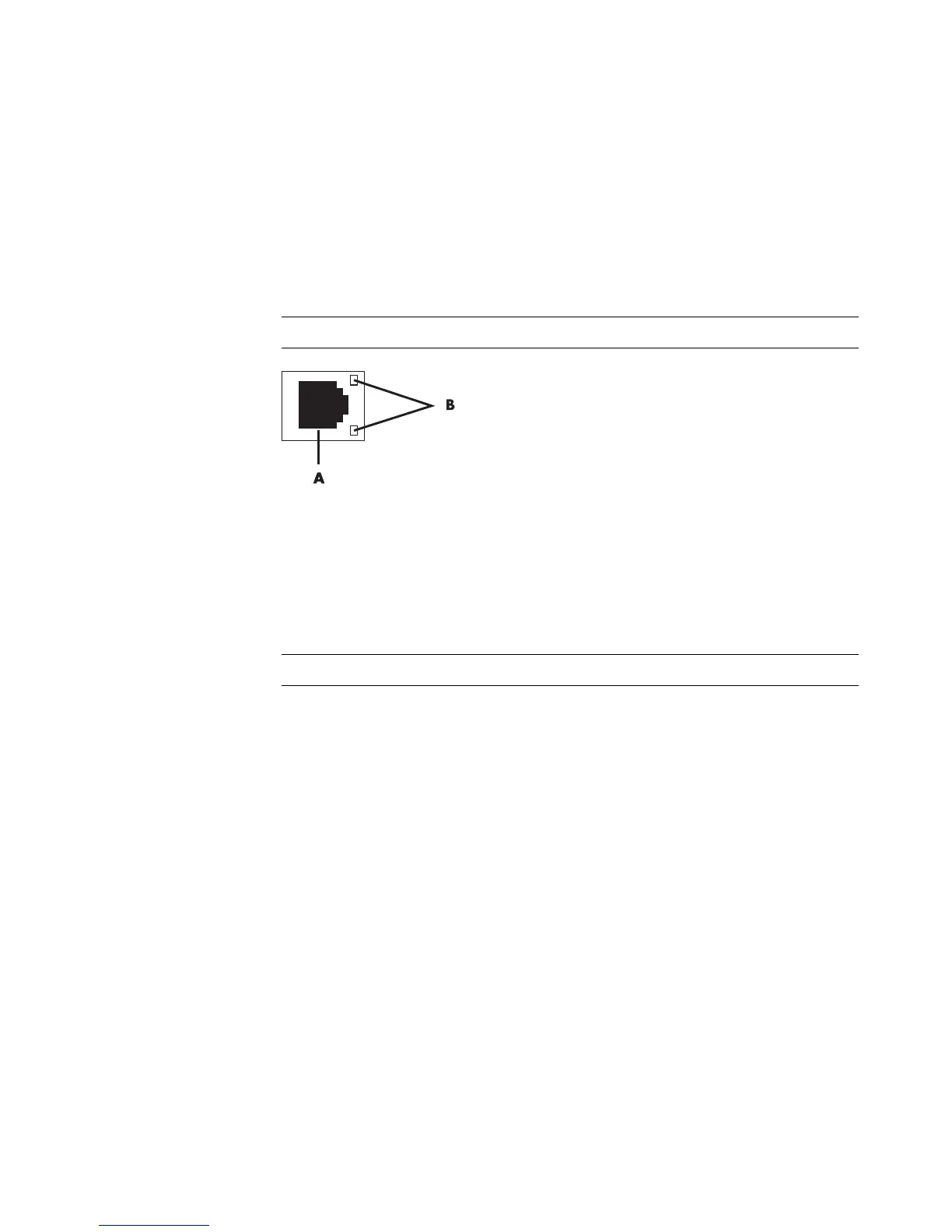Setting Up the Computer 13
Setting Up a Wired (Ethernet) Connection
The Ethernet connection, which may be called network interface adapter, Network
Interface Card, or NIC, provides a high-speed or broadband connection to an
Ethernet (10BaseT) or Fast Ethernet (100BaseT) network. After you connect this interface to
a network, such as a LAN, you can connect to the Internet through the network.
1 Connect an Ethernet cable to the Ethernet connector (A) on the back of the computer,
and to the network router or LAN device.
A Ethernet connector (RJ-45 port)
B Ethernet indicator lights
2 With the computer turned on, check the indicator lights (B) next to the Ethernet
connector for the status:
ACTIVITY — Lit yellow during network data transfer activity
LINK — Lit green when there is a valid network connection
NOTE: Your computer may not come with an Ethernet connector.
NOTE: Your Ethernet connector may have only one indicator light.