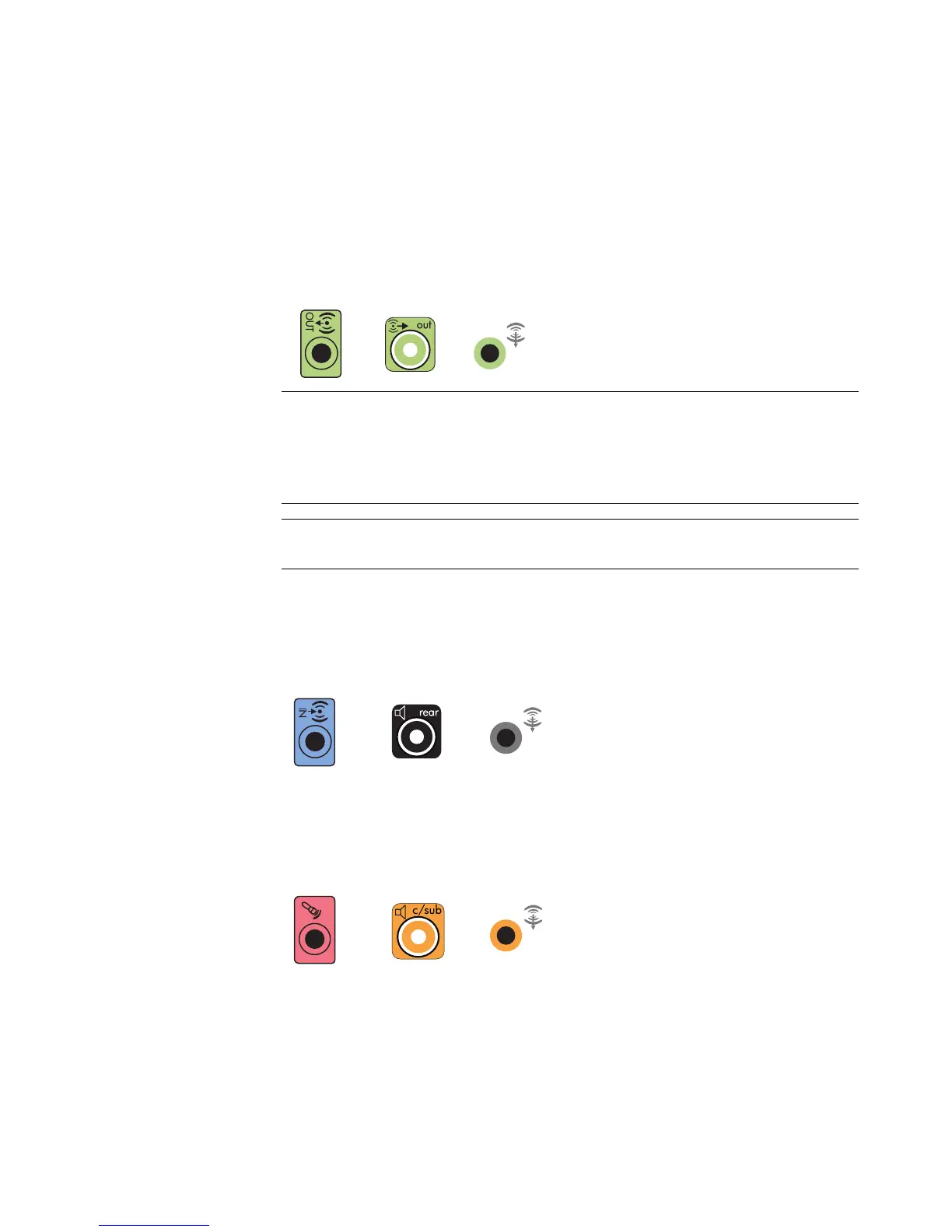Connecting Speakers or Microphone 31
5.1 home audio installation procedure
To connect a six-channel (5.1 speaker) home audio system to the computer:
1 Turn off the computer.
2 Turn off the receiver/amplifier.
3 Connect the front stereo mini-jack end of a Y adapter cable into the lime green Audio
Line Out connector that matches the back of your computer.
Connect the left and right ends of the Y adapter cable into the front left (L) and right (R)
inputs on the back of the receiver/amplifier.
4 If you have rear speakers, connect the rear stereo mini-jack end of a Y adapter cable
into the Audio Line In (blue) or the Rear Speaker Out (black) connector that matches
the back of your computer.
Connect the left and right ends of the Y adapter cable into the rear left (L) and
right (R) inputs on the back of the receiver/amplifier.
5 If you have a center/subwoofer speaker, connect the stereo mini-jack of a Y adapter
cable into the microphone (pink) connector or the center speaker/subwoofer (gold)
connector that matches the back of your computer.
Connect the left and right ends of the Y adapter cable into the center/subwoofer
inputs on the back of the receiver/amplifier (6/5.1 or higher-channel system).
Plug the Y adapter cable into the subwoofer connector on the back of the receiver
even if a subwoofer is not used.
6 Turn on the receiver/amplifier.
NOTE:
Type 3 is three connectors.
Type 6 is six connectors.
Type S is sound card.
NOTE: Receiver/amplifier input connectors may be labeled Surround, 5.1 Channel
inputs, 6 Channel inputs, CD, DVD, or DVD In.
36S
36S
36S