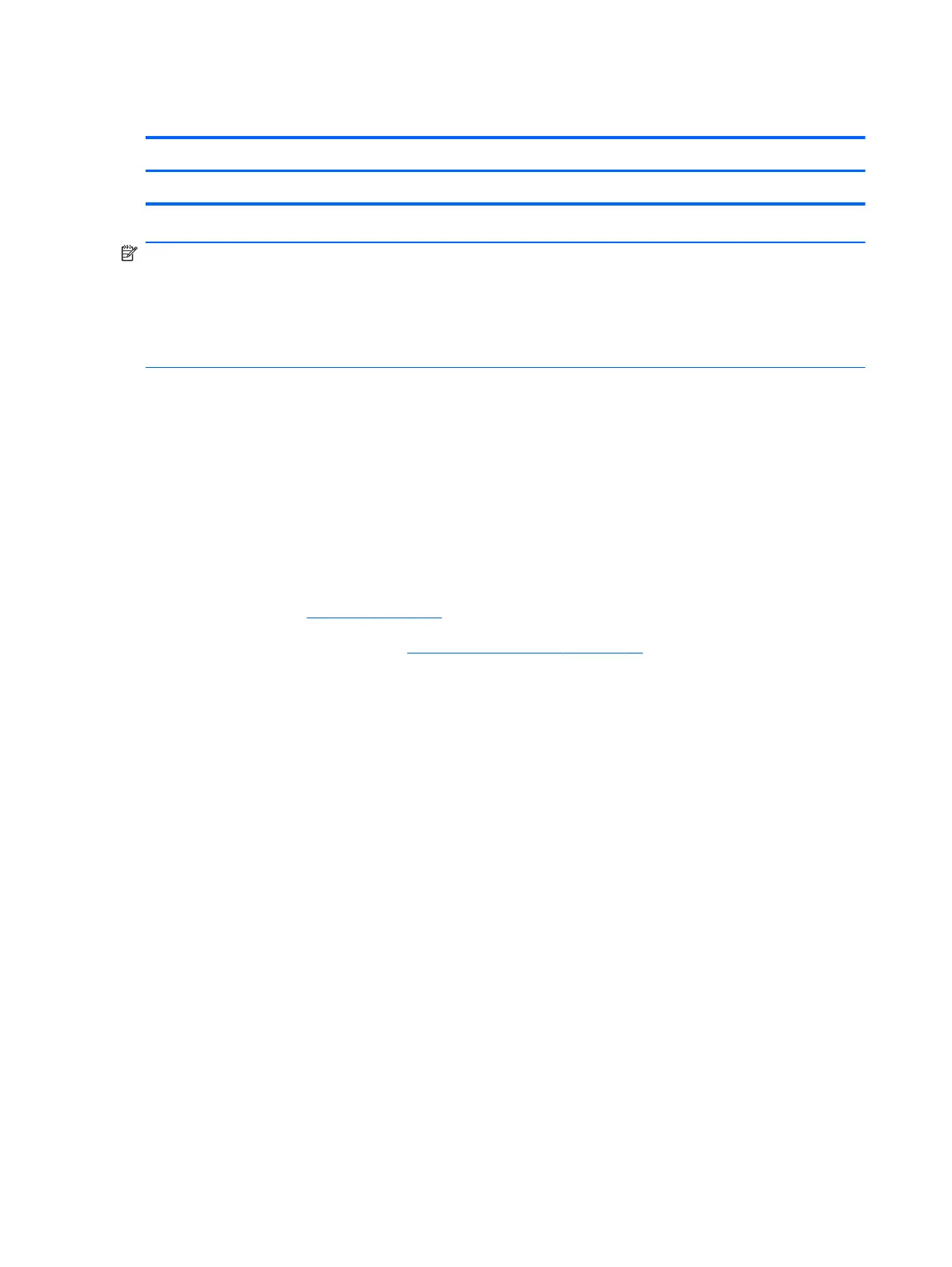Fan/heat sink assembly
Description Spare part number
Fan/heat sink assembly (includes replacement thermal material) 622330-001
NOTE: To properly ventilate the computer, allow at least a 7.6-cm (3-in) clearance on the left side of
the computer. The computer uses an electric fan for ventilation. The fan is controlled by a
temperature sensor and is designed to turn on automatically when high temperature conditions exist.
These conditions are affected by high external temperatures, system power consumption, power
management/battery conservation configurations, battery fast charging, and software requirements.
Exhaust air is displaced through the ventilation grill located on the left side of the computer.
Before removing the fan/heat sink assembly, follow these steps:
1. Shut down the computer. If you are unsure whether the computer is off or in Hibernation, turn
the computer on, and then shut it down through the operating system.
2. Disconnect all external devices connected to the computer.
3. Disconnect the power from the computer by first unplugging the power cord from the AC outlet
and then unplugging the AC adapter from the computer.
4. Remove the following components:
a. Battery (see
Battery on page 35).
b. Service access cover (see
Service access cover on page 38).
Remove the fan/heat sink assembly:
1. Turn the computer upside down.
2. Disconnect the fan cable (1) from the system board.
3. Remove the Phillips 2.0×3.0 screw (2), and then loosen the 2 Phillips 2.0x4.0 captive screws (3)
that secure the fan/heat sink assembly to the system board.
64 Chapter 4 Removal and replacement procedures
Download from Www.Somanuals.com. All Manuals Search And Download.