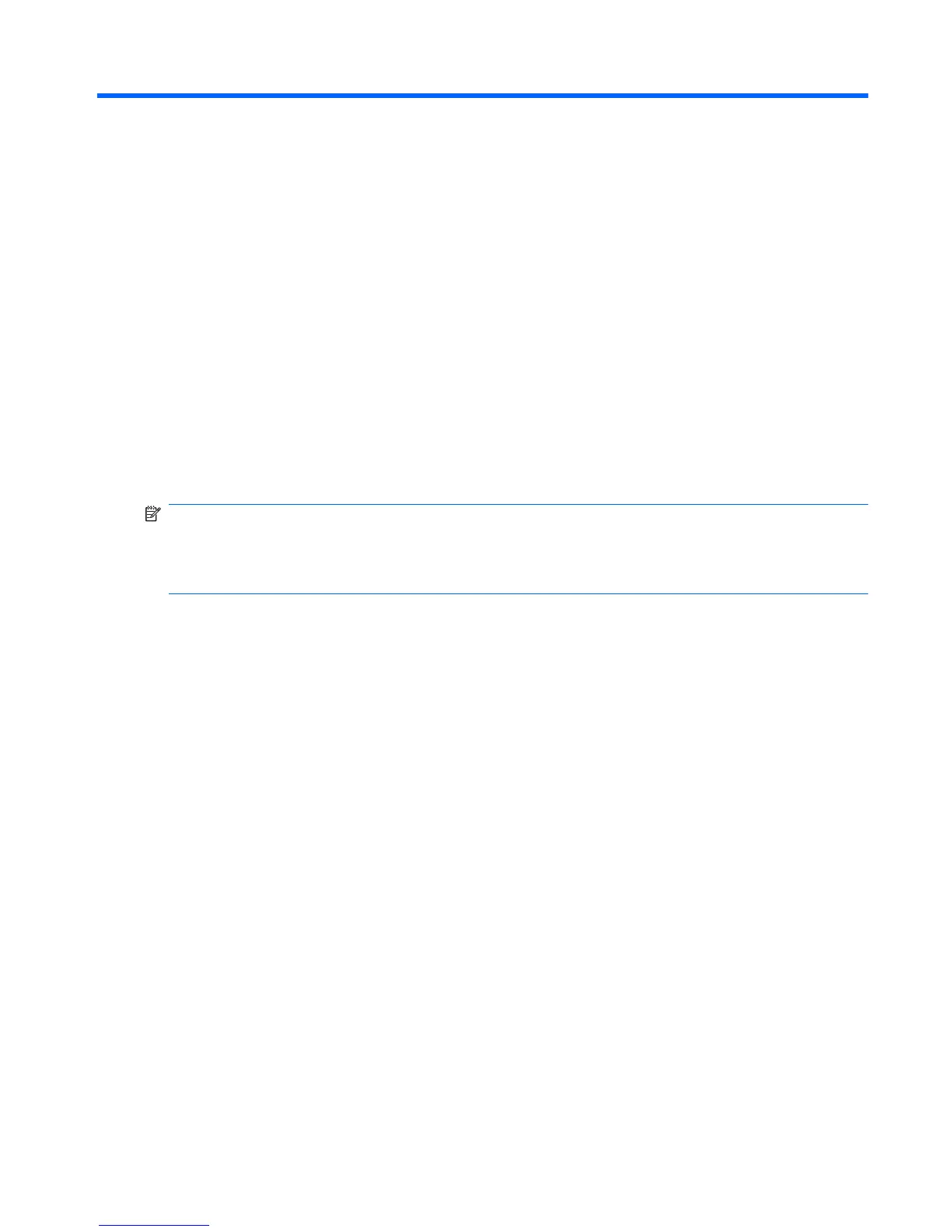13 Computer Setup
To view the drives installed on the computer, select Start > Computer.
On models with a secondary hard drive (drive D), the optical drive becomes drive E. The next drive
added to the system, such as a new USB drive, will be assigned the next available drive letter.
Starting Computer Setup
Computer Setup is a preinstalled, ROM-based utility that can be used even when the operating system
is not working or will not load.
NOTE: Some of the Computer Setup menu items listed in this guide may not be supported by your
computer.
NOTE: An external keyboard connected by USB can be used with Computer Setup only if USB legacy
support is enabled.
To start Computer Setup, follow these steps:
1. Turn on or restart the computer.
2. Before your operating system opens and while the “Press the ESC key for Startup Menu” message
is displayed in the lower-left corner of the screen, press esc.
3. Press f10 to enter BIOS Setup.
Using Computer Setup
Navigating and selecting in Computer Setup
The information and settings in Computer Setup are accessed from the File, Security, Diagnostics, and
System Configuration menus.
Starting Computer Setup 107