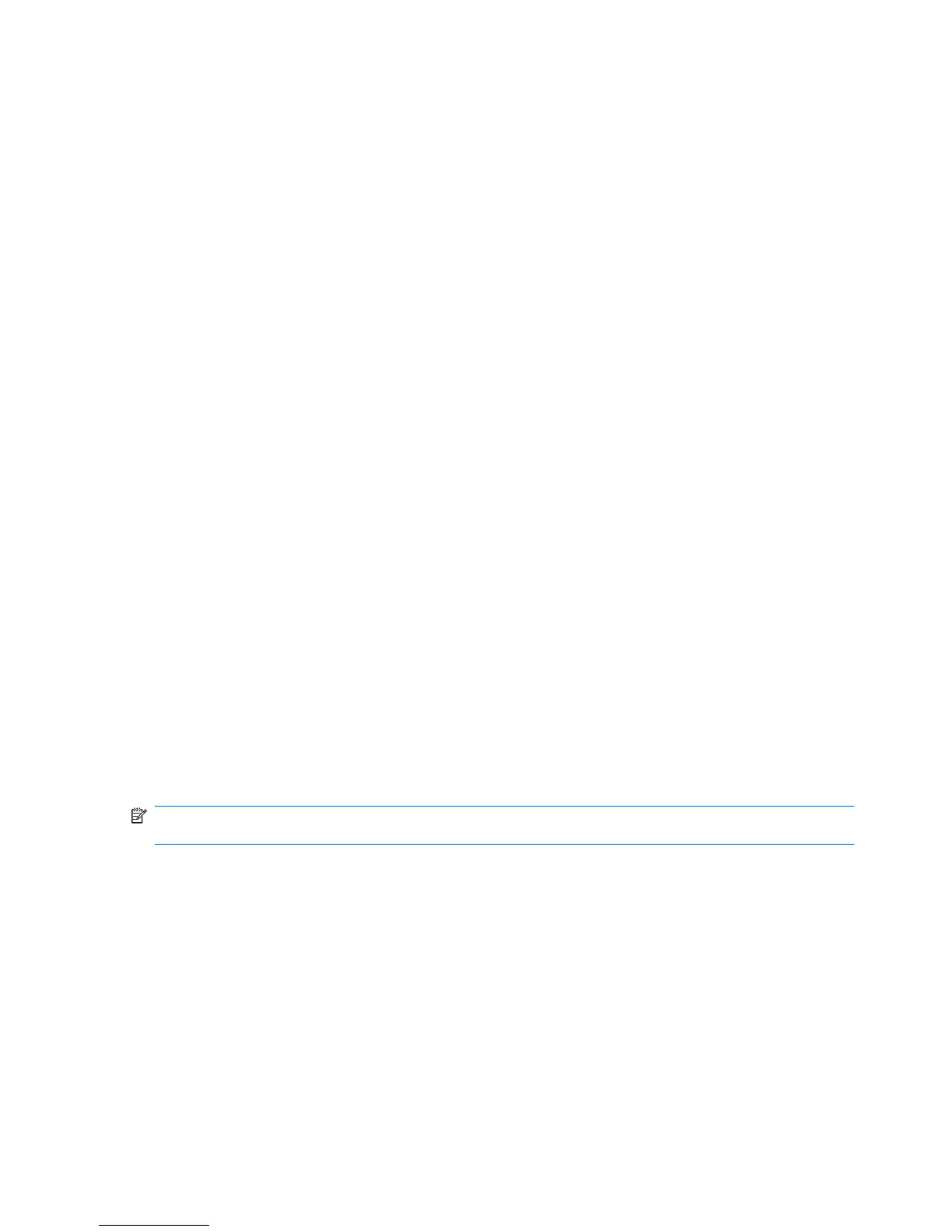Using Computer Setup security features
Securing system devices
From the Boot options menu or the Port options menu in Computer Setup, you can disable or enable
system devices.
To disable or reenable system devices in Computer Setup, follow these steps:
1. Open Computer Setup by turning on or restarting the computer, and then pressing esc while the
“Press the ESC key for Startup Menu” message is displayed in the lower-left corner of the screen.
2. Press f10 to enter BIOS Setup.
3. Use the arrow keys to select System Configuration > Boot options or System Configuration
> Port options. Then press enter and use the arrow keys to select the options you want.
4. To confirm your preferences, press f10.
5. To save your preferences, use the arrow keys to select File > Save changes and exit. Then follow
the instructions on the screen.
Your preferences go into effect when the computer restarts.
Viewing Computer Setup System Information
The System Information feature in Computer Setup provides 2 types of system information:
●
Identification information about the computer model.
●
Specification information for the processor, cache and memory size, and system ROM.
To view this general system information, follow these steps:
1. Open Computer Setup by turning on or restarting the computer, and then pressing esc while the
“Press the ESC key for Startup Menu” message is displayed in the lower-left corner of the screen.
2. Press f10 to enter BIOS Setup.
3. Use the arrow keys to select File > System Information, and then press enter.
NOTE: To prevent unauthorized access to this information, you must create a BIOS administrator
password in Computer Setup.
60 Chapter 5 Security