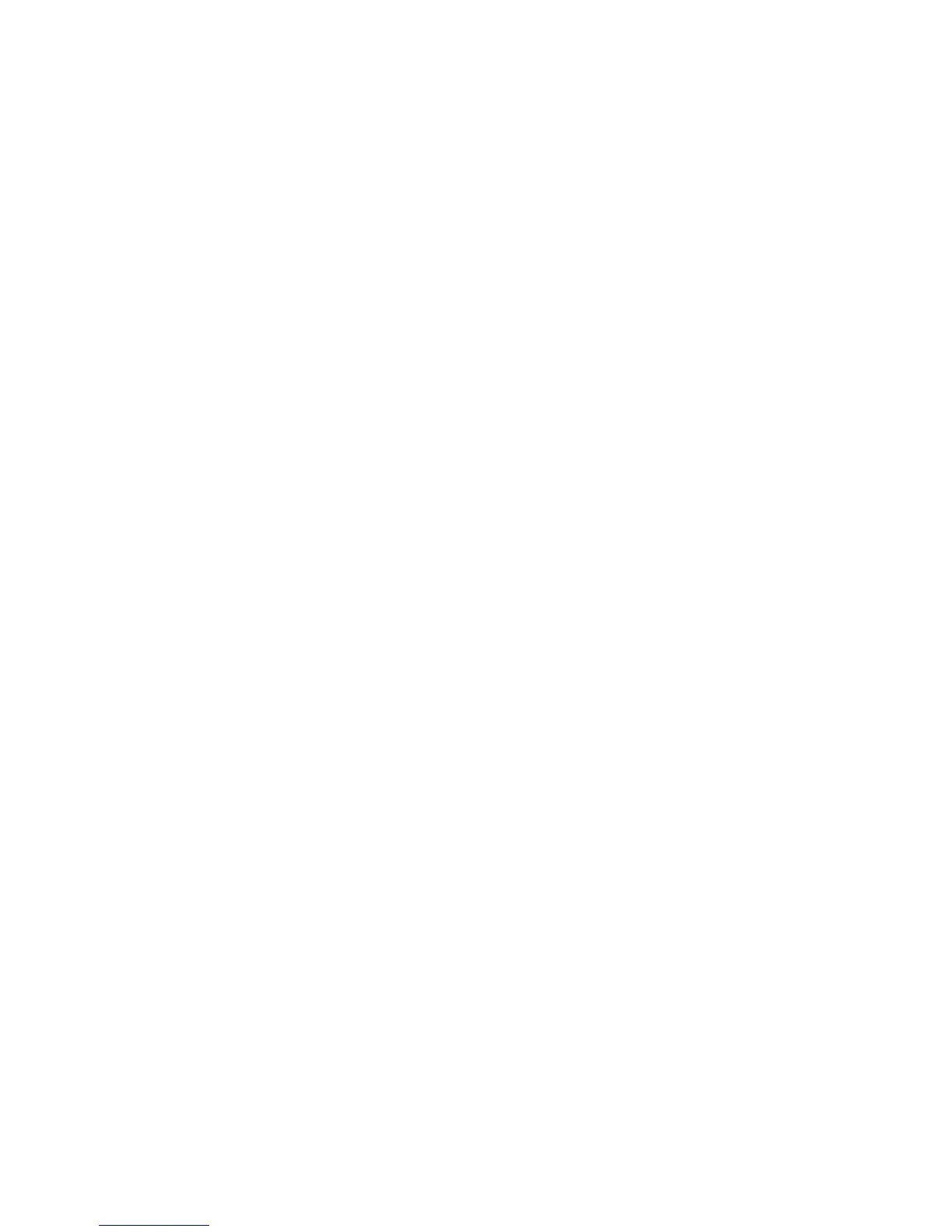Setting a DriveLock password
To access the DriveLock settings in Computer Setup, follow these steps:
1. Open Computer Setup by turning on or restarting the computer, and then pressing esc while the
“Press the ESC key for Startup Menu” message is displayed in the lower-left corner of the screen.
2. Press f10 to enter BIOS Setup.
3. Use the arrow keys to select Security > DriveLock passwords, and then press enter.
4. Select the location of the hard drive you want to protect, and then press f10.
5. Use the arrow keys to select Enable in the Protection field, and then press f10.
6. Read the warning. To continue, press f10.
7. Type your user password in the New password and Verify new password fields, and then press
f10.
8. Type your master password in the New password and Verify new password fields, and then
press f10.
9. To confirm DriveLock protection on the drive you have selected, type DriveLock in the
confirmation field, and then press f10.
10. To exit DriveLock settings, use the arrow keys to select Esc.
11. To save your preferences, use the arrow keys to select File > Save changes and exit. Then follow
the instructions on the screen.
Your preferences go into effect when the computer restarts.
56 Chapter 5 Security