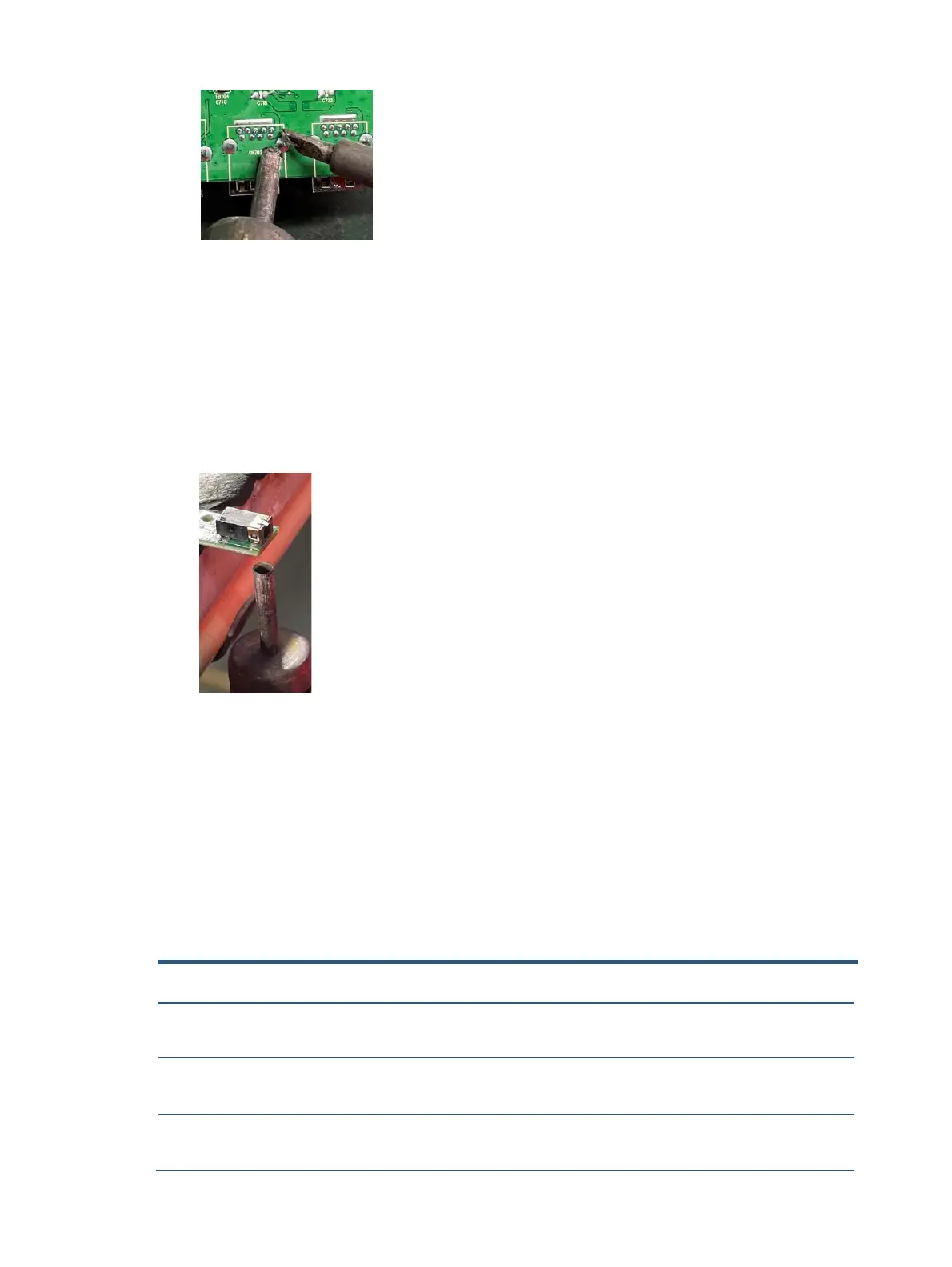USB connector repairing
2) Lift the CN702, CN703 connector from the PCB.
3) Place the new component on the PCB. Be sure that it matches the PCB footprint.
4) Solder the new component.
Headphone connector CN101
Repair the Headphone connector:
1) Use a hot air gun to heat the bottom side of PCB below the headphone connector.
Headphone connector repairing
2) Lift the CN101 connector from the PCB.
3) Place the new component on the PCB. Be sure that it matches the PCB footprint.
4) Solder the new component
Function test
After repair, be sure to confirm that all functions are working.
Function test
After repair, be sure to confirm that all functions are working.
Table 4-1: Function test
Confirm whether image displays and sound plays
correctly on the monitor.
Confirm whether image displays and sound plays
correctly on the monitor.
Change volume and balance to confirm whether
volume is smooth and loud enough.
Confirm whether image displays and sound plays
correctly on the monitor.
Confirm whether image displays and sound plays
correctly on the monitor.
Change volume and balance to confirm whether
volume is smooth and loud enough.