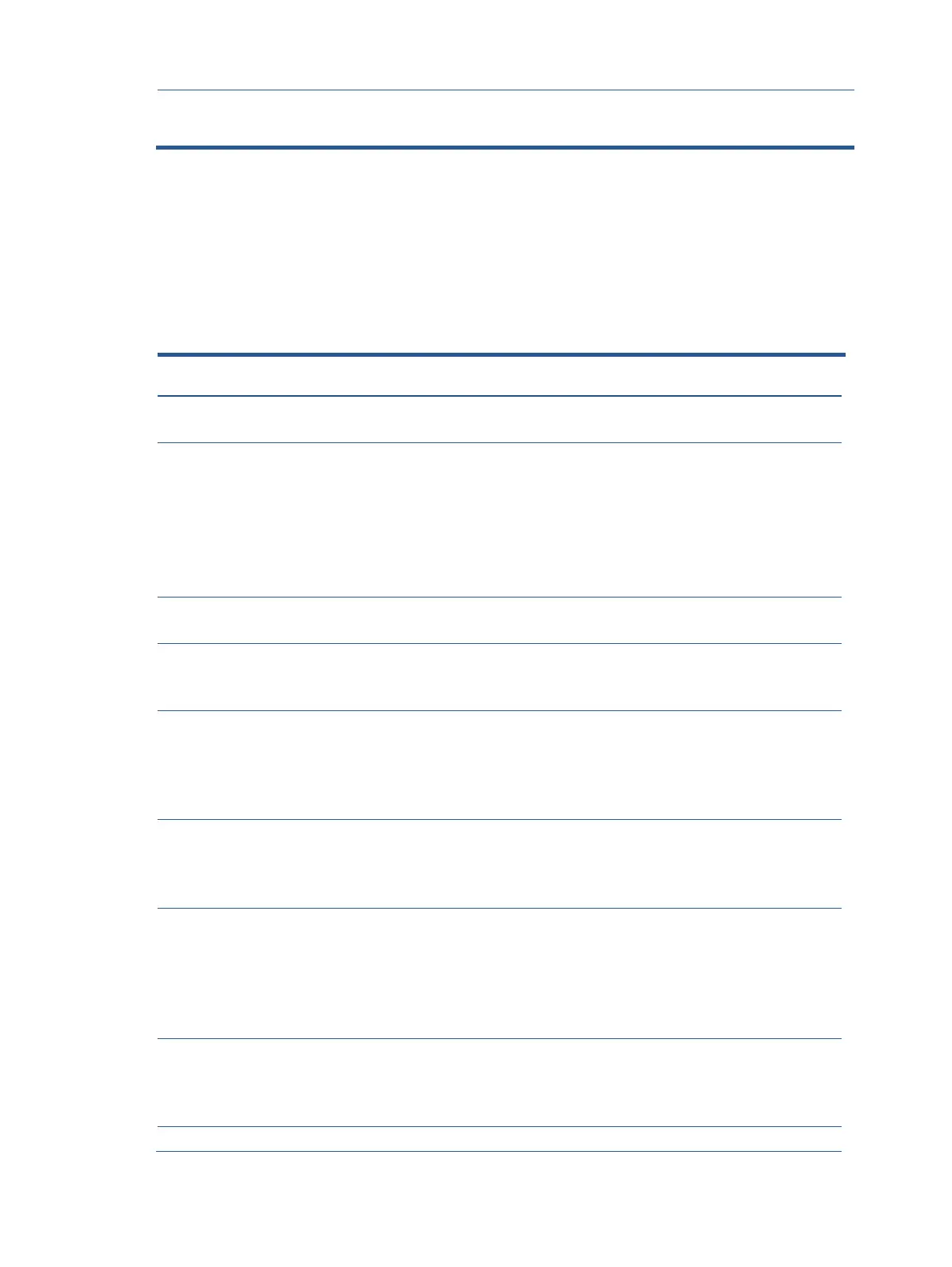17
Support and troubleshooting
The following table lists possible problems, the possible cause or each problem, and the recommended
solutions.
Confirm whether transmitting data between
computer and USB devices.
Table 4-2: Solving common problems
Screen is blank or
video is flashing.
Power cord is disconnected.
Power the power button.
NOTE: If pressing the Power
button has no effect, press
and hold the power button
for 10 seconds to disable the
Power button lockout
feature.
Video cable is improperly connected.
Connect the video cable
properly.
Press any key on the
keyboard or move the
mouse to exit Sleep mode.
Video card is incompatible.
Open the OSD menu and
select the Input Control
menu. Set Auto-Switch Input
to Off and manually select
the input
Image appears
blurred,
indistinct, or too
dark.
Open the OSD menu and
select Brightness to adjust
the brightness scale as
needed.
Check Video Cable
is displayed on
screen.
Monitor video cable is disconnected.
Connect the appropriate
video signal cable between
the computer and monitor.
Be sure that the computer
power is off while you
connect the video cable.
Input Signal Out
of Range is
displayed on
screen.
Video resolution and/or refresh rate are set higher
than what the monitor supports.
Change the settings to a
supported setting.
The monitor’s power saving control is disabled.