
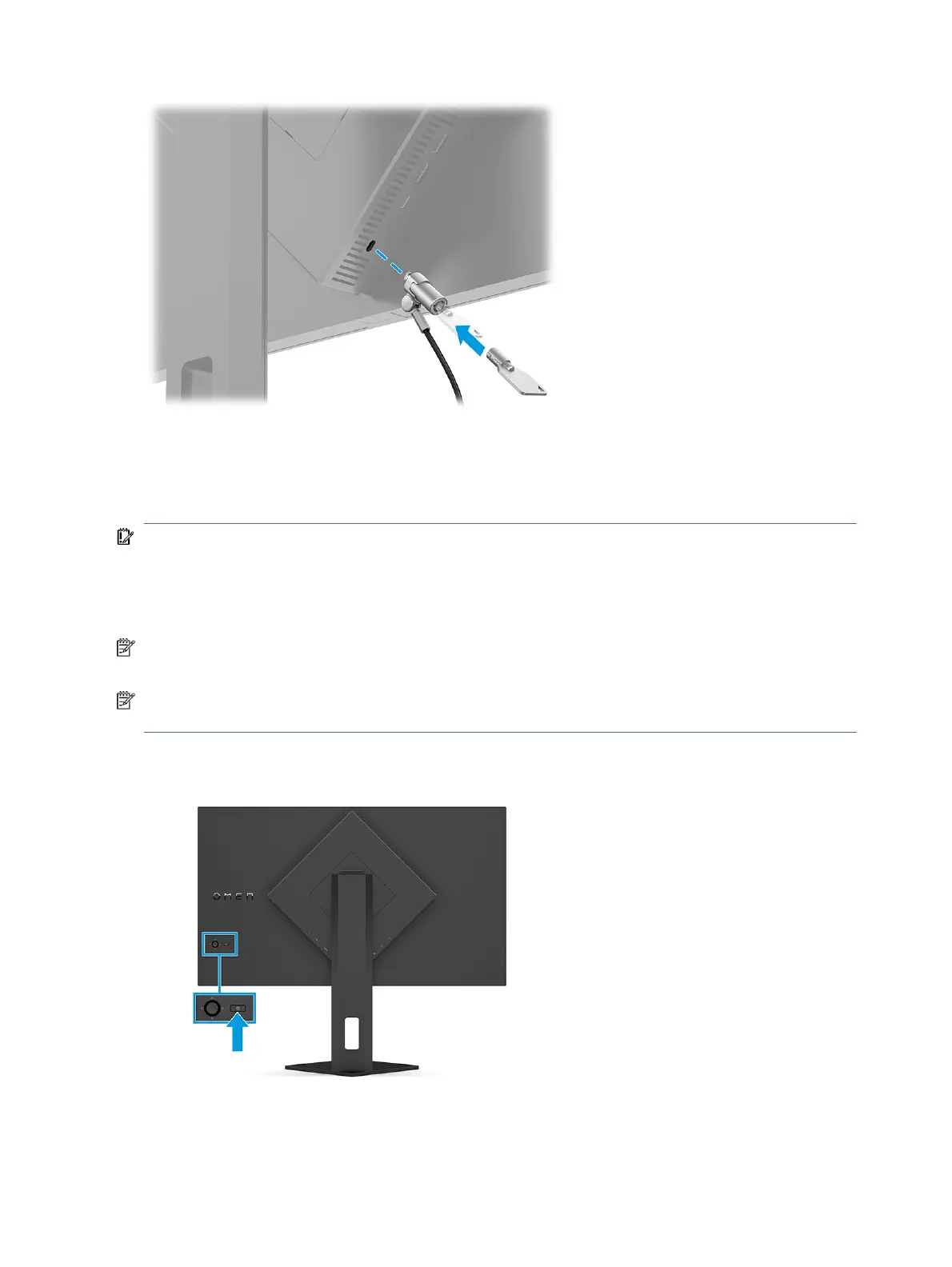 Loading...
Loading...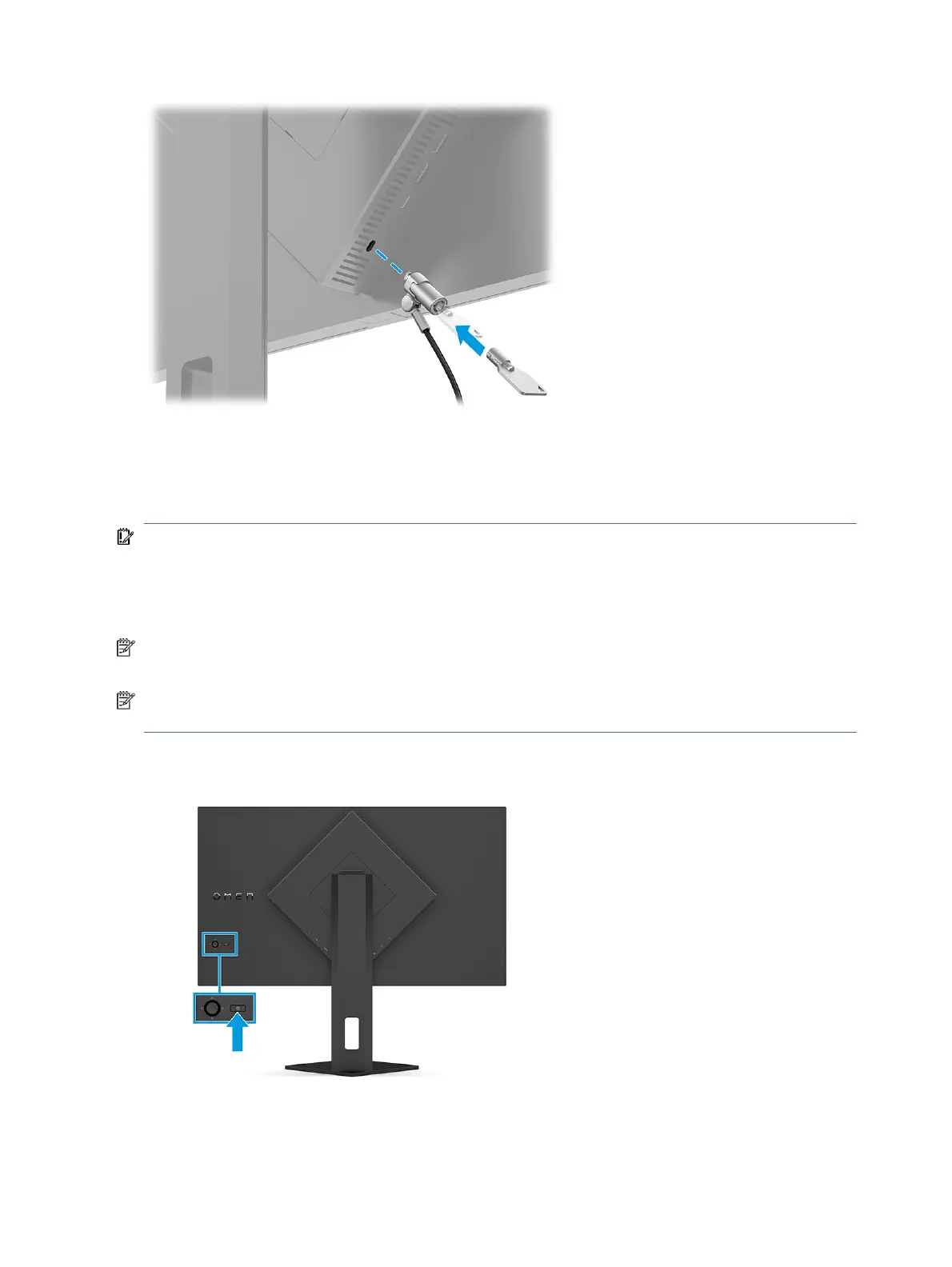
Do you have a question about the HP OMEN 27u and is the answer not in the manual?
| Screen Size | 27 inches |
|---|---|
| Resolution | 3840 x 2160 (4K UHD) |
| Refresh Rate | 144Hz |
| Panel Type | IPS |
| Adaptive Sync | AMD FreeSync Premium Pro |
| Aspect Ratio | 16:9 |
| Color Gamut | 95% DCI-P3 |
| Contrast Ratio | 1000:1 |
| VESA Mount | 100 x 100 mm |
| Stand Adjustments | Height, Tilt, Swivel, Pivot |
| Response Time | 1ms |
| Ports | 1x DisplayPort 1.4, 2x HDMI 2.1, 1x USB-C |
| Brightness | 450 nits |
| Dimensions (with stand) | 24.1 x 20.2 x 9.8 inches |
| HDR | VESA DisplayHDR 400 |
| Weight (with stand) | 7.3 kg (16.09 lbs) |