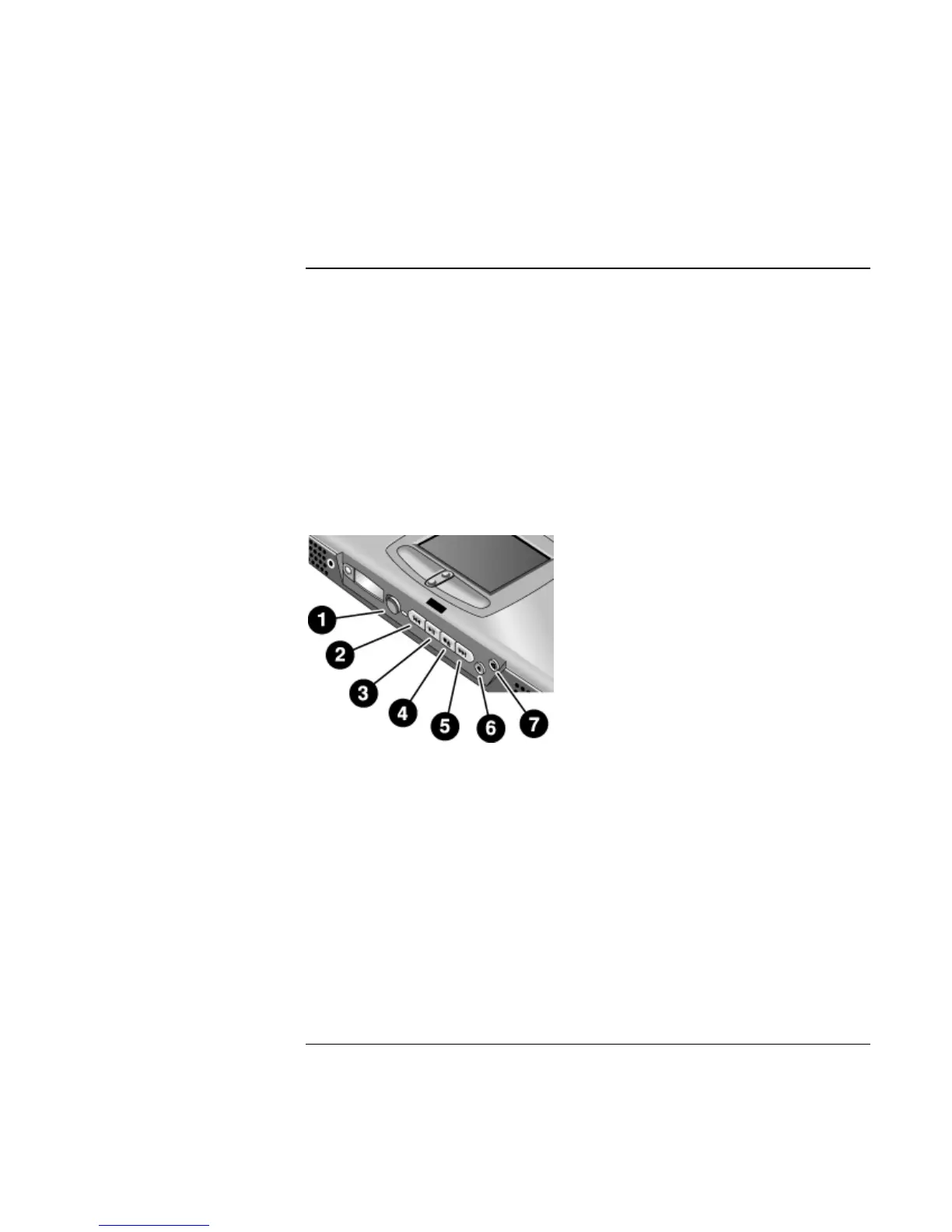Introducing Your Computer
Identifying Parts of the Notebook
Startup Guide 15
Multimedia buttons
(Provided for selected models.) The multimedia buttons are on the front of the
computer, to the right of the status display. They control the computer’s CD, DVD, or
MP3 player in the same way the controls of a standalone multimedia player control its
functions.
The buttons also work if the system is turned on, though in that case you don’t need to use
the multimedia power switch to turn on the player. When the computer is on, the volume
control buttons also govern the volume for most other audio applications.
If the system is turned off (or in standby or hibernate mode), you can still use the player
for audio CD playback. Slide the multimedia power switch to the left to activate the
player without turning on the computer.
1 Multimedia power (use only when system is turned off or
in standby or hibernate mode)
2 Previous track
3 Play/pause
4 Stop (when computer is on)*
Stop/eject (when computer is off)
5 Next track
6 Volume control down
7 Volume control up
*You can eject a CD or DVD by pressing the eject button
on the CD/DVD drive.