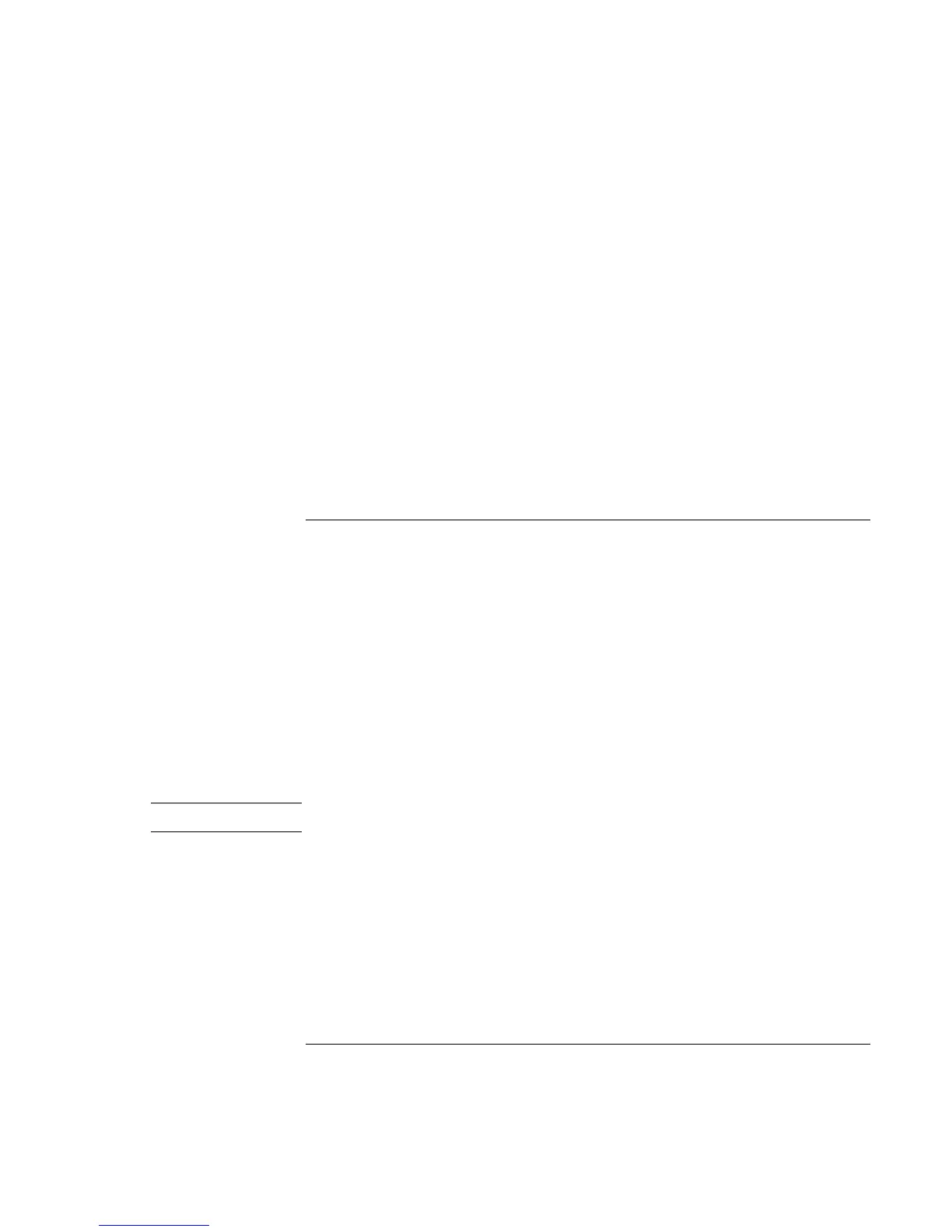Traveling with Your Computer
Using Battery Power
34 Startup Guide
From the Windows taskbar
The System Tray on the Windows taskbar includes a power icon that allows access to
more detailed battery status information. The icon looks like a battery when AC is not
connected.
• Place pointer over the power icon to display the percentage of charge remaining.
• Right-click the power icon to view the options for displaying power information.
• Left-click the power icon to display a menu of the available power schemes.
From the status panel
If your computer has a status panel, press the status panel mode button repeatedly until
you see the battery icon and the percentage of charge remaining.
To respond to a low-battery warning
The computer automatically alerts you when the battery power drops to a critically low
level. First you will hear a high-pitched beep. Then, if you have not taken restorative
action within a short time, the system hibernates.
You won’t be able to turn the computer on again until you restore power by one of the
following actions:
• Plug in the AC adapter (see “To connect AC power” on page 17).
OR
• Replace the battery with one that is charged (see “To install the battery” on page 16).
The system must first be shut down or put into hibernate mode before changing the
battery.
Note
If you plug in the AC adapter, you can continue to work while your battery recharges.