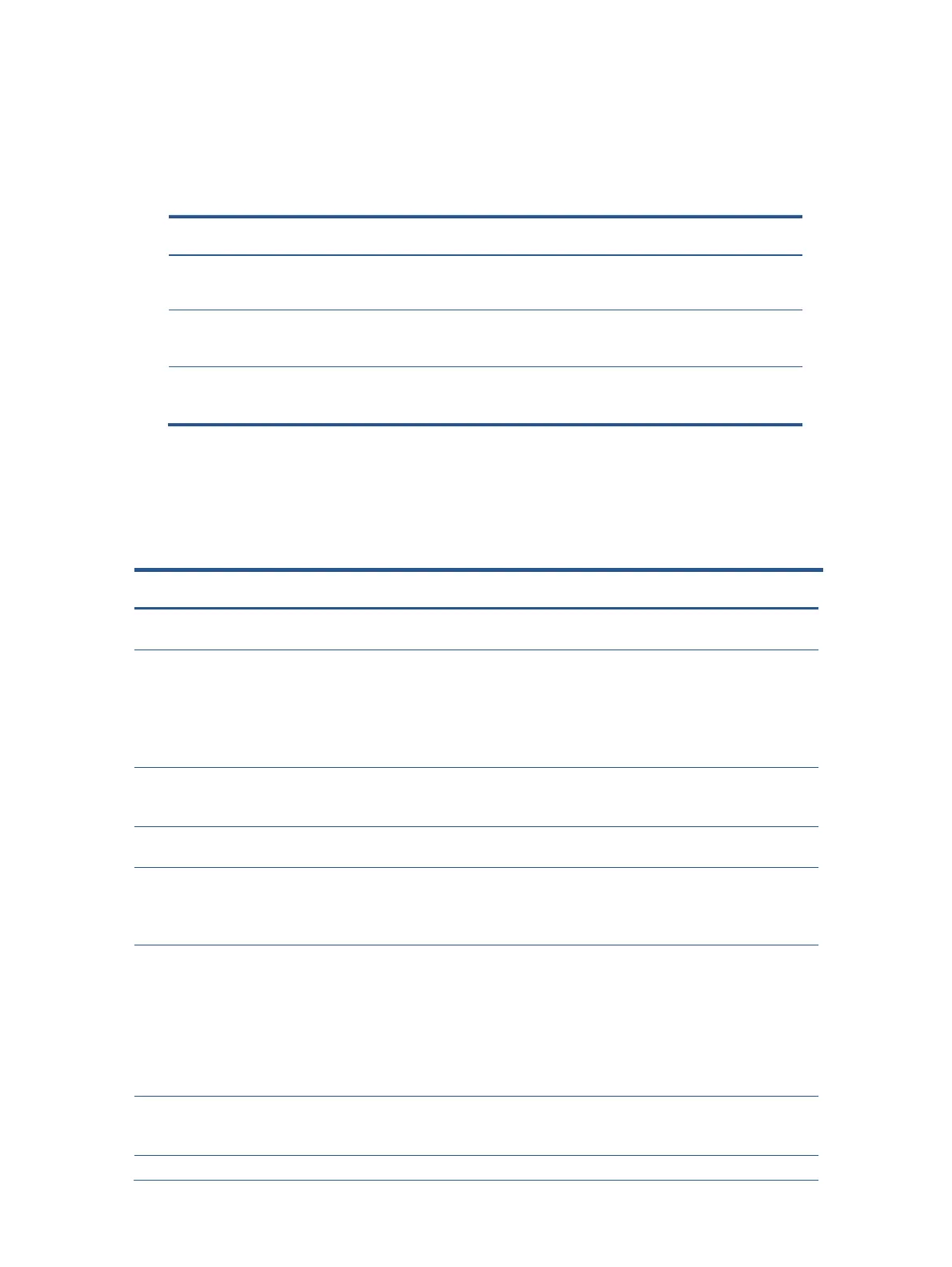22
Function test
After repair, be sure to confirm that all functions are working.
Support and troubleshooting
The following table lists possible problems, the possible cause or each problem, and the recommended solutions.
4-1: Function test
Test item Operating description Tool used
Confirm whether image displays and sound plays
correctly on the monitor.
player
Confirm whether image displays and sound plays
correctly on the monitor.
player
D-SUB test Confirm whether image displays and sound plays
correctly on the monitor
Computer or D-SUB
player
Table 4-2: Solving common problems
Problem Possible cause Solution
Screen is blank or
Power cord is disconnected. Connect the power cord.
Monitor is off. Power the power button.
NOTE: If pressing the Power
button has no effect, press
and hold the power button for
10 seconds to disable the
Power button lockout feature.
Master power switch is set to off. Set the master power switch
on the rear of the monitor to
Video cable is improperly connected. Connect the video cable
System is in Auto-Sleep Mode. Press any key on the
keyboard or move the mouse
to inactivate the screen
Video card is incompatible. Open the OSD menu and
select the Input menu. Set
Auto-
manually select the input or
replace the video card or
connect the video cable to
one of the computer’s on-
indistinct, or too dark.
Brightness is too low. Open the OSD menu and
select Brightness
to adjust the
brightness scale as needed.
Check Video Cable is Monitor video cable is disconnected. Connect the appropriate