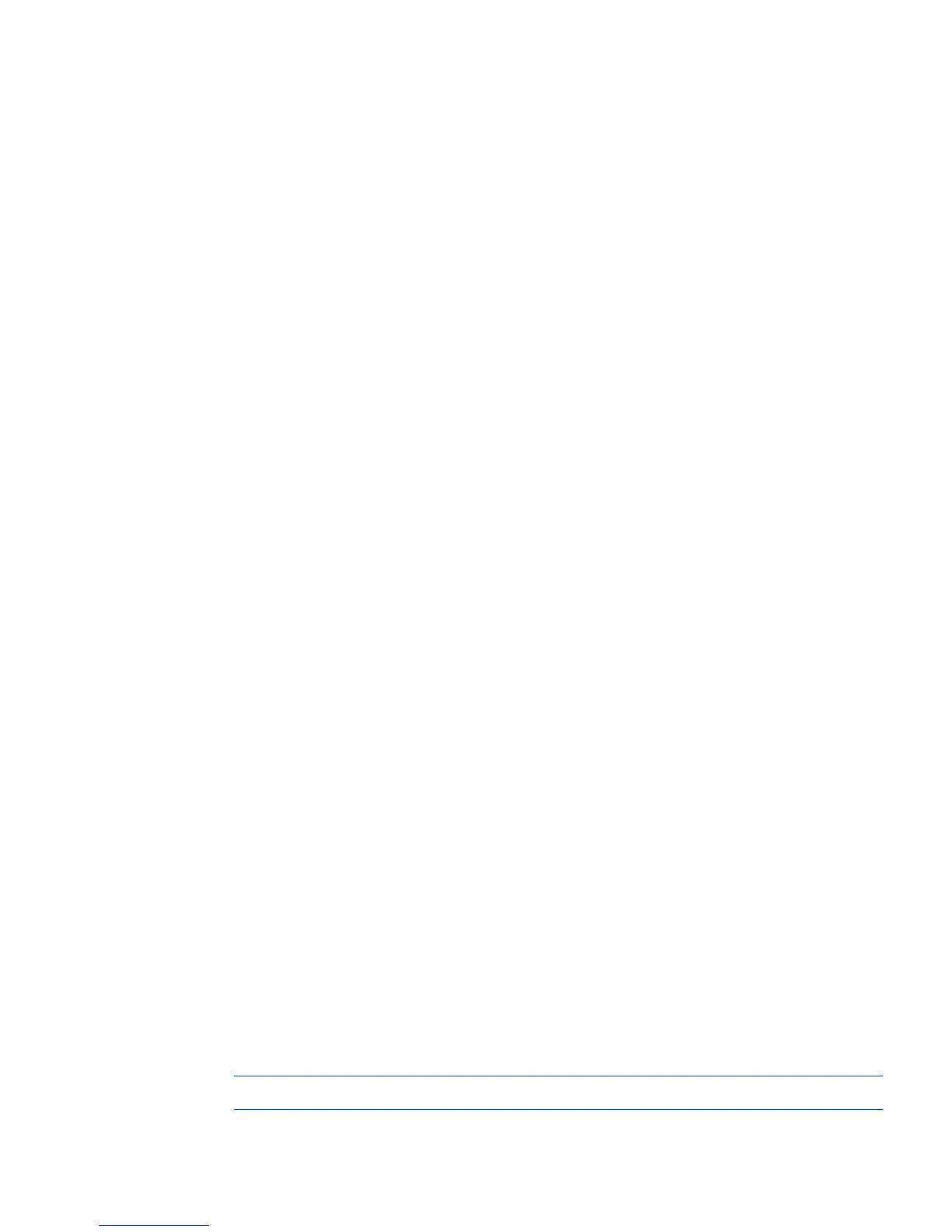1. In HP P6000 Command View, clear the stored password for the effected storage system. See
“Disabling management of a password-protected storage system” (page 17).
2. On the affected storage system, clear the password using the operator control panel (OCP).
See the user guide for your array model.
3. On the management server, stop and then restart the HP P6000 Command View service.
4. On the affected storage system, enter the new password using the OCP. See the user guide
for your array model.
5. In HP P6000 Command View, store the new password for the affected storage system. See
“Enabling management of a password-protected storage system” (page 17).
Single sign-on from HP Systems Insight Manager
Single sign-on (SSO) enables you to have a single login from HP Systems Insight Manager (HP
SIM) by establishing a trust relationship with HP P6000 Command View. A user on HP SIM can
go directly to HP P6000 Command View without having to re-enter a user name and password.
The access level of the HP SIM account is passed to HP P6000 Command View; therefore, an
account with administrator rights in HP SIM will have administrator rights in HP P6000 Command
View and a user account in HP SIM will have user rights in HP P6000 Command View.
Perform the following steps to use single sign-on from HP SIM to HP P6000 Command View:
1. From the HP P6000 Command View management server:
a. Open HP P6000 Command View GUI at https://localhost:2374
b. Click the Settings tab.
c. Click Management options.
d. Under Security Options, select SIM/RSM trust relationships.
e. Click Install certificate.
f. Select System Insight Manager as type.
g. Enter 280 as the SIM Server IP address port.
h. Provide the necessary details, and then click Install certificate.
i. Return to the Server options page, and click Other Application Trust relationships.
j. Determine whether the HPEVA_SMIS_Provider certificate is installed. If it is not, install
the certificate as follows:
i. Click Install certificate.
ii. Provide an application name, such as SSO.
iii. Browse to <install_path>\Hewlett-Packard\SMI-S\EVAProvider\
config\HPSMISSSO.cert
iv. Install the certificate.
2. Perform the following steps from the SIM server:
a. Discover the HP P6000 Command View management server.
Wait until the initial data collection for the attached arrays completes.
b. Select the array from the SIM page.
c. Select the Tools & link tab.
d. Launch HP P6000 Command View using the URL of the HP P6000 Command View
web-based element manager.
An HP P6000 Command View login window opens.
e. Enter your username and password.
NOTE: Subsequent logins do not prompt for username and password.
Single sign-on from HP Systems Insight Manager 19