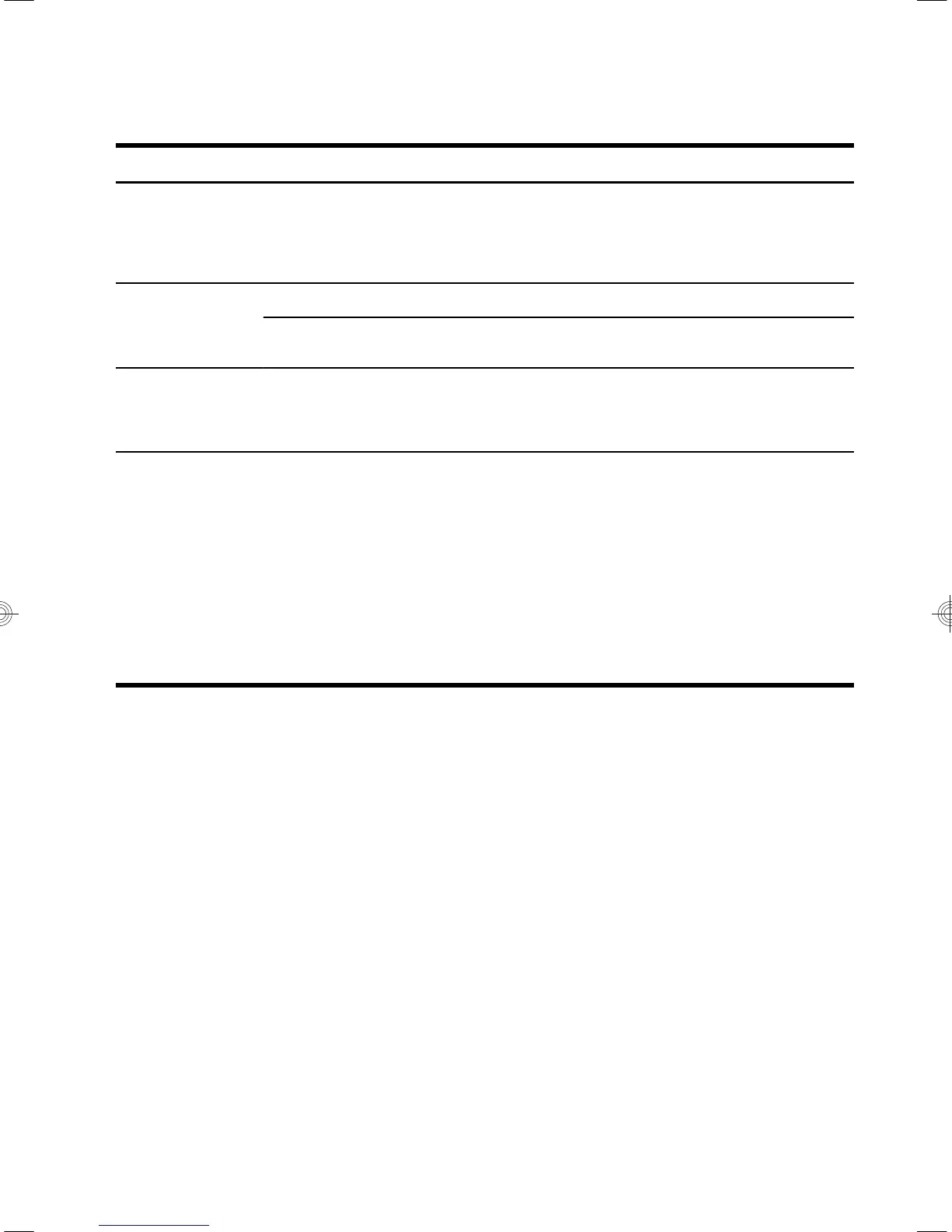Keyboard and mouse (general)
Symptom Possible solution
Keyboard
commands and
typing are not
recognized by the
computer.
Use the mouse to turn off the computer, unplug and reconnect the keyboard to the back
of your computer, and then restart your computer.
Mouse (with cable)
does not work or is
not detected.
Unplug and reconnect the mouse cable to your computer.
If the mouse is still not detected, turn off the computer, unplug and reconnect the mouse
cable, and then restart the computer.
Cursor does not
move using the
arrow keys on the
number keypad.
Press Num Lock on the keyboard to turn off Num Lock, so that the arrow keys on the
number keypad can be used.
Cursor does not
respond to mouse
movement.
Use the keyboard to save changes in all open programs, and then restart your computer:
1. Press the Alt+Tab keys simultaneously to navigate to an open program.
2. Press Ctrl+S simultaneously to save your changes in the selected program (Ctrl+S
is the keyboard shortcut for Save on most—not all—programs).
3. Repeat step 1 and step 2 to save changes in all open programs.
4. After saving changes in all open programs, press the Power button to turn off the
computer.
5. After the shutdown is complete, unplug and reconnect the mouse connector to the
back of your computer, and then restart your computer.
Keyboard and mouse (general)
13