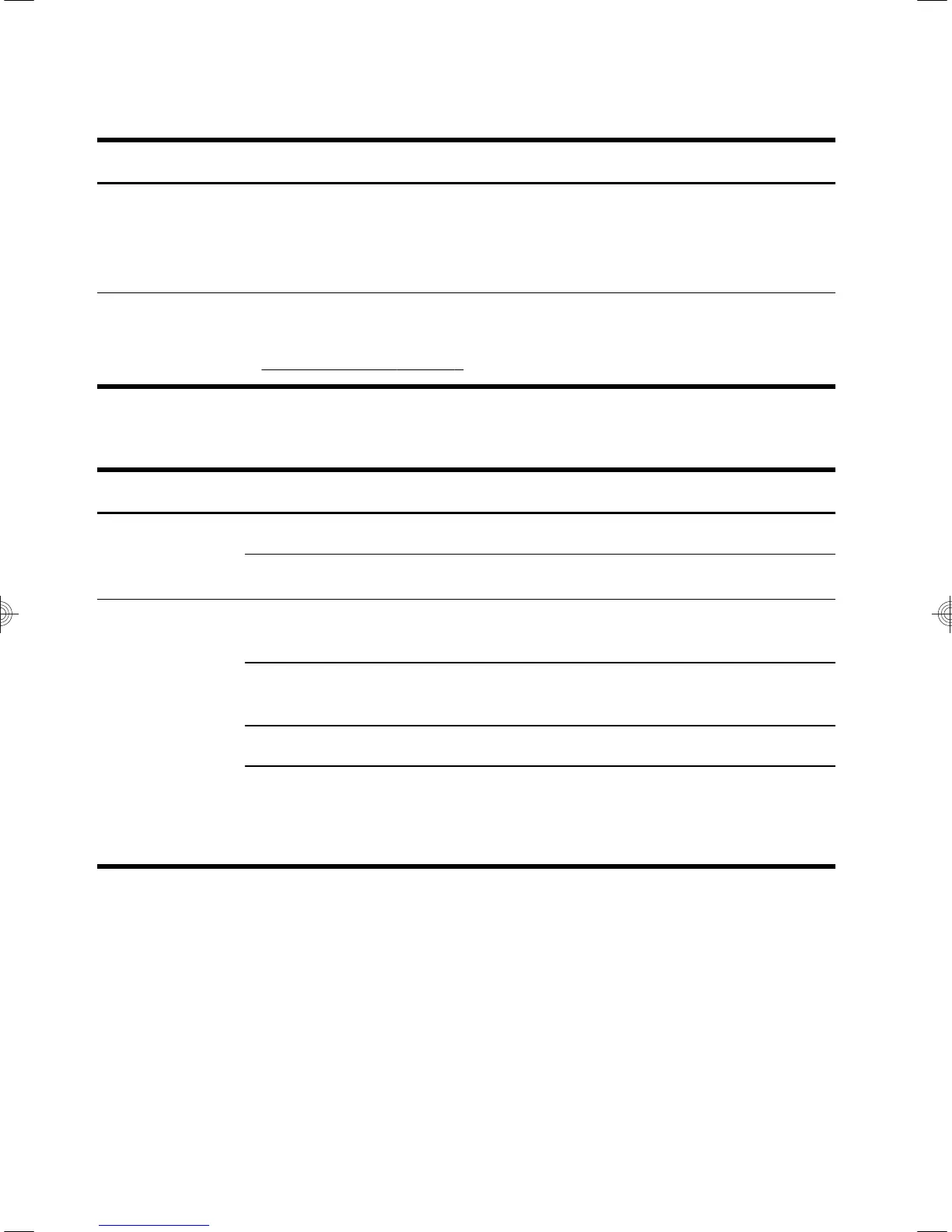Power
Symptom Possible solution
Computer does
not turn off when
the Power button
is pressed.
Press and hold the Power button until the computer turns off. Check Power Settings.
Computer shuts
down
automatically.
●
The computer might be in an exceedingly hot environment. Let it cool down.
●
Ensure that computer air vents are not blocked and that the internal fan is running — see :
Cleaning procedures on page 5. (Your computer might not have an internal fan.)
Display (monitor – select models only)
Symptom Possible solution
Screen is blank, and
monitor power light
is not lit.
Reconnect the power plug to the back of the monitor and to the wall outlet.
Press the Power button on the monitor.
Screen is blank. Press the space bar on the keyboard or move the mouse to make the screen display visible
again.
Press the Sleep button (select models only), or Esc on the keyboard, to resume from Sleep
mode.
Press the Power button to turn on the computer.
Inspect the monitor video connector for bent pins:
●
If any of the pins are bent, replace the monitor connector cable.
●
If no pins are bent, reconnect the monitor connector cable to the computer.
8 Chapter 5 Troubleshooting