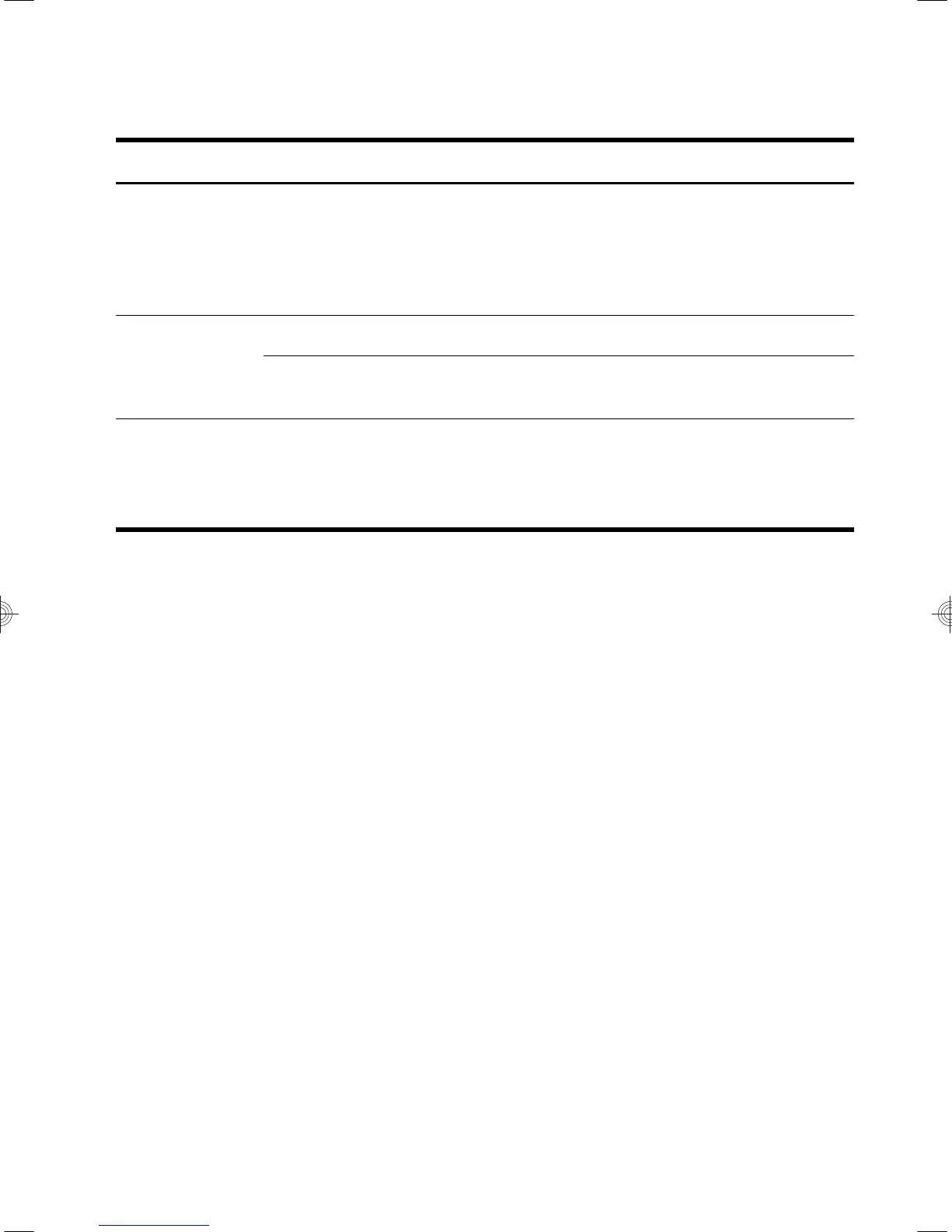Keyboard and mouse (general)
Symptom Possible solution
Keyboard
commands and
typing are not
recognized by the
computer.
Use the mouse to turn off the computer, unplug and reconnect the keyboard to the back of
your computer, and then restart your computer.
Mouse (with cable)
does not work or is
not detected.
Unplug and reconnect the mouse cable to your computer.
If the mouse is still not detected, turn off the computer, unplug and reconnect the mouse
cable, and then restart the computer.
Cursor does not
move using the
arrow keys on the
number keypad.
Press Num Lock on the keyboard to turn off Num Lock, so that the arrow keys on the
number keypad can be used.
Keyboard and mouse (general)
9