
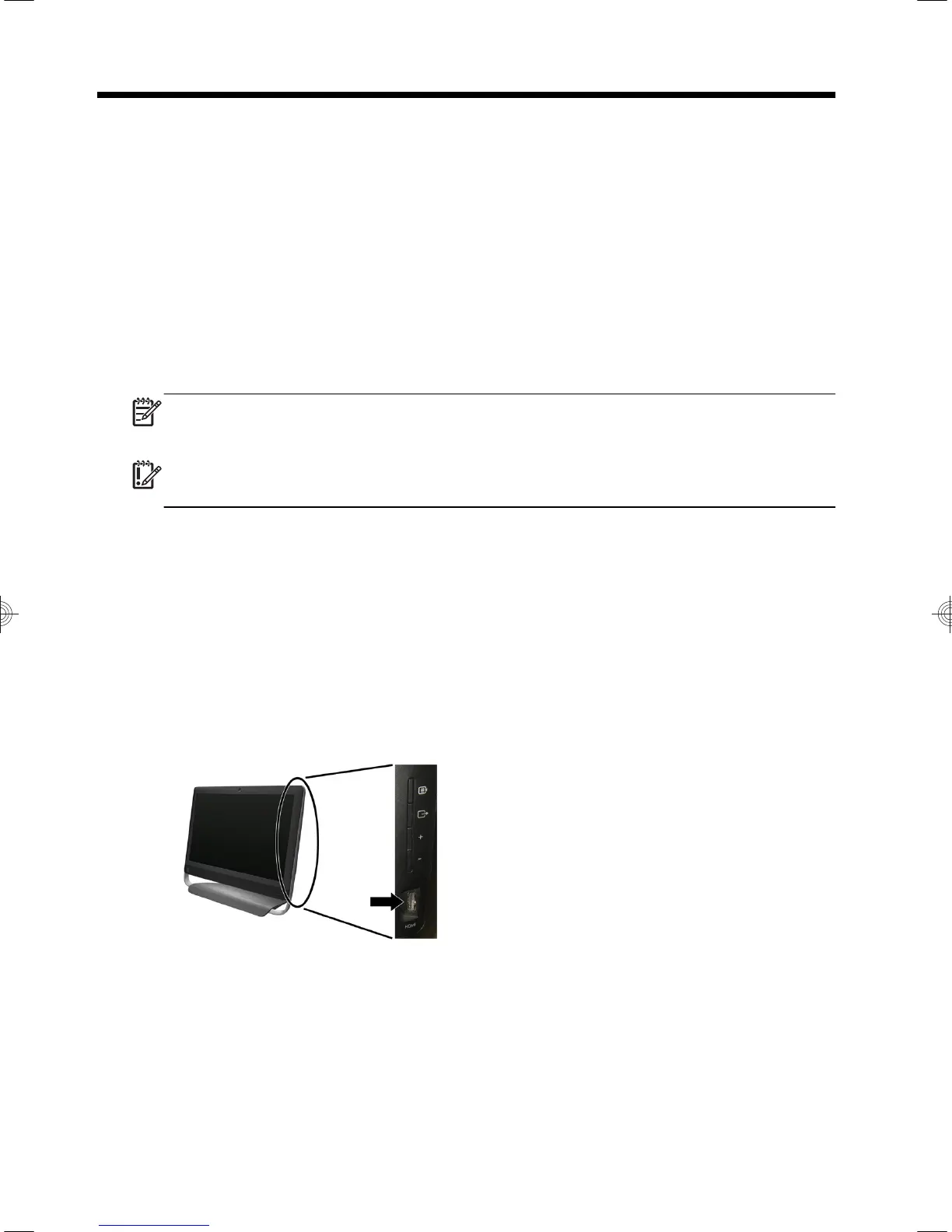
Do you have a question about the HP Pavilion 23-a000 and is the answer not in the manual?
Steps to connect the computer to the internet service, including signing up with an ISP.
Guidance on connecting an HDMI monitor and adjusting settings for sound and display.
Explanation of how to use the HDMI port controls for volume, brightness, and contrast.
Instructions for cleaning computer vents, keyboard, mouse, and touch screen to ensure optimal performance and longevity.
Detailed steps for cleaning the keyboard, mouse, including roller-ball mice, using appropriate cleaning agents.
Instructions for safely cleaning the touch screen of AiO models, including recommended cleaners and techniques.
Solutions for common issues when the computer fails to power on or start up, including hard disk errors.
Troubleshooting steps for computer not turning off or shutting down automatically, related to power management.
Solutions for a blank screen or unlit monitor, including checking connections and power.
Resolving problems with keyboard commands, typing recognition, and general mouse functionality.
Steps to troubleshoot detection and connectivity problems with wireless keyboards and mice.
Guidance for resolving low volume, no sound, or unsatisfactory audio output from speakers.
Solutions for problems preventing internet programs from starting automatically or connecting to the internet.
Methods for repairing software problems, including driver reinstallation and system recovery.
Information on how to prepare for contacting HP Customer Support, including necessary product details.
Resources for obtaining online and phone assistance from HP Customer Care.
Options for computer repair or parts replacement, including consumer replaceable parts and service arrangements.
Guidelines and precautions to follow before performing hardware upgrades on the computer.
Tips for users to contribute to environmental sustainability, such as recycling old computers.
HP's commitment to environmental design, energy efficiency, and responsible material usage.











