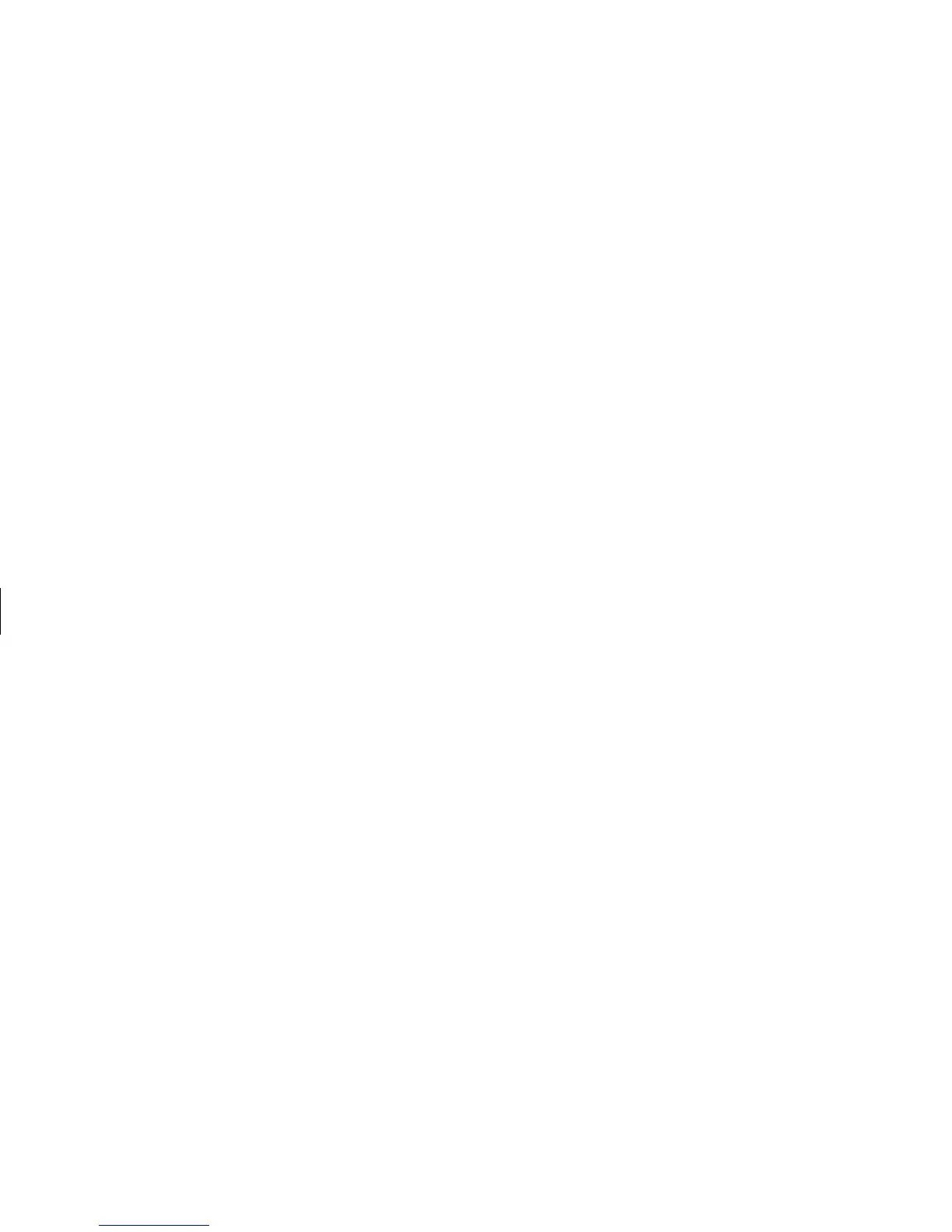28
HP Pavilion home PC
Filename: sb3usqs.doc Title: HP-Print2k.dot
Template: HP-Print2K.dot Author: JimL Last Saved By: kimt
Revision #: 159 Page: 28 of 134 Printed: 01/14/03 09:36 AM
To configure multi-channel audio
output for speakers configuration
1 Click Start on the taskbar.
2 Choose All Programs.
3 Click Multi-channel Sound Manager,
and then click Multi-channel Sound
Manager again. The Audio Configuration
window opens.
Note:
If you do not see the Speaker Configuration tab,
your PC does not have the multi-channel
capability.
4 Click the Speaker Configuration tab. (Your
speakers must be connected to see this tab.)
5 Select the option describing the number
of speakers in your system, for example,
6 speaker mode (for 5.1 channels). You
can click the Speaker Test tab and then click
on a speaker to test it.
6 Click OK.
To configure multi-channel audio
output for the DVD player
Note: WinDVD is set up for two (stereo) speaker output.
In order to hear all speakers on multi-channel DVD
movies, change the audio properties for WinDVD
so that they match your speaker configuration
(set in the previous procedure) and the recorded
DVD capability.
1 Insert a DVD or start InterVideo WinDVD
Player. (See “Playing a DVD” on page 68.)
2 Right-click anywhere in the WinDVD video
window, and then click Setup.
3 Click the Audio tab.
4 Click the option for the number of speakers
that matches your multi-channel speaker
system. Click Apply.
You can then test the speakers: click the Test
button and the WinDVD control panel shows
the speaker number being used. Click Stop.
5 Click OK.